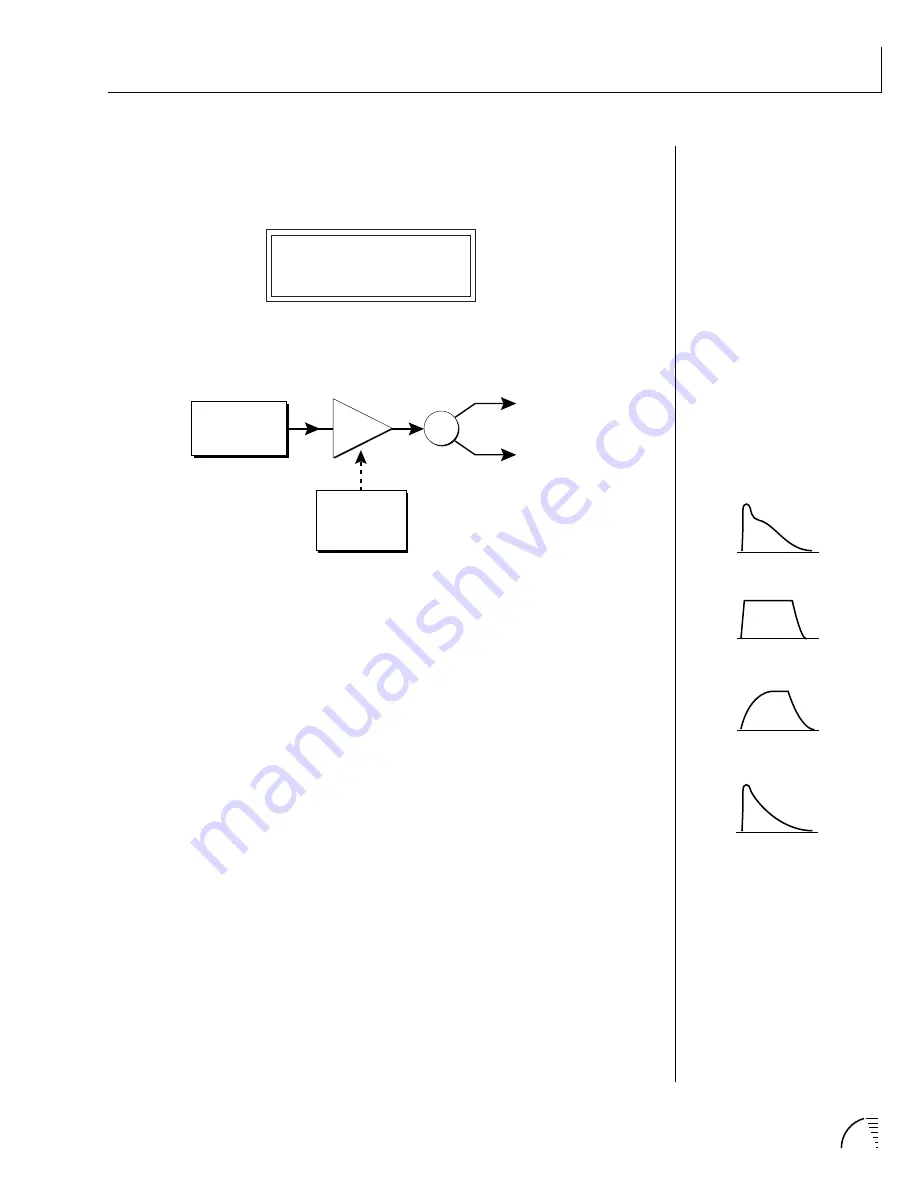
143
Chapter 10: Step-by-Step
STEP-BY-STEP
Alternate Volume Envelope
Turn the Alternate Volume Envelope On for the primary instrument. This
enables the next screen, the primary volume envelope.
P: A H D S R
00 00 50 99 15
Going back to the block diagram model, the preset now looks like this:
THE GENERALIZED VOLUME
ENVELOPE SHAPES OF A FEW
TYPES OF SOUNDS ARE SHOWN
ABOVE.
Every sound you hear, be it a piano note, a drum, a bell or whatever, has a
characteristic volume curve or
Envelope
which grows louder and softer in
various ways during the course of the sound. The volume envelope of a sound is
one of the clues that our brain uses to determine what type of sound is being
produced.
Every instrument in UltraProteus has its own volume envelope which is used
when the Alternate Envelope parameter is turned Off. By turning the Alternate
Volume Envelope On, we can re-shape the instrument's natural volume enve-
lope any way we want. By re-shaping the volume envelope, you can dramatically
change the way the sound is perceived. For example, by adjusting the envelope
parameters you can make “bowed” pianos or backwards gongs. The diagrams at
right show the volume envelopes of a few common sounds.
Set all the numbers to 00 and listen to the sound. You should only hear a little
blip. Now move the cursor under the Attack Time (A) and slowly increase the
value while playing the keyboard. The attack controls the amount of time it
takes for the sound to reach full volume when a key is pressed and held.
Set the attack to “00” and slowly increase the Decay (D) instead. Notice how
percussion-like the sound becomes. You have just created the percussion
envelope shown at the right.
Percussion
Piano
Organ
Strings
R
L
Pan
Long
Strings
DCA
Alternate
Volume
Envelope
Summary of Contents for Ultraproteus
Page 1: ......
Page 11: ...Chapter 1 Basic Setup 1 UltraProteus INTRO BASIC SETUP ...
Page 12: ...UltraProteus Operation Manual 2 ...
Page 20: ...UltraProteus Operation Manual 10 ...
Page 21: ...11 Chapter 2 Basic Operation UltraProteus BASIC OPERATION ...
Page 27: ...27 Chapter 4 Midimap Menu UltraProteus MIDIMAP MENU ...
Page 28: ...28 UltraProteus Operation Manual ...
Page 37: ...37 Chapter 5 Effects Section UltraProteus EFFECTS SECTION ...
Page 38: ...38 UltraProteus Operation Manual ...
Page 57: ...37 Chapter 5 Effects Section UltraProteus EFFECTS SECTION ...
Page 58: ...38 UltraProteus Operation Manual ...
Page 77: ...57 Chapter 6 Hyperpreset Menu UltraProteus HYPERPRESET MENU ...
Page 78: ...58 UltraProteus Operation Manual ...
Page 87: ...83 Chapter 7 Preset Programming PRESET PROGRAMMING ...
Page 103: ...67 Chapter 7 Preset Programming PRESET PROGRAMMING UltraProteus PRESET PROGRAMMING ...
Page 104: ...68 UltraProteus Operation Manual PRESET PROGRAMMING ...
Page 120: ...99 Chapter 8 Preset Menu UltraProteus PRESET MENU ...
Page 121: ...100 UltraProteus Operation Manual ...
Page 149: ...128 UltraProteus Operation Manual ...
Page 150: ...129 Chapter 9 Copy Menu COPY MENU UltraProteus COPY MENU ...
Page 151: ...130 UltraProteus Operation Manual COPY MENU ...
Page 158: ...137 Chapter 10 Step by Step STEP BY STEP UltraProteus STEP BY STEP ...
Page 159: ...138 UltraProteus Operation Manual STEP BY STEP ...






























