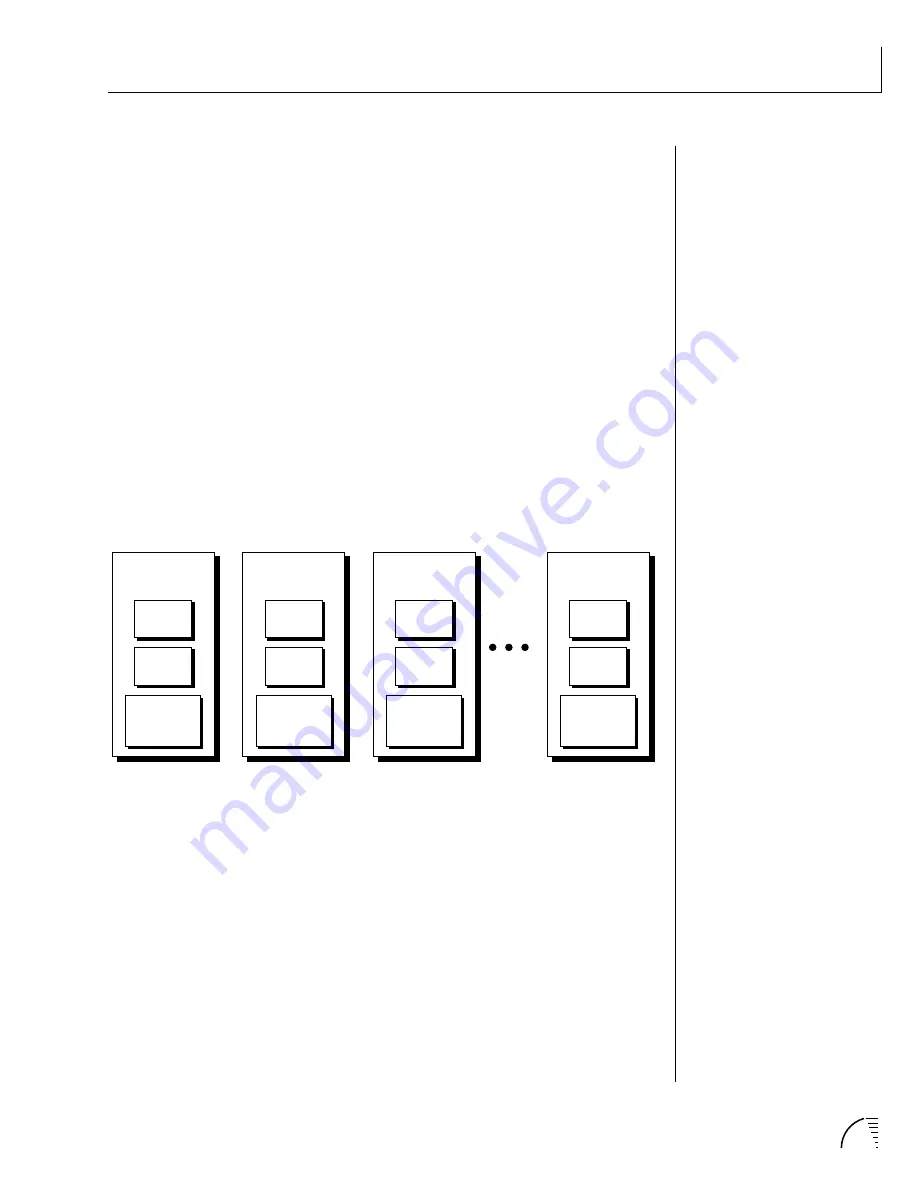
97
Chapter 7: Preset Programming
PRESET PROGRAMMING
MIDI REALTIME CONTROLS
The MIDI realtime controllers may seem confusing at first, but they are really
very simple to understand. You probably already know that there are 16 MIDI
channels that can be used. Each of the 16 MIDI channels uses basically 3 types
of messages;
note on/off
,
program changes
, and
continuous controller
mes-
sages. Your MIDI keyboard, in addition to telling UltraProteus which note was
played, may also send
realtime control
information, which simply means
occurring in real time or live. (You may be using a MIDI device other than a
keyboard, but for simplicity's sake we'll presume that you're using a keyboard.)
Realtime control sources include such things as pitch wheels or levers, modula-
tion wheels or levers, control pedals, aftertouch, etc. and are used to add more
expression or control. Your MIDI keyboard sends out realtime controller
information as
continuous controllers
. There is a set of 32 continuous control-
lers for each of the 16 MIDI channels. Some of the controllers, such as pitch
wheel, volume, and pan have standardized numbers. For example, volume is
usually sent on continuous controller #7.
Common realtime controllers such as the pitch wheel, volume, pan and pres-
sure are pre-programmed to their proper destinations. Your keyboard may have
MIDI WIND CONTROLLERS MAY
WORK BETTER IF YOU ASSIGN
ONE OF THE MIDI A, B, C, D
CONTROLLERS TO CONTROL
VOLUME. THIS WILL ALLOW THE
MIDI VOLUME TO BE
ADDED
TO
THE CURRENT VOLUME.
Note
On/Off
Continuous
Controllers
MIDI
Channel 16
Program
Change
Note
On/Off
Continuous
Controllers
MIDI
Channel 3
Program
Change
Note
On/Off
Continuous
Controllers
MIDI
Channel 2
Program
Change
Note
On/Off
Continuous
Controllers
MIDI
Channel 1
Program
Change
other realtime controls such as a control pedal or data slider which can also be
programmed to control most of the parameters on UltraProteus.
UltraProteus is equipped with the sophisticated
MidiPatch™ system
, which
allows you to route any continuous controller to any realtime modulation
destination. The MidiPatch system is also very easy to use. First, you must know
which controller numbers your keyboard can transmit.
Let's say for example, that you are using a Yamaha DX7 as your master key-
board. The DX has pitch and mod. wheels, a breath controller, a data slider and
a foot pedal, all of which transmit their values over MIDI. The standard MIDI
controller numbers for the controls are listed below (the pitch wheel has a
dedicated controller, PWH).
Summary of Contents for Ultraproteus
Page 1: ......
Page 11: ...Chapter 1 Basic Setup 1 UltraProteus INTRO BASIC SETUP ...
Page 12: ...UltraProteus Operation Manual 2 ...
Page 20: ...UltraProteus Operation Manual 10 ...
Page 21: ...11 Chapter 2 Basic Operation UltraProteus BASIC OPERATION ...
Page 27: ...27 Chapter 4 Midimap Menu UltraProteus MIDIMAP MENU ...
Page 28: ...28 UltraProteus Operation Manual ...
Page 37: ...37 Chapter 5 Effects Section UltraProteus EFFECTS SECTION ...
Page 38: ...38 UltraProteus Operation Manual ...
Page 57: ...37 Chapter 5 Effects Section UltraProteus EFFECTS SECTION ...
Page 58: ...38 UltraProteus Operation Manual ...
Page 77: ...57 Chapter 6 Hyperpreset Menu UltraProteus HYPERPRESET MENU ...
Page 78: ...58 UltraProteus Operation Manual ...
Page 87: ...83 Chapter 7 Preset Programming PRESET PROGRAMMING ...
Page 103: ...67 Chapter 7 Preset Programming PRESET PROGRAMMING UltraProteus PRESET PROGRAMMING ...
Page 104: ...68 UltraProteus Operation Manual PRESET PROGRAMMING ...
Page 120: ...99 Chapter 8 Preset Menu UltraProteus PRESET MENU ...
Page 121: ...100 UltraProteus Operation Manual ...
Page 149: ...128 UltraProteus Operation Manual ...
Page 150: ...129 Chapter 9 Copy Menu COPY MENU UltraProteus COPY MENU ...
Page 151: ...130 UltraProteus Operation Manual COPY MENU ...
Page 158: ...137 Chapter 10 Step by Step STEP BY STEP UltraProteus STEP BY STEP ...
Page 159: ...138 UltraProteus Operation Manual STEP BY STEP ...






























