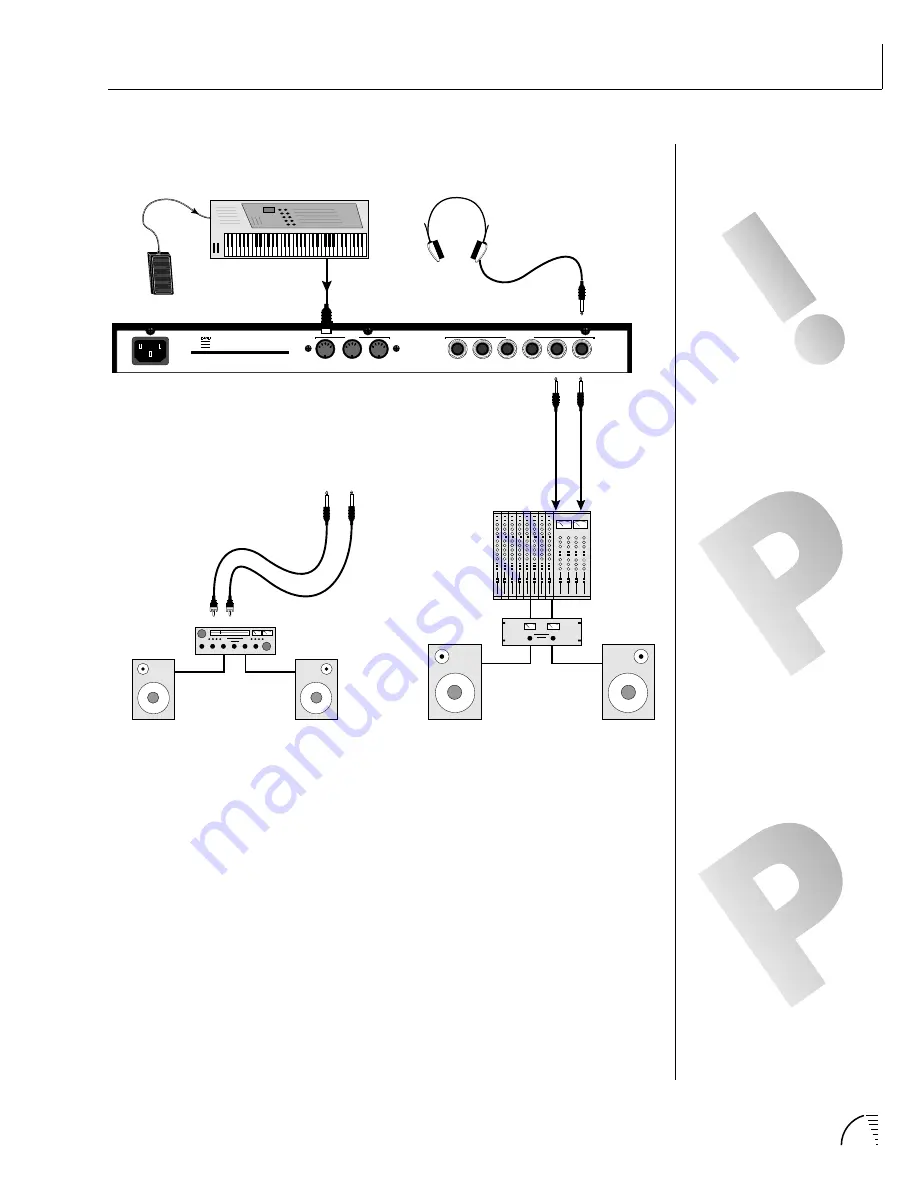
Chapter 1: Basic Setup
5
IF ULTRAPROTEUS DOES NOT
SEEM TO BE RESPONDING
CORRECTLY, MAKE SURE THAT
BOTH ULTRAPROTEUS AND YOUR
MIDI CONTROLLER ARE SET TO
THE SAME MIDI CHANNEL.
THE HEADPHONE OUTPUT
MONITORS THE MAIN
OUTPUTS ONLY. THE SUBMIX
OUTPUTS DO NOT FEED INTO
THE HEADPHONE OUTPUT.
CONNECTION INSTRUCTIONS
SETUP #1 BASIC SETUP
MIDI In
UltraProteus is controlled by MIDI messages received at the MIDI In connector.
Connect the MIDI In of the UltraProteus to the MIDI Out connector of a MIDI
controller such as a MIDI keyboard, MIDI wind controller or MIDI guitar
controller.
Audio Outputs
UltraProteus is a high quality, stereo audio device. In order to reproduce its
wide dynamic range and frequency response, use a high quality amplification
and speaker system such as a keyboard amplifier or home stereo system. A
stereo setup is highly desirable because of the added realism of stereophonic
sound. Headphones can be used if an amplifier and speaker system is not
available. Plug stereo headphones into the headphone jack located on the left
side of the front panel. The Right Main output jack serves as a mono output
when the Left Main plug is not plugged in. The Left Main output jack serves as a
stereo output when the Right Main plug is not plugged in.
R - SUB2 - L
R - SUB1 - L
R - MAIN - L
MONO
STEREO
THRU
OUT
IN
OUTPUTS
MIDI
Scotts Valley, California U.S.A.
100-250VAC 50/60 Hz ~
E-MU SYSTEMS, INC.
WARNING: TO REDUCE THE RISK OF FIRE
OR ELECTRIC SHOCK, DO NOT EXPOSE
THIS PRODUCT TO RAIN OR MOISTURE.
Main Outs to Mixer In
MIDI Controller
(MIDI Keyboard, Sequencer, etc.)
MIDI Out
Aux. or
Tape In
Male RCA plug
to
Male Phono Plug
To
Main Outs
Home Stereo
System
Home Studio
System
Speakers
Amp
Mixer
The Headphone
Output is located
on the Front Panel
Control
Pedal
MOST ULTRAPROTEUS FACTORY
PRESETS ARE PROGRAMMED TO
RESPOND TO PEDAL CONTROL.
SET YOUR KEYBOARD TO
TRANSMIT PEDAL ON
CONTROLLER #4, OR SEE “MIDI
REALTIME CONTROLLERS” IN THIS
MANUAL FOR ADDITIONAL
INFORMATION.
Summary of Contents for Ultraproteus
Page 1: ......
Page 11: ...Chapter 1 Basic Setup 1 UltraProteus INTRO BASIC SETUP ...
Page 12: ...UltraProteus Operation Manual 2 ...
Page 20: ...UltraProteus Operation Manual 10 ...
Page 21: ...11 Chapter 2 Basic Operation UltraProteus BASIC OPERATION ...
Page 27: ...27 Chapter 4 Midimap Menu UltraProteus MIDIMAP MENU ...
Page 28: ...28 UltraProteus Operation Manual ...
Page 37: ...37 Chapter 5 Effects Section UltraProteus EFFECTS SECTION ...
Page 38: ...38 UltraProteus Operation Manual ...
Page 57: ...37 Chapter 5 Effects Section UltraProteus EFFECTS SECTION ...
Page 58: ...38 UltraProteus Operation Manual ...
Page 77: ...57 Chapter 6 Hyperpreset Menu UltraProteus HYPERPRESET MENU ...
Page 78: ...58 UltraProteus Operation Manual ...
Page 87: ...83 Chapter 7 Preset Programming PRESET PROGRAMMING ...
Page 103: ...67 Chapter 7 Preset Programming PRESET PROGRAMMING UltraProteus PRESET PROGRAMMING ...
Page 104: ...68 UltraProteus Operation Manual PRESET PROGRAMMING ...
Page 120: ...99 Chapter 8 Preset Menu UltraProteus PRESET MENU ...
Page 121: ...100 UltraProteus Operation Manual ...
Page 149: ...128 UltraProteus Operation Manual ...
Page 150: ...129 Chapter 9 Copy Menu COPY MENU UltraProteus COPY MENU ...
Page 151: ...130 UltraProteus Operation Manual COPY MENU ...
Page 158: ...137 Chapter 10 Step by Step STEP BY STEP UltraProteus STEP BY STEP ...
Page 159: ...138 UltraProteus Operation Manual STEP BY STEP ...






























