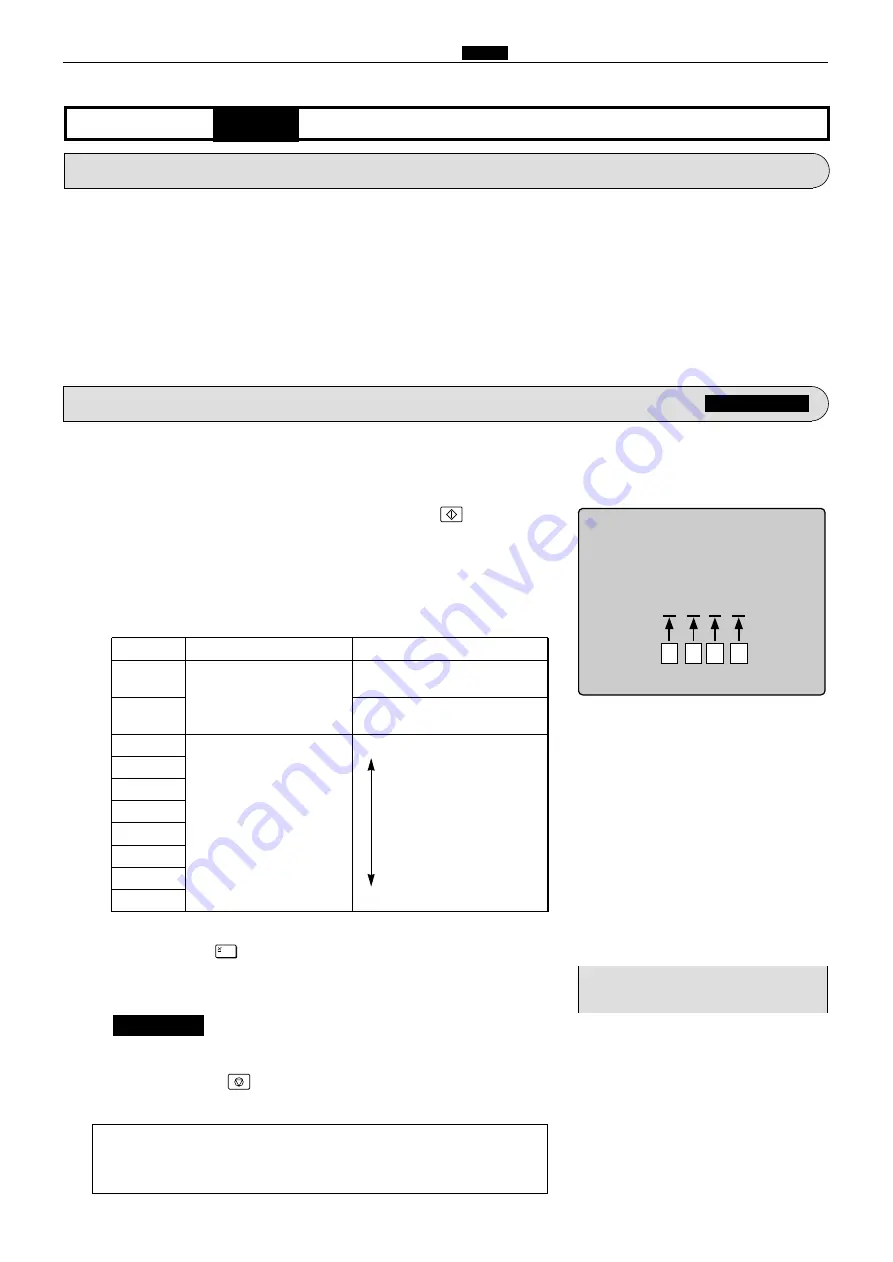
251
c
HELP Mode Function and Operation Procedures
chap.7
ABCD
Item
Setting
0***
Sign flag
Shortens by the set amount for the
lower 3 digits.
1***
Lengthens by the set amount for
the lower 3 digits.
*000
Set amount
Standard (initial value)
Maximum
*001
*010
*011
*100
*101
*110
*111
1 rank: 0.125%
e
Press the [
=
] key.
The correction amount will be memorized in the battery PCB unit's
EEPROM. During memorization,
"SAVE"
will be displayed.
Do not turn off the power before the "SAVE" display has disappeared.
1. Functions
(1) Master make magnification / line progression
direction setting
(1) Setting of master make magnification / line progression
direction setting
H-22
(1) Adjustment / specification setting
HELP mode
¡
During memorization:
IMPORTANT :
2. Operation procedure
Accessing HELP modes
a
See page 219
q
Access HELP mode
H-22
, and press the
key.
HELP-022
Adjustment/Specification setting
1111
w
Use the [
0
] and [
1
] numeric keys to enter a 4-place binary
value for the desired correction amount.
See the table below for 4-place binary values and the corresponding
correction amounts.
a
To exit the HELP mode :
Turn the power switch OFF.
a
To access another HELP mode :
Enter the desired mode number
using the numeric keys.
r
Press the
STOP
key.
The HELP mode selection display will reappear.
A
B
C
D
- SAVE -
Summary of Contents for Duprinter DP-330
Page 9: ......
Page 11: ......
Page 18: ...c Dimensions chap 1 17 MEMO...
Page 24: ...4 8 2A 2B 2C 44000A1e b Part Names and Their Functions chap 1 23...
Page 152: ...151 MEMO...
Page 193: ...192 MEMO...
Page 329: ...328 x Overall Wiring Layout chap 8 15 Overall Wiring Layout 2 Drive PCB 2 2...































