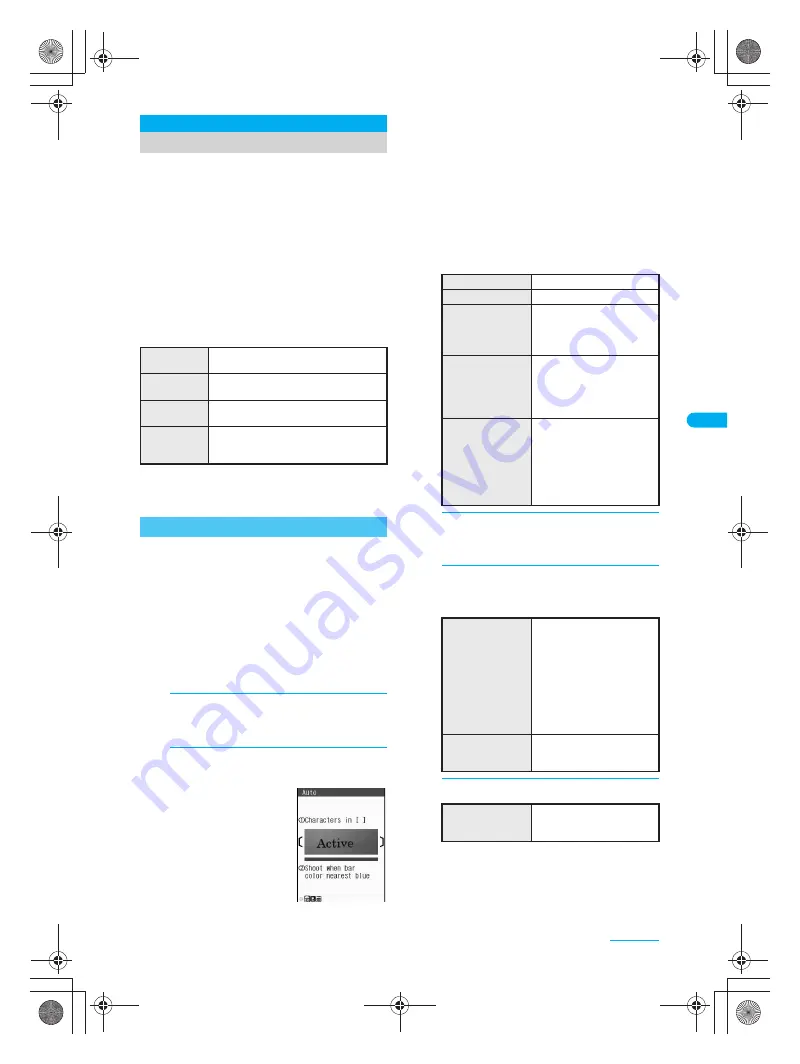
185
e08_dv40_7e.fm
Camera
Continued on next page
??
Shoot printed data such as URLs, mail addresses,
phone numbers and English words, and convert
into text to be used by FOMA terminal.
Use read text to connect to sites or web
pages, or send i-mode mail. Use read text to
make voice/Videophone calls and PushTalk
calls or search for words in a dictionary. Can
also be saved in phonebook entries and
bookmarks.
Text which can be read is shown below. Such as
URLs, mail addresses, phone numbers, English
words, etc. are automatically distinguished based on
the text. Double-byte characters such as kanji and
hiragana cannot be read.
Text may not be read correctly due to scratches, dirt,
damage, poor print quality, lighting conditions or text
size.
Data type (URL, mail address, phone number,
English word) is automatically distinguished. Use
functions such as reading text, connecting to
i-mode, composing i-mode mail, making voice/
Videophone calls, making PushTalk calls,
searching in dictionaries, adding to phonebook,
saving bookmarks.
AF mode is set to
Closeup
when activating Character
reader.
When Camera mode is switched, sounds may be
heard from the camera lens. This is not a malfunction.
1
In stand-by, press
t9296
.
Alternatively, press
C13
in the still picture
shooting screen (
n
P. 170).
2
Display text to be scanned in the
center of the screen.
Glossy paper may be
difficult to read. Adjust
angle so light does not
reflect directly into
camera.
Adjust image so that it appears in the center of
the frame
〔 〕
. Text near the sides of the frame
may be difficult to scan.
For optimal scan, point the camera straight
while maintaining a focal distance of
approximately 10 cm. Keep both the text and
FOMA terminal level without moving them.
Viewed text may become small and hard to
read. Adjust distance so the bar on the bottom
of the screen turns a deep blue.
Scan up to approximately 60 characters at one
time.
3
Press
t
[
Y
].
Press
u
to specify the line to scan. (Text is
scanned one line at a time.)
4
Press
t
[Scan].
When scanning is complete, candidates screen
appears with read text.
5
Press
t
.
Character Reader (OCR)
Reading Text
URL
Single-byte alphabet, single-byte
numbers, single-byte symbols [. - _ : / ~]
Mail address
Single-byte alphabet, single-byte
numbers, single-byte symbols [. @ - _ :]
Phone
number
Single-byte numbers, single-byte
symbols [- + P # *]
English word
Single-byte alphabet, single-byte
numbers, single-byte symbols [- / ? ! @
+ * ’ ( ) , . &]
Using Scanned Text
To use Picture light
i
To lock focus
s
To select data type
for scanning
C2
→
select category
→
t
When Character reader
is activated,
Auto
is set.
To switch focus
modes
C3
→
2
[Standard]
Use to scan large text.
Keep at
Closeup
when
scanning small text such
as business cards.
To scan inverted
text (white text on
black background)
C4
→
select type of
inverse mode
→
t
When Character reader
is activated,
Automatic
is set. When text is
difficult to scan, set to
Normal
or
Reverse text
.
To edit scan
results
Edit text with
v
→
select
candidate with
u
Letter by letter correction
candidates appear on
the bottom of the screen.
When there are no
correction candidates,
enter text using dial keys.
Press
c
to delete
letters one at a time.
To delete text on
screen and scan
again
i
→
Yes
→
t
To delete text on
screen and scan
again
i
→
Yes
→
t
dv40̲e.book 185 ページ 2006年10月11日 水曜日 午前8時31分
















































