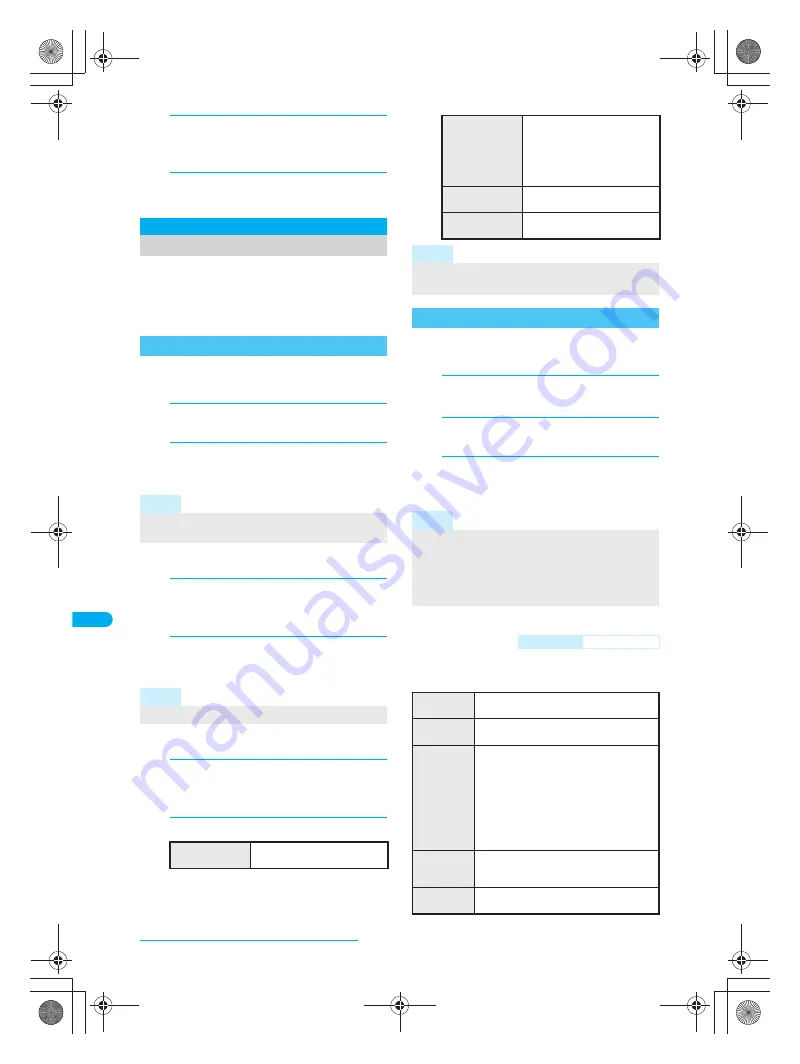
340
e15_dv40_7e.fm
Displaying/Editing/Managing Data
1
In stand-by, press
t935
,
select folder, press
t
, select PDF
file and press
m
[Mail].
2
Compose and send i-mode mail.
Refer to steps 2 to 4 on P. 220 for details.
Manage PDF files by dividing into folders,
editing titles, deleting and sorting.
PDF files without restrictions copy to microSD Memory
Cards (
n
P. 320) and send to other FOMA terminals
using Ir exchange function. (
n
P. 330)
Create up to 20 folders and manage files.
J
Creating folders
<New folder>
1
In stand-by, press
t935
and
press
C11
[New folder].
2
Enter folder name and press
t
.
To delete
New folder
name, press
c
for 1+
seconds.
J
Editing folder names
<Edit folder name>
1
In stand-by, press
t935
,
select folder and press
C12
[Edit folder name].
2
Edit folder name and press
t
.
To erase folder name, press
c
for 1+ seconds
in the edit screen.
J
Deleting folders
<Delete>
1
In stand-by, press
t935
,
select folder and press
C2
[Delete].
2
Select deletion method.
Delete and sort PDF files.
J
Editing title
<Edit title>
1
In stand-by, press
t935
,
select folder and press
t
.
2
Select file and press
C1
[Edit title].
3
Edit the title and press
t
.
To delete title, press
c
for 1+ seconds in the
edit screen.
J
Sorting files
<Sort>
Change the list order to one of the following.
Even when PDF Viewer is ended, list order settings
remain.
Managing PDF Files
Managing Folders
Note
Enter up to 18 single-byte (9 double-byte) characters
for a folder name.
Note
Only folder names of created folders can be edited.
To delete folder
individually
1
→
enter terminal security
code
→
t
→
Yes
→
t
To delete folders
collectively
2
→
select folder
t
(repeatable)
→
C
→
enter
terminal security code
→
t
→
Yes
→
t
Press
i
[SelAll]/
i
[ClrAll]
to select or disable all.
To delete all data
(keep folders)
3
→
enter terminal security
code
→
t
→
Yes
→
t
To delete all
folders
4
→
enter terminal security
code
→
t
→
Yes
→
t
Note
Only created folders can be deleted.
Saved files are deleted along with folder.
Managing PDF Files
Note
Enter up to 50 single-byte (25 double-byte) characters.
Up to 14 single-byte (7 double-byte) characters of the
title are shown on screen. (If a title name exceeds 14
single-byte (7 double-byte) characters, up to 12
single-byte (6 double-byte) characters are shown for
the title name.)
Default setting
Date (new
→
old)
Date
(new
→
old)
Files are sorted with the latest save date
first.
Date
(old
→
new)
Files are sorted with the oldest save date
first.
By title
name
Files are sorted by title in the following
order: single-byte numbers
→
single-byte
upper case alphabet
→
single-byte lower
case alphabet
→
hiragana
→
double-byte
katakana
→
kanji
→
Pictograph 1
→
Pictograph 2
→
double-byte numbers
→
double-byte upper case alphabet
→
double-byte lower case alphabet
→
single-byte katakana
By source
*
Files are sorted by acquisition method in
the following order: blank
→
i-mode
→
data transfer.
Size
(big
→
small)
Files are sorted with the largest files first.
dv40̲e.book 340 ページ 2006年10月11日 水曜日 午前8時31分






























