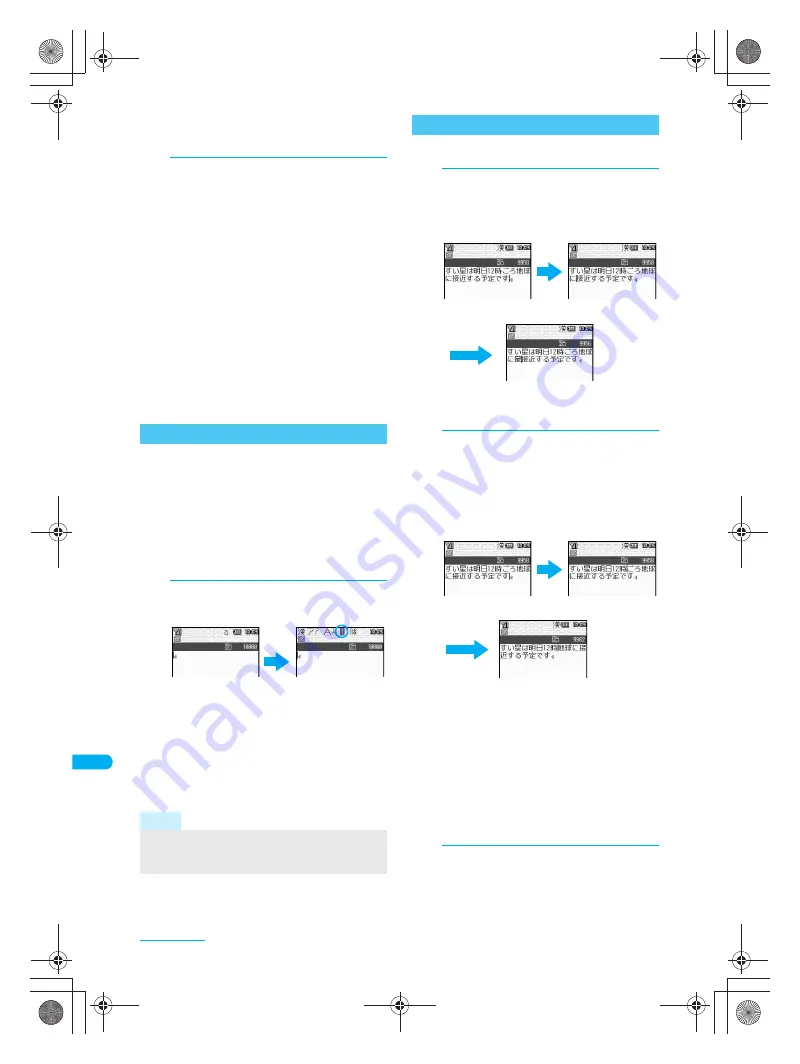
404
e20_dv40_7e.fm
Text Input
Reading is not automatically entered if 1-touch
conversion is used to enter name when adding
to phonebook.
3
Select candidate and press
t
.
J
Predictive headword conversion
In 1-touch conversion, words that start with the
characters assigned to the pressed key (words
starting with
あ
,
い
,
う
,
え
,
お
when
あ
is entered)
appear according to the time of day.
Words shown are already registered.
Words shown are grouped into the following times:
5:00 to 10:59, 11:00 to 16:59, 17:00 to 22:59, and
23:00 to 4:59.
J
1-touch single-character memory
If the first character for a character string
previously used in 1-touch conversion is entered
(example:
あ
when
あたあさわ
was converted
into
お父さん
), the previously converted word (
お
父さん
) appears.
Switch input modes to enter various types of text.
J
Input mode
Kanji/hiragana
Double-byte katakana
Single-byte katakana
Double-byte alphanumeric characters
Single-byte alphanumeric characters
Single-byte numbers
Kuten code
1
In text input screen, press
a
[Chara].
When pressing
a
[Chara],
}
(single-byte
numbers)
→
U
(JIS kuten code)
→
>
(kanji/
hiragana)
→
[
(double-byte katakana)
→
^
(single-byte katakana)
→
X
(double-byte
alphanumeric)
→
d
(single-byte alphanumeric)
cycles through in this order.
After pressing
a
[Chara], pressing
r
will
switch the input modes in the same order.
Press
q
to switch in the reverse order.
J
Adding characters
1
Move cursor to location to add
characters and input text.
Example: When entering
最
in front of
接近
J
Deleting text
1
Move cursor to the left of the
character to delete and press
c
.
The character to the right of the cursor is
deleted.
When the cursor is on a character, the
character at the location is deleted.
Example: When deleting
ごろ
Press
c
for 1+ seconds to delete multiple
characters according to the location of the cursor.
When characters are before/after the cursor
or when characters are only after the cursor,
all characters on and after the cursor are
deleted.
If there are characters only before the
cursor, all characters before the cursor are
deleted.
J
Changing characters
1
Delete and re-enter characters.
Switching Input Modes in 5-touch Input
Note
When
Pict/Sym
appears on text input screen, press
i
[Pict/Sym] to switch to pictograph or symbol
mode. (
n
P. 406)
a
Editing Text
w
Move the cursor
Text input
Character is added
w
Move the cursor
c
twice
Characters are deleted
dv40̲e.book 404 ページ 2006年10月11日 水曜日 午前8時31分






























