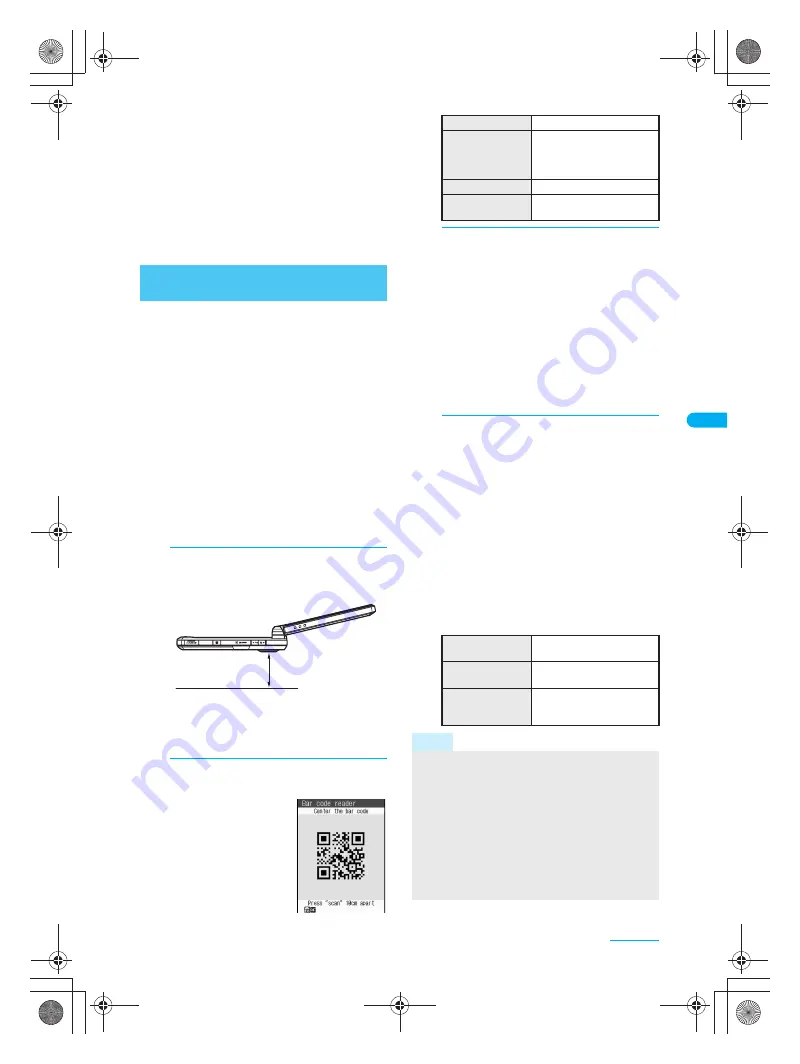
183
e08_dv40_7e.fm
Camera
Continued on next page
??
Use camera to scan bar codes (JAN/QR
codes) for Phone To (AV Phone To), Mail To,
Web To, register bookmark, add to
phonebook, display text and i-
a
ppli To. Copy
and paste text, play and save melodies and
view and save images or ToruCa.
Scan results cannot be saved on microSD Memory
Cards.
Camera cannot scan bar codes/two-dimensional
codes other than JAN codes and QR codes.
Scan split QR codes.
Use scanned text from bar codes (JAN/QR codes)
for functions such as connecting to i-mode,
composing i-mode mail, making voice/Videophone
calls, making PushTalk calls and running i-
a
ppli.
AF mode is set to
Standard
when activating Bar code
reader. With AF mode set to
Standard
, focus is
automatically adjusted before reading bar codes. With
AF mode set to
Closeup
, focus can be locked. Focal
distance for Closeup is approximately 10 cm.
When viewing sites, use Bar code reader to enter JAN/
QR code information into text boxes. (
n
P. 191)
Some bar codes cannot be scanned depending on
types or sizes.
Bar codes may not be scanned due to scratches, dirt,
damage, poor print quality, lighting conditions or QR
code version.
When Camera mode is switched, sounds may be
heard from the camera lens. This is not a malfunction.
1
In stand-by, press
t921
.
Alternatively, press
C14
in the still picture
shooting screen (
n
P. 170).
Position the camera approximately 10 cm from
the bar code (JAN/QR code). Keep aligned and
do not move the FOMA terminal or code while
scanning.
2
Display bar code (JAN/QR code) to
be read in the center of the screen.
FOMA terminal
automatically
distinguishes between
JAN code and QR code.
Glossy paper may be
difficult to read. Adjust
angle so light does not
reflect directly into
camera.
3
Press
t
[Scan].
When AF mode is set to
Closeup
, Focus lock is
automatically set if not already set when
scanning.
Bar code reader starts scanning code (JAN/QR
code). When scanning is complete, an end tone
is heard and scan results appear.
If one minute passes after scanning starts and
nothing is scanned,
Could not read
appears
and the screen of step 2 reappears.
To cancel scanning, press
i
[Break] or
c
.
Scanning is interrupted and the screen of step
2 reappears.
4
Select scanned text and press
t
.
Scanned characters and numbers are
selectable if underlined.
Based on the type of scanned text, confirmation
screens for i-mode connection (for URLs),
compose message (for mail addresses) or
phone (Videophone) confirmation screen (for
phone numbers) appears.
Applicable screens appear for scanned data.
Add to phonebook screen for phonebook data,
compose message screen for mail data,
register bookmark screen for bookmark data,
and run i-
a
ppli screen for i-
a
ppli data.
If scanned characters and numbers are not
underlined, display does not change even if
t
is pressed.
Using Text from Bar Codes
(JAN/QR Codes)
Approx. 10 cm
To use Picture light
i
To lock focus
(when AF mode is
set to
Closeup
)
s
Hard-to-scan codes may
be recognized. A beep
sounds when focused.
To view saved data
C2
To switch focus
modes
C3
To copy all
scanned text
i
To copy a part of
scanned text
C3
→
select origin
→
t
[Start]
→
select last
→
t
To save scanned
data
C4
→
select save
destination
→
t
Save up to five entries.
Note
Alternatively, press
C63
[Bar code reader] in the
URL entry screen or text entry screen for a site
(
n
steps 1 to 3 on P. 188) to activate Bar code
reader.
While phonebook
Function lock
is set, enter
terminal security code
to unlock temporarily and
save scanned text to phonebook. Function lock is
enabled again after saving.
When
Manner mode
or
Public mode (Drive mode)
is set, Focus lock sound and scan complete tone do
not sound.
dv40̲e.book 183 ページ 2006年10月11日 水曜日 午前8時31分






























