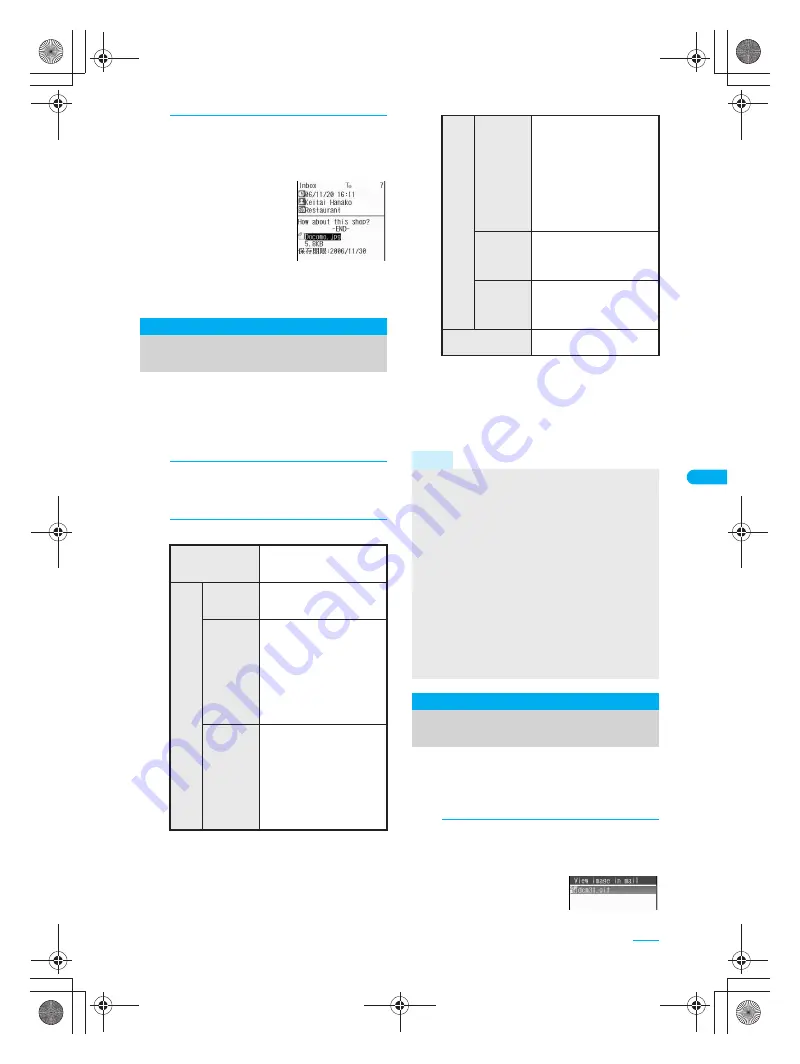
233
e10_dv40_7e.fm
Continued on next page
??
1
Open received mail with attached
files for manual reception
(
n
steps 1 to 4 on P. 229), select a
file name and press
t
.
The file is retrieved and
saved to the Mail box.
When there are
attached files for
manual reception that
has not been acquired,
an expiration date is
displayed at the bottom of message screen.
When all files are acquired, the expiration date
disappears.
Check, save and delete attached files.
Attached files are saved in a selected save destination
in each category.
If an attached file is not recognizable by the FOMA
terminal (i.e. other files), the file is saved in the
OTHER
folder of microSD Memory Card.
1
Open received mail with
attachments (
n
steps 1 to 4 on
P. 229).
2
Select file with
u
and view.
If a single attached file contains multiple
phonebooks, schedules, ToDo lists or
bookmarks, or if an attached file is not
recognizable by the FOMA terminal (i.e. other
files), the attached file cannot be viewed or
saved to the FOMA terminal handset. Instead,
save the attached file to microSD Memory Card.
Deco-mail pictographs can also be viewed and saved.
Images can be saved in the
i-mode
folder or the
Decomail picture
folder in My picture of Data box.
Deco-mail pictographs are saved in the
Deco-mail
pict
folder in My picture of Data box.
1
Open received mail with image
inserted (
n
steps 1 to 4 on P. 229)
and press
C5
[View image in mail].
For sent mail, press
C6
.
View Attachment
Checking/Saving/Deleting
Attached File
To view
t
Attachment is shown or
played.
To
save
Files in
Data box
C41
(
C51
for sent
message)
→
Yes
→
t
→
select folder
→
t
Phonebook
C41
(
C51
for sent
message)
→
Yes
Saved to microSD
Memory Card.
To save after viewing
Phonebook: Press
t
→
t
[Save]
→
Save to
handset
/
Save to
microSD
→
t
.
Schedule/
ToDo/
Bookmark
C41
(
C51
for sent
message)
→
Yes
Saved to microSD
Memory Card.
To save after viewing
attachment: Press
t
→
t
[Save]
→
Save to
handset
/
Save to
microSD
→
t
.
To
save
ToruCa
C41
(
C51
for sent
message)
→
Yes
→
t
→
phone
/
microSD
→
t
To save after viewing
ToruCa: Press
t
→
i
[Save] (for ToruCa)/
t
[Save] (for ToruCa
(details))
→
Yes
→
t
→
phone
/
microSD
→
t
.
Document
file
C41
(
C51
for sent
message)
→
Yes
→
t
Saved to microSD
Memory Card.
Other files
C41
(
C51
for sent
message)
→
Yes
→
t
Saved to microSD
Memory Card.
To delete
C42
(
C52
for sent
message)
→
Yes
→
t
Note
Some images attached to i-mode mail may not
appear correctly. Images with width and height
exceeding 2,048 pixels or total image area
exceeding 2,048 (W) × 2,048 (H) can be received but
may not be displayed. Refer to “Displaying Saved
Images” on P. 296 for details on images.
Unprotected mail may be deleted if received mail has
attached files larger than the available memory space.
Compliant software is necessary for i-motion
playback on PC or other devices. (
n
P. 437 “About
Movie Player Software”) Refer to DoCoMo web page
for details.
Melodies which exceed 100 KB cannot be played back.
When files that are not recognizable by the terminal
are saved to microSD Memory Card, the file name
become one of
OTHER001
to
OTHER999
.
View Image in Mail
Viewing and Saving Deco-mail
Images
dv40̲e.book 233 ページ 2006年10月11日 水曜日 午前8時31分






























