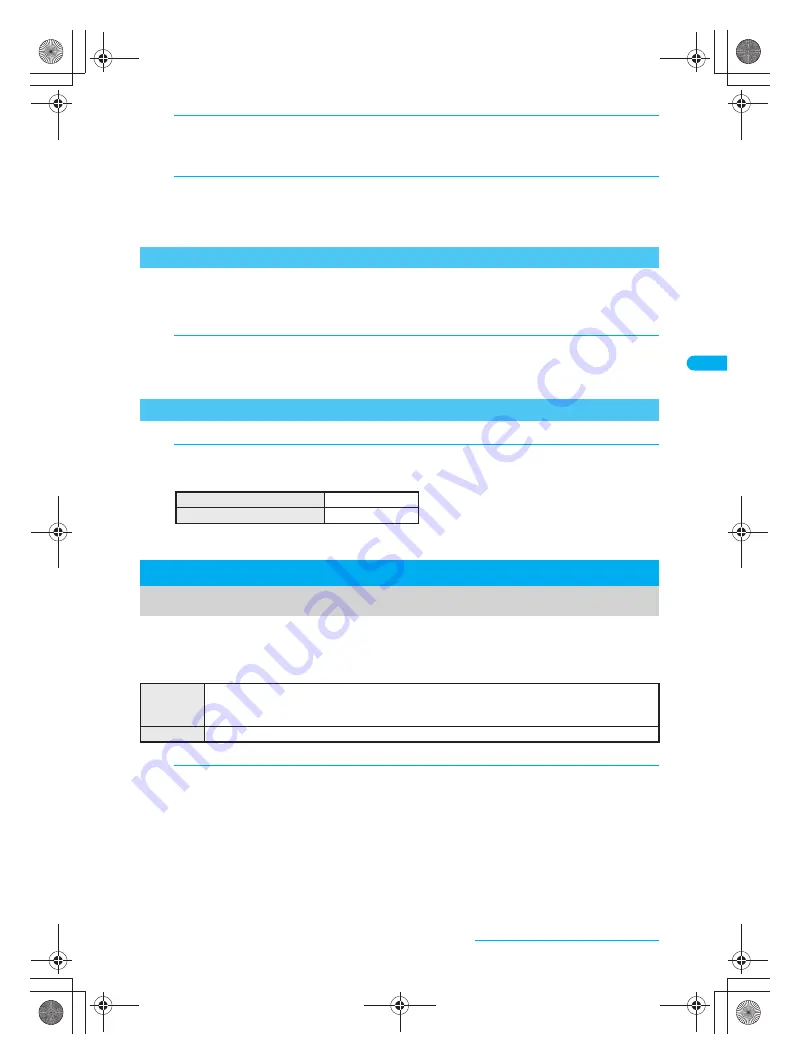
137
e06_dv40_7e.fm
Sound/Screen/Light Settings
Continued on next page
??
Reset Top menu Icon image settings, Icon location, Display icon name, Action Focus and
background image settings to the default status.
For Top menu, i-mode menu and mail menu changed by Kisekae Tool, the settings follow
White
(for the
handset color Opal White) of Kisekae Tool in the Pre-installed folder regardless of the handset color.
Refer to the Key list and look up Top menu icons and key operations from stand-by.
Use the Kisekae Tool downloaded from i-mode sites for the terminal and change the ring
tone, stand-by, menu icon, etc. collectively.
Refer to “Downloading Kisekae Tool” on P. 200 for details on downloading the Kisekae Tool.
The following items can be set.
Items that can be set depend on the set Kisekae Tool.
1
In “Personalizing and Saving Top Menu” (
n
step 2 on P. 135),
press
C16
[Set background].
2
Select folder, press
t
, select still picture and press
i
[OK].
Still pictures that cannot be set as background images do not appear.
To check still picture, select a still picture and press
t
. Press
c
and the previous screen reappears.
Resetting Top Menu to Default Status
<Reset Menu>
1
In Top menu, press
C2
[Reset menu], enter terminal security
code, press
t
, select
Yes
and press
t
.
Viewing the Key List
<Key List>
1
In Top menu, press
C3
[Key list] and select the operation to
check.
Key list for the selected operation appears.
Kisekae Tool
Using Kisekae Tool
Screen
Stand-by, Outgoing calls, Incoming calls, Incoming video phone, Send/Receive, Mail received
results, Signal icon, Battery icon, Animated notice, Menu border (top), Menu border (bottom), Top
menu image, i-mode menu image, mail menu image
Ring tone
Phone ring tone, Videophone ring tone, Mail ring tone, Message R/F ring tone, PushTalk tone
1
In stand-by, press
t917
.
Icon operation methods
1
Key operations from stand-by
2
dv40̲e.book 137 ページ 2006年10月11日 水曜日 午前8時31分






























