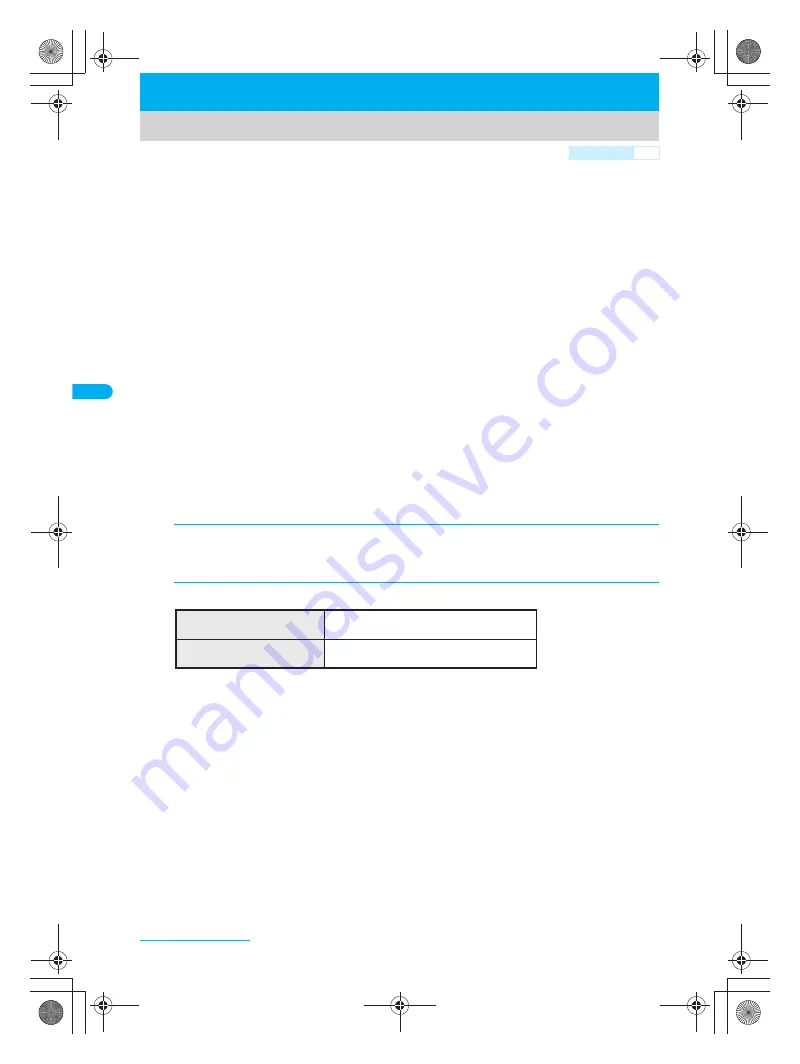
148
e07_dv40_7e.fm
Security Settings
Set Face authentication. Security level can also be set.
For the following, the terminal security code entry screen appears and Face authentication is not available.
When terminal security code is changed (
n
P. 147) or All lock is disabled (
n
P. 152)
When functions related to Software update (
n
P. 451) are used
When Videophone or camera is in use
When the battery level is low and the camera cannot be activated
May malfunction if the camera is dirty. Use after wiping with a soft cloth.
Face may not be recognized if light is shining on the face, rendering it white.
When the contrast of the face is extreme due to a strong light shining on the face, registering may become
difficult or recognition rate may lower (may not recognize). Use in a location where the light is even.
Registering may not be possible or recognition rate may be lower in the following circumstances.
Face features (eyes, mouth, nose, eyebrows, etc.) cannot be seen clearly, such as when hidden by hair,
wearing glasses with colored lenses or a mask, in a dark location
Where light is uneven on the face, such as under a light in a dark location
If the above conditions apply, tie your hair to expose eyes, nose, mouth, eyebrows, or remove glasses or
mask, or move to a location where light is even to improve recognition conditions.
Up to seven face authentication images can be saved. It is recommended that three or more images of the
user be saved to improve recognition standards.
When Face authentication fails,
Unable to authenticate. Register face again if errors persist
appears. If
errors persist, enter the terminal security code and save face authentication image again. The error dates and
times are recorded in Error history and can be checked. Up to nine of the most recent errors are recorded.
Face authentication technology is not intended for use by multiple users. Save own data when using.
Face authentication is not completely accurate. DoCoMo shall not be liable for damages stemming from a
third person using this product or if the product cannot be used because face authentication does not
recognize properly.
Face Authentication
Using Face Authentication
Default setting
OFF
1
In stand-by, press
t78
, enter terminal security code and press
t
.
2
Select
ON
or
OFF
.
To use Face authentication
1
Proceed to step 3.
To not use Face authentication
2
Settings are completed.
dv40̲e.book 148 ページ 2006年10月11日 水曜日 午前8時31分






























