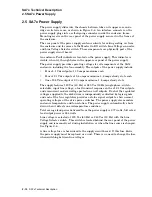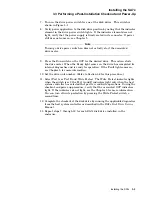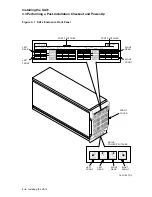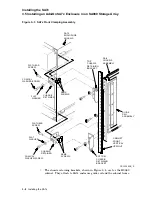Installing the SA7x
3.3 Performing a Post-Installation Checkout and Power-Up
7. Turn on the drive power switch for one of the disk drives. This switch is
shown in Figure 3–1.
8. Verify power application to the disk drive position by noting that the indicator
element in the drive power switch lights. If the indicator element does not
light, verify that the power supply is firmly seated in its connector. If power
still does not come on, see Chapter 5.
Note
Turning a drive power switch on does not actually start the associated
drive motor.
9. Press the Run switch on the OCP for the desired drive. This action starts
the drive motor. When the Ready light comes on, the drive has completed its
internal diagnostics and is ready for operation. If the Fault light comes on,
see Chapter 5 for more information.
10. Set the drive unit number. (Refer to Section 3.4 for this procedure.)
11. Select Port A or Port B and Write Protect. The Write Protect indicator lights
when the switch is set; the Port A and B indicators light only when the host
system controller has selected that port for read/write operations. During the
checkout and power-up procedure, verify that the associated OCP indicators
light. If the indicators do not light, see the Chapter 5 for more information.
You can turn off write protection by pressing the Write Protect switch a
second time.
12. Complete the checkout of the disk drive by running the applicable diagnostics
from the host system controller as described in the
RA7x Disk Drive Service
Manual
.
13. Repeat steps 7 through 12 for each RA7x disk drive installed in the
enclosure.
Installing the SA7x 3–3