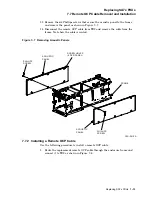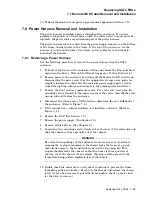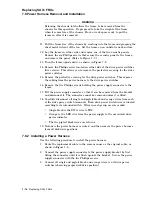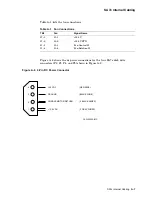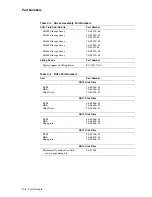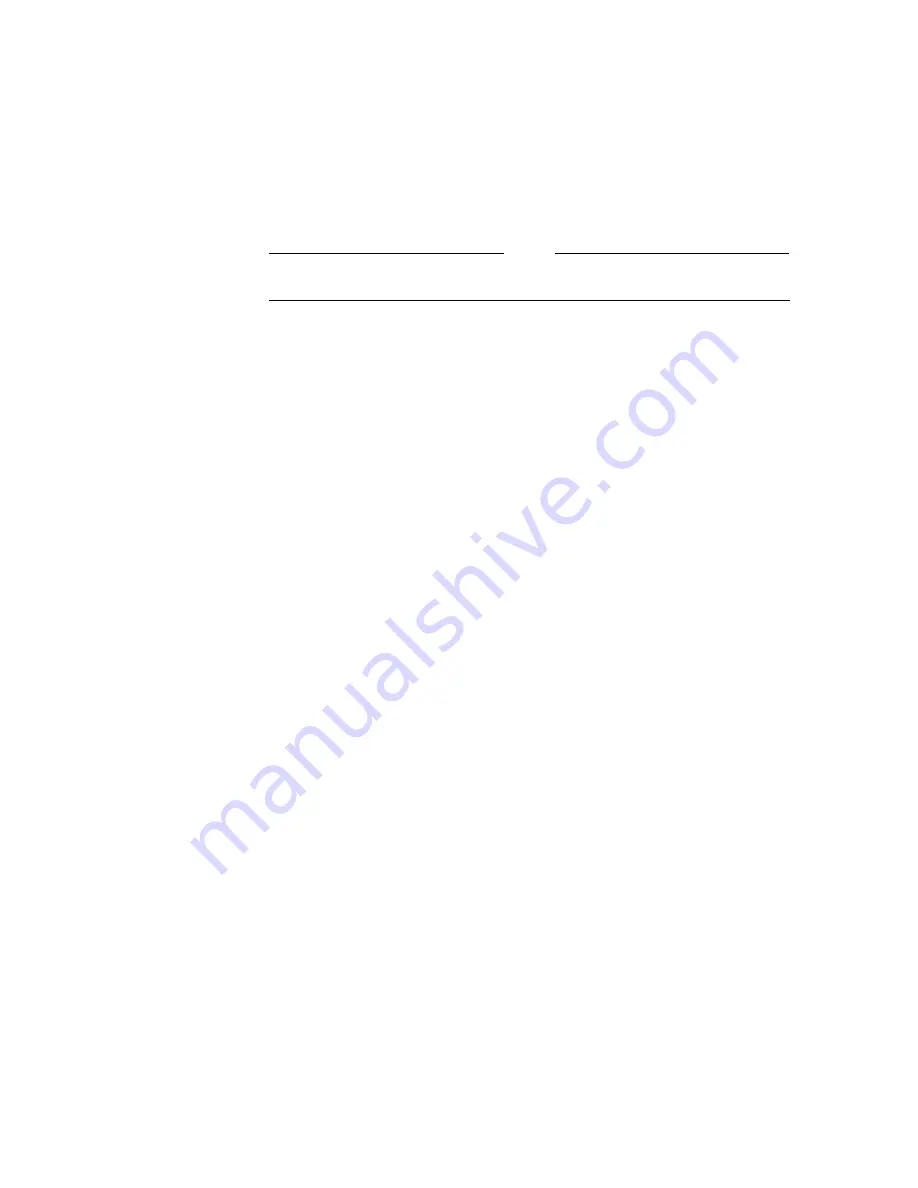
Replacing SA7x FRUs
7.10 SA7x Checkout
7. Turn on the drive power switch for one of the installed disk drives.
8. Verify power application to the disk drive position by noting that the indicator
element in the drive power switch lights. If the indicator does not light, verify
that the power supply is firmly seated in its connector. If power the still does
not come on, refer to Chapter 5.
Note
Turning a drive power switch on does not start the associated drive motor.
9. Press the Run switch on the OCP for the desired drive. This action starts
the drive motor. When the Ready light comes on, the drive has completed its
internal diagnostics and is ready for operation. If the Fault light comes on,
see Chapter 5.
10. Set the drive unit number. (See Section 3.4.)
11. Select Port A or Port B and Write Protect. The Write Protect indicator lights
when the switch is set; the Port A and B indicators light only when the host
system controller has selected that port for read/write operations. During the
checkout and power-up procedure, verify that the associated OCP indicators
light. If the indicators do not light, see Chapter 5. You can deselect write
protection by pressing the Write Protect switch a second time.
12. Complete checkout of the disk drive by running the applicable diagnostics
from the host system controller as described in the
RA7x Disk Drive Service
Manual
.
13. Repeat steps 7 through 12 for each RA7x disk drive installed in the enclosure.
Replacing SA7x FRUs 7–21