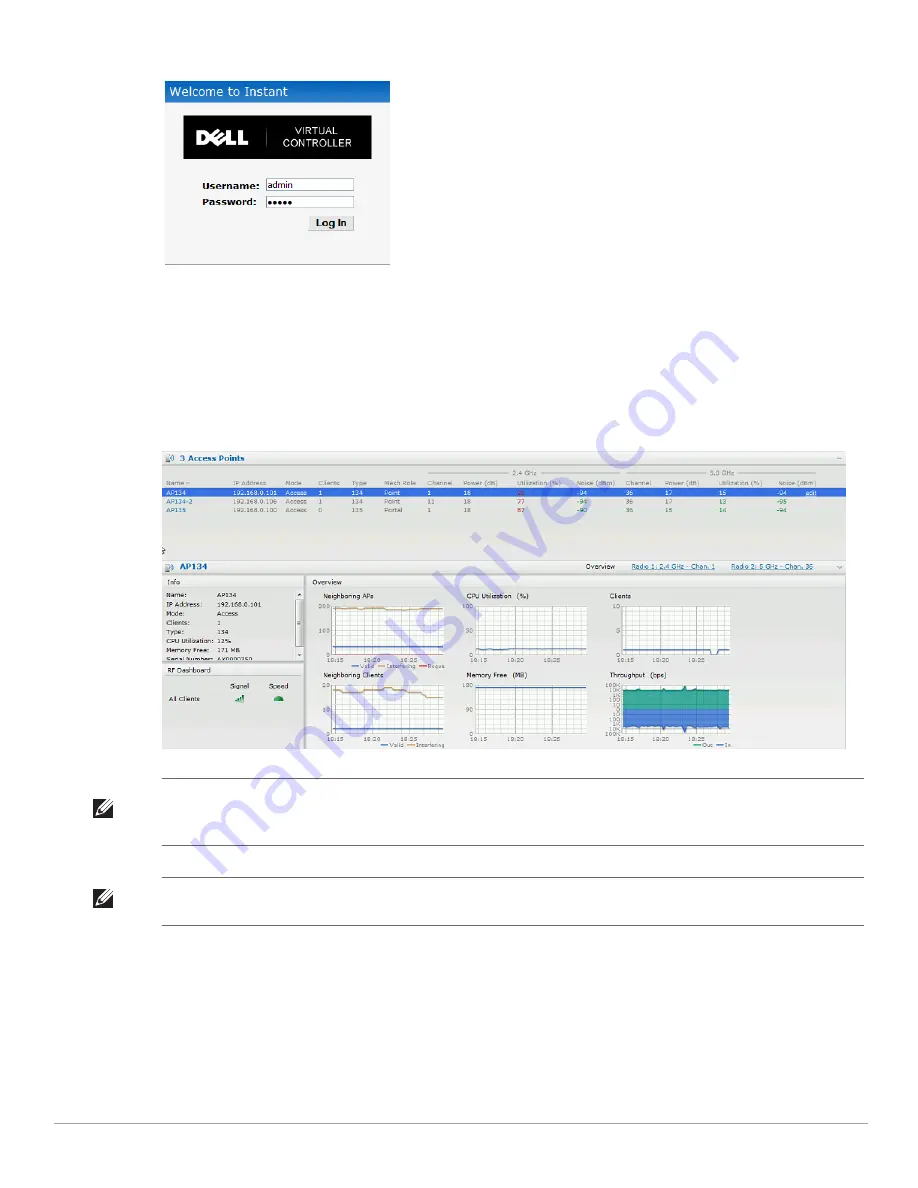
Dell PowerConnect W-Series Instant Access Point 6.1.2.3-2.0.0.0
| User Guide
Mesh Network |
57
Figure 36
Login Window
7. Create a new SSID and wpa-2 personal keys with
unrestricted
or
network based
access rules. Select
any permit
for basic connectivity.
8. Connect a client to the new SSID and disconnect from the
instant
SSID.
9. All the IAPs will show up on the Virtual Controller as shown in the figure below. Disconnect the IAPs that you
want to deploy as Mesh Points from the switch and place the IAPs at the desired location. The wired IAPs are
Mesh Portals.
Figure 37
Mesh Portal
NOTE: The IAPs in US, JP, or IL regulatory domain which are in factory default state will scan for several minutes after booting. An
IAP mesh point in factory default state will automatically join the portal if only a single Instant mesh network is found. In addition,
the auto-join feature must be enabled in the existing network.
NOTE: The IAP mesh point will get an IP address from the same DHCP pool as the portal, and this DHCP request goes through the
portal.
Summary of Contents for PowerConnect W-IAP175P
Page 1: ...Dell PowerConnect W Series Instant Access Point 6 1 2 3 2 0 0 0 User Guide ...
Page 8: ...8 Contents Dell PowerConnect W Series Instant Access Point 6 1 2 3 2 0 0 0 User Guide ...
Page 12: ...12 Figures Dell PowerConnect W Series Instant Access Point 6 1 2 3 2 0 0 0 User Guide ...
Page 14: ...14 Tables Dell PowerConnect W Series Instant Access Point 6 1 2 3 2 0 0 0 User Guide ...
Page 58: ...58 Mesh Network Dell PowerConnect W Series Instant Access Point 6 1 2 3 2 0 0 0 User Guide ...
Page 72: ...72 Managing IAPs Dell PowerConnect W Series Instant Access Point 6 1 2 3 2 0 0 0 User Guide ...
Page 74: ...74 NTP Server Dell PowerConnect W Series Instant Access Point 6 1 2 3 2 0 0 0 User Guide ...
Page 96: ...96 Authentication Dell PowerConnect W Series Instant Access Point 6 1 2 3 2 0 0 0 User Guide ...
Page 148: ...148 Monitoring Dell PowerConnect W Series Instant Access Point 6 1 2 3 2 0 0 0 User Guide ...
















































