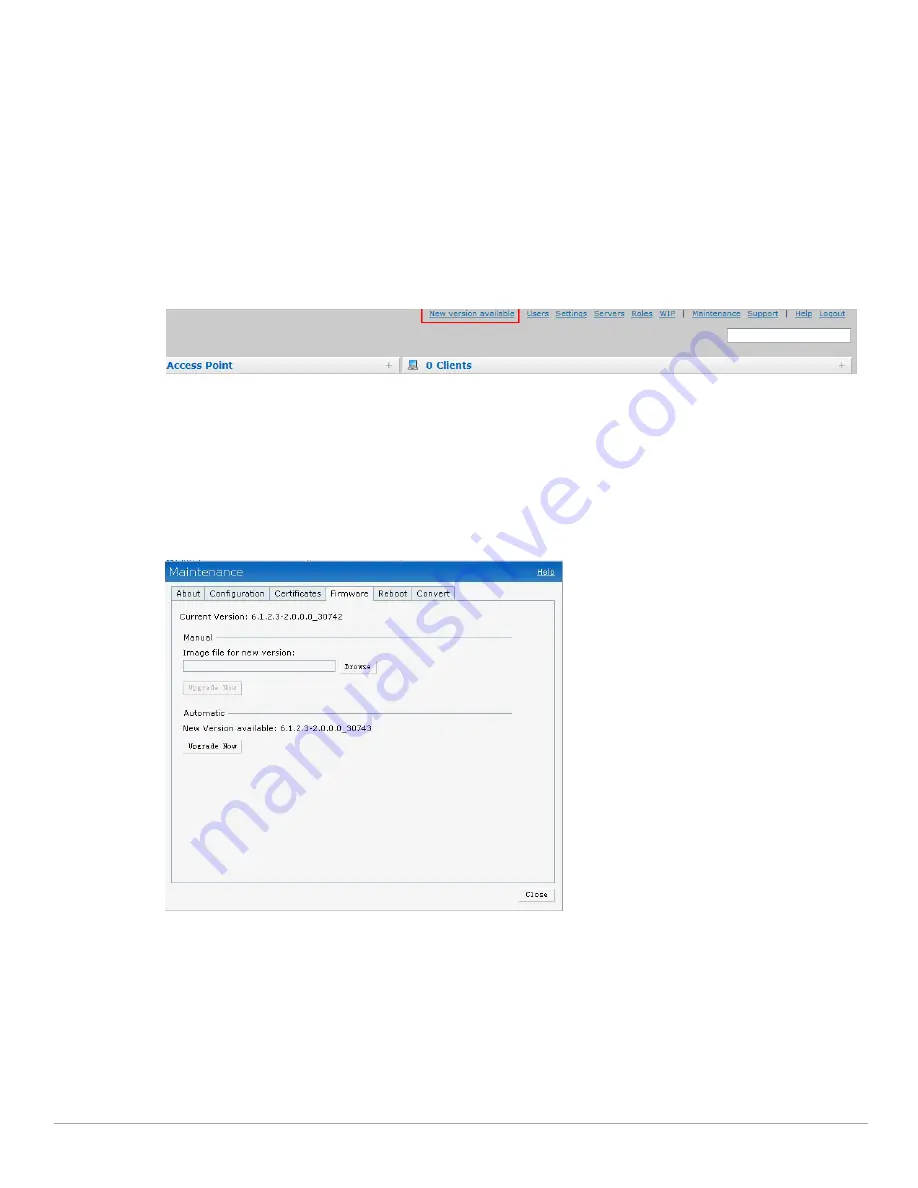
70
| Managing IAPs
Dell PowerConnect W-Series Instant Access Point 6.1.2.3-2.0.0.0
| User Guide
Automatic Firmware Image Check and Upgrade
Automatic image check is enabled by default. If AirWave is configured, then the automatic image check is
automatically disabled, use the manual image check option to check for the latest image. For more information,
see
“Manual Firmware Image Check and Upgrade” on page
71
.
If the Automatic image check is enabled, then the following actions take place:
once after every time the AP boots up; and
once every week thereafter
If the image check locates a new version of the ArubaOS software on the image server, then a
New version
available
link appears at the top right corner of the Instant UI.
Figure 57
Automatic Image Check—New Version Available Link
Upgrading to new version
After the Automatic image check feature identifies a new version, perform the following steps to upgrade to the
new version:
1. Click the
New
version available
link. The
Maintenance
window appears.
2. Click
Upgrade Now
to upgrade the IAP to the newer version.
Figure 58
New Version Available Box
After you confirm, the AP downloads the new software image from the server, saves it to flash, and reboots.
Depending on the progress and success of the upgrade, one of the following messages will be displayed:
Upgrading—While image upgrading is in progress.
Upgrade successful -When the upgrading is successful.
Upgrade fail -When the upgrading fails.
Summary of Contents for PowerConnect W-IAP175P
Page 1: ...Dell PowerConnect W Series Instant Access Point 6 1 2 3 2 0 0 0 User Guide ...
Page 8: ...8 Contents Dell PowerConnect W Series Instant Access Point 6 1 2 3 2 0 0 0 User Guide ...
Page 12: ...12 Figures Dell PowerConnect W Series Instant Access Point 6 1 2 3 2 0 0 0 User Guide ...
Page 14: ...14 Tables Dell PowerConnect W Series Instant Access Point 6 1 2 3 2 0 0 0 User Guide ...
Page 58: ...58 Mesh Network Dell PowerConnect W Series Instant Access Point 6 1 2 3 2 0 0 0 User Guide ...
Page 72: ...72 Managing IAPs Dell PowerConnect W Series Instant Access Point 6 1 2 3 2 0 0 0 User Guide ...
Page 74: ...74 NTP Server Dell PowerConnect W Series Instant Access Point 6 1 2 3 2 0 0 0 User Guide ...
Page 96: ...96 Authentication Dell PowerConnect W Series Instant Access Point 6 1 2 3 2 0 0 0 User Guide ...
Page 148: ...148 Monitoring Dell PowerConnect W Series Instant Access Point 6 1 2 3 2 0 0 0 User Guide ...






























