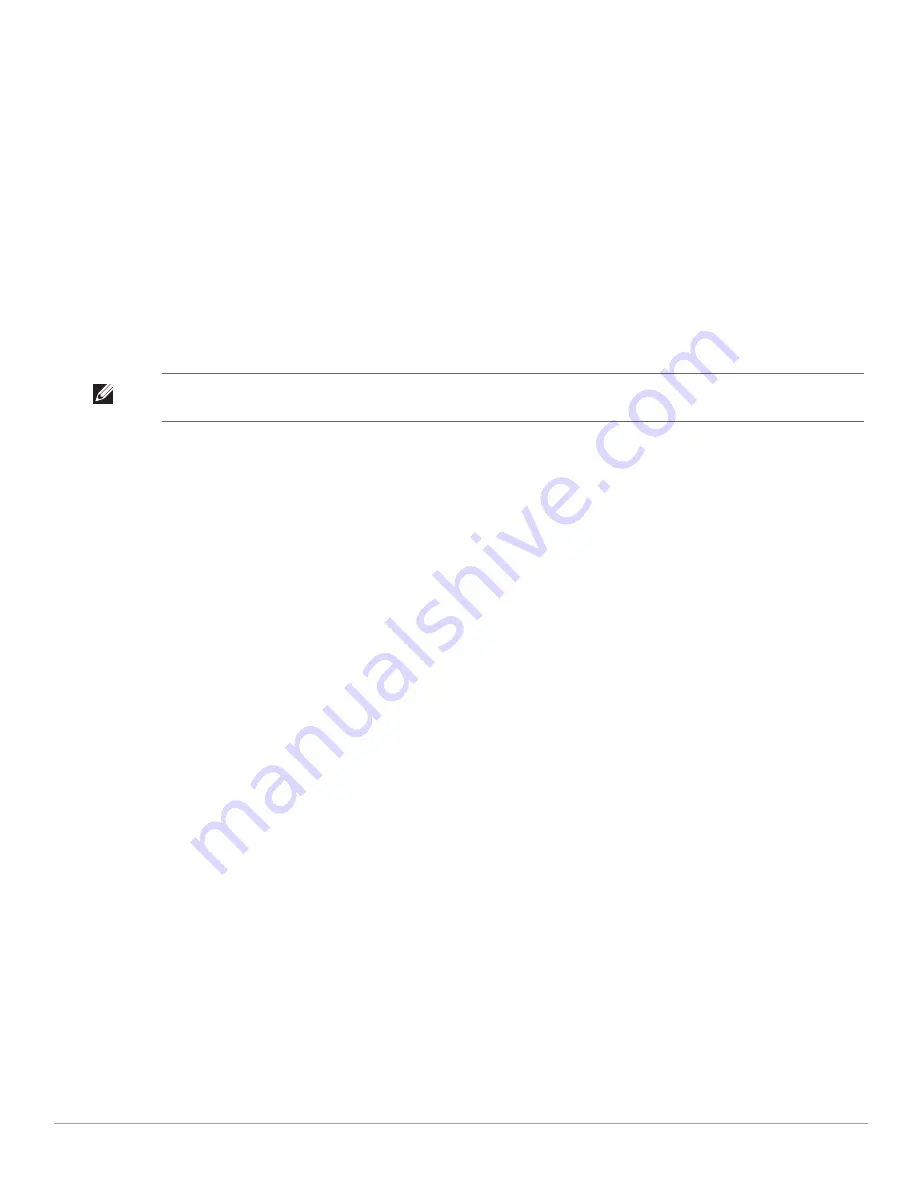
152
| User Database
Dell PowerConnect W-Series Instant Access Point 6.1.2.3-2.0.0.0
| User Guide
Editing User Settings
To edit user settings, perform the following steps:
1. At the top right corner of the Instant UI, click the
Users
link. The
Users
box appears.
2. In the
Users
section, select the username for which you want to edit the settings and click
Edit.
The user's
details appear on the right side.
3. Edit as required and click
OK
.
Deleting a User
To delete a user, perform the following steps:
1. At the top right corner of the Instant UI, click the
Users
link. The
Users
box appears.
2. In the
Users
section, select the username that you want to delete and click
Delete.
To delete all users or multiple users at a time, select the usernames that you want to delete, and click
Delete
All
.
NOTE: Deleting a user only removes the user record from the user database, and won't disconnect the online user under this
username.
Summary of Contents for PowerConnect W-IAP175P
Page 1: ...Dell PowerConnect W Series Instant Access Point 6 1 2 3 2 0 0 0 User Guide ...
Page 8: ...8 Contents Dell PowerConnect W Series Instant Access Point 6 1 2 3 2 0 0 0 User Guide ...
Page 12: ...12 Figures Dell PowerConnect W Series Instant Access Point 6 1 2 3 2 0 0 0 User Guide ...
Page 14: ...14 Tables Dell PowerConnect W Series Instant Access Point 6 1 2 3 2 0 0 0 User Guide ...
Page 58: ...58 Mesh Network Dell PowerConnect W Series Instant Access Point 6 1 2 3 2 0 0 0 User Guide ...
Page 72: ...72 Managing IAPs Dell PowerConnect W Series Instant Access Point 6 1 2 3 2 0 0 0 User Guide ...
Page 74: ...74 NTP Server Dell PowerConnect W Series Instant Access Point 6 1 2 3 2 0 0 0 User Guide ...
Page 96: ...96 Authentication Dell PowerConnect W Series Instant Access Point 6 1 2 3 2 0 0 0 User Guide ...
Page 148: ...148 Monitoring Dell PowerConnect W Series Instant Access Point 6 1 2 3 2 0 0 0 User Guide ...





















