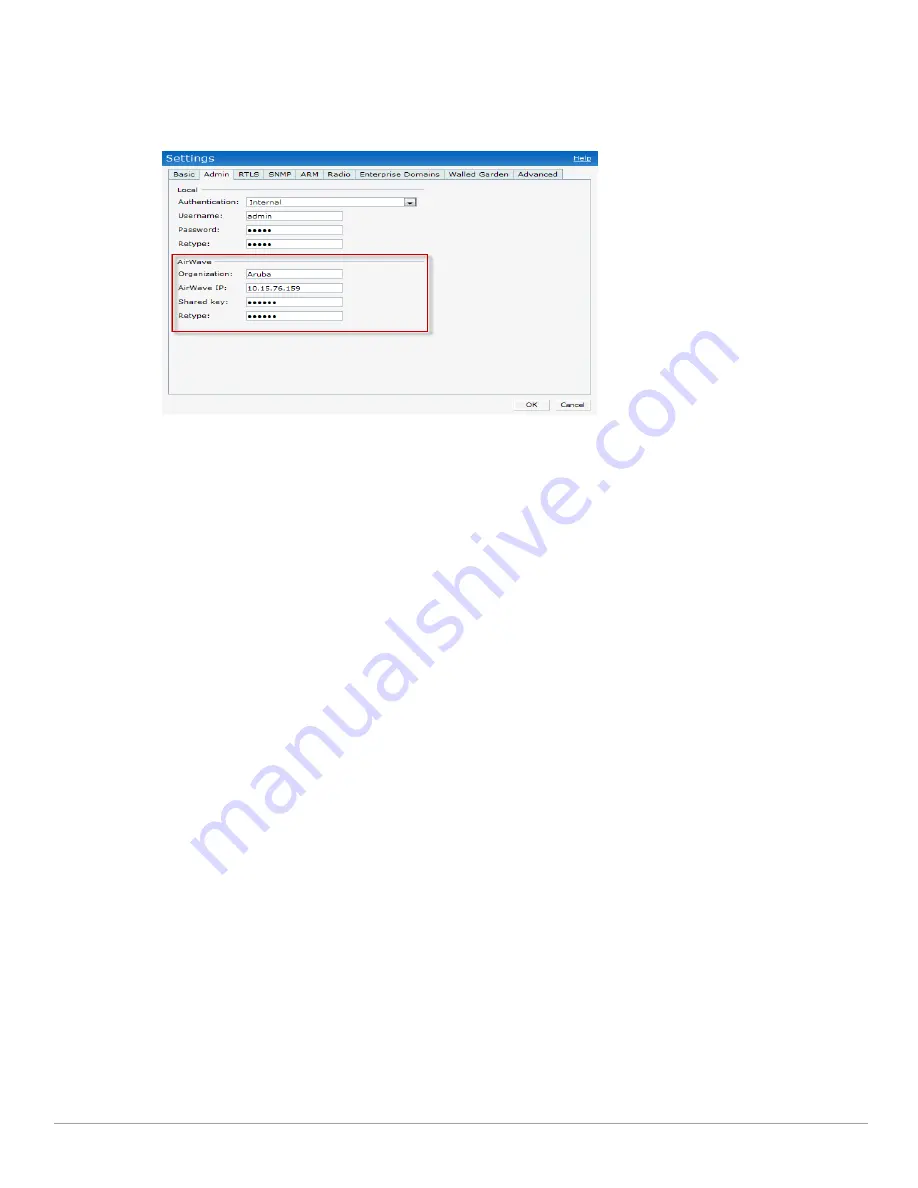
134
| Airwave Integration and Management
Dell PowerConnect W-Series Instant Access Point 6.1.2.3-2.0.0.0
| User Guide
Entering the Organization String and AMP Information into the IAP
1. Click the
AirWave Set Up Now link
in the bottom-middle region of the Instant UI. The
Settings
box with the
AirWave
tab selected appears.
Figure 100
Configuring AirWave
2. Enter the name of your organization in the
Organization
name text box.
3. Enter the IP address of the AirWave server in the
Airwave IP
text box.
4. Enter the shared key in the
Shared key
text box and reconfirm. This shared key is used for configuring the first
AP in the Dell Instant network.
5. Click
OK
.
Airwave Discovery through DHCP Option
The AirWave configuration can also be performed on the DHCP option that is configured on the DHCP server.
You can configure this only if the Airwave is not configured earlier or have deleted the precedent configuration.
On the DHCP server, the format for option 60 is “ArubaInstantAP”, and the format for option 43 is “
ams-ip, ams-
key
”.
Summary of Contents for PowerConnect W-IAP175P
Page 1: ...Dell PowerConnect W Series Instant Access Point 6 1 2 3 2 0 0 0 User Guide ...
Page 8: ...8 Contents Dell PowerConnect W Series Instant Access Point 6 1 2 3 2 0 0 0 User Guide ...
Page 12: ...12 Figures Dell PowerConnect W Series Instant Access Point 6 1 2 3 2 0 0 0 User Guide ...
Page 14: ...14 Tables Dell PowerConnect W Series Instant Access Point 6 1 2 3 2 0 0 0 User Guide ...
Page 58: ...58 Mesh Network Dell PowerConnect W Series Instant Access Point 6 1 2 3 2 0 0 0 User Guide ...
Page 72: ...72 Managing IAPs Dell PowerConnect W Series Instant Access Point 6 1 2 3 2 0 0 0 User Guide ...
Page 74: ...74 NTP Server Dell PowerConnect W Series Instant Access Point 6 1 2 3 2 0 0 0 User Guide ...
Page 96: ...96 Authentication Dell PowerConnect W Series Instant Access Point 6 1 2 3 2 0 0 0 User Guide ...
Page 148: ...148 Monitoring Dell PowerConnect W Series Instant Access Point 6 1 2 3 2 0 0 0 User Guide ...






























