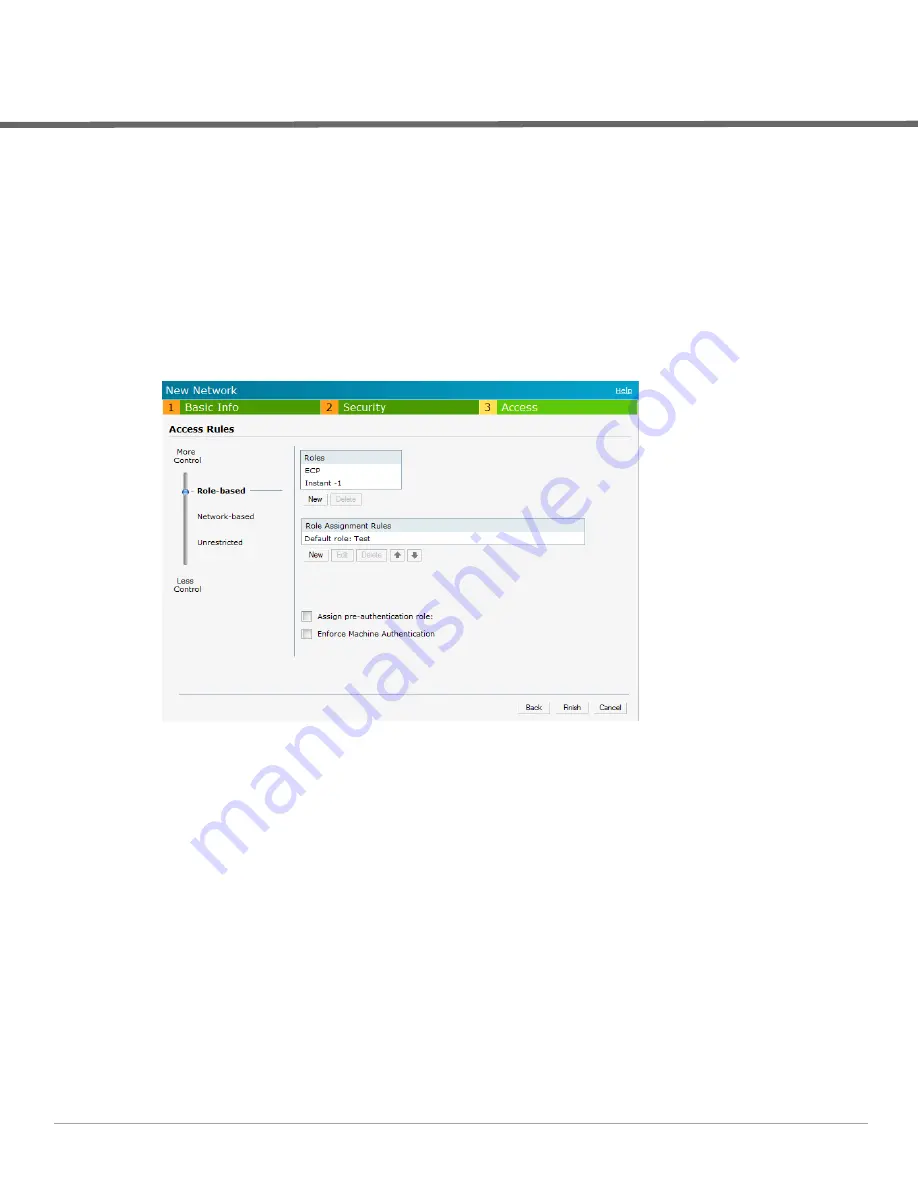
Dell PowerConnect W-Series Instant Access Point 6.1.2.3-2.0.0.0
| User Guide
Role Derivation |
99
Chapter 10
Role Derivation
Every client in an Dell Instant network is associated with a user role, which determines the client’s network
privileges, how often it must re-authenticate, and which bandwidth contracts are applicable.
This chapter describes creating and assigning roles using the Instant UI.
User Roles
This section describes how to create a new user role.
Figure 77
Access Tab—Instant User Role Settings
Creating a New User Role
To create a new user role, perform the following steps:
1. Click the
New
link in the
Networks
tab.
To define the access rule to an existing network, click the network. The
edit
link appears. Click the
edit
link
and navigate to the
Access
tab.
2. In the
Basic Info
tab, enter the appropriate information.
3. Click
Next
and set appropriate values in the
Security
tab.
4. Click
Next
. The
Access
tab appears.
5. Select
Role-based
from the scroll bar in the left.
Summary of Contents for PowerConnect W-IAP175P
Page 1: ...Dell PowerConnect W Series Instant Access Point 6 1 2 3 2 0 0 0 User Guide ...
Page 8: ...8 Contents Dell PowerConnect W Series Instant Access Point 6 1 2 3 2 0 0 0 User Guide ...
Page 12: ...12 Figures Dell PowerConnect W Series Instant Access Point 6 1 2 3 2 0 0 0 User Guide ...
Page 14: ...14 Tables Dell PowerConnect W Series Instant Access Point 6 1 2 3 2 0 0 0 User Guide ...
Page 58: ...58 Mesh Network Dell PowerConnect W Series Instant Access Point 6 1 2 3 2 0 0 0 User Guide ...
Page 72: ...72 Managing IAPs Dell PowerConnect W Series Instant Access Point 6 1 2 3 2 0 0 0 User Guide ...
Page 74: ...74 NTP Server Dell PowerConnect W Series Instant Access Point 6 1 2 3 2 0 0 0 User Guide ...
Page 96: ...96 Authentication Dell PowerConnect W Series Instant Access Point 6 1 2 3 2 0 0 0 User Guide ...
Page 148: ...148 Monitoring Dell PowerConnect W Series Instant Access Point 6 1 2 3 2 0 0 0 User Guide ...






























