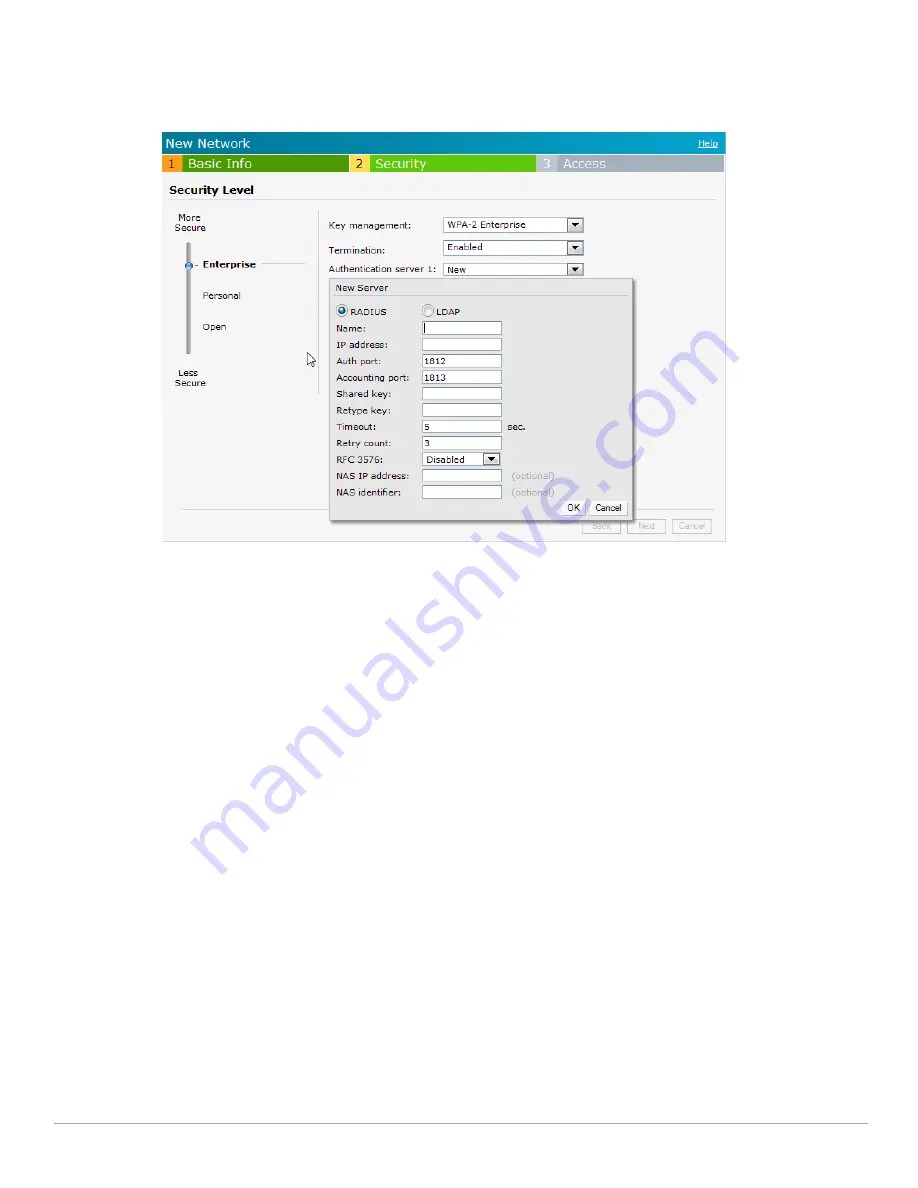
80
| Authentication
Dell PowerConnect W-Series Instant Access Point 6.1.2.3-2.0.0.0
| User Guide
Timeout: Enter a value between 1 and 30 seconds. The default value is 5.
Retry count: Enter a value between 1 and 5. The default value is 3.
Figure 63
Configuring an External RADIUS Server
3. Click
OK
after updating the fields.
4.
Reauth interval
—When set to a value greater than zero, the Access Points will periodically reauthenticate all
associated and authenticated clients.
5. Click
Next
to continue and then click
Finish.
Enabling Instant RADIUS
To enable Instant RADIUS, perform the following steps:
1. At the upper right corner of the Instant UI, click the
Settings
link.
2. In the
Settings
box, click the
Advanced
tab.
3. Select
Enabled
from the
Dynamic RADIUS Proxy
drop-down list. When enabled, the Virtual Controller
network will use the IP Address of the Virtual Controller for communication with external RADIUS servers.
You must set the Virtual Controller IP address as a NAS client in the RADIUS server if Dynamic RADIUS
Proxy is enabled.
Summary of Contents for PowerConnect W-IAP175P
Page 1: ...Dell PowerConnect W Series Instant Access Point 6 1 2 3 2 0 0 0 User Guide ...
Page 8: ...8 Contents Dell PowerConnect W Series Instant Access Point 6 1 2 3 2 0 0 0 User Guide ...
Page 12: ...12 Figures Dell PowerConnect W Series Instant Access Point 6 1 2 3 2 0 0 0 User Guide ...
Page 14: ...14 Tables Dell PowerConnect W Series Instant Access Point 6 1 2 3 2 0 0 0 User Guide ...
Page 58: ...58 Mesh Network Dell PowerConnect W Series Instant Access Point 6 1 2 3 2 0 0 0 User Guide ...
Page 72: ...72 Managing IAPs Dell PowerConnect W Series Instant Access Point 6 1 2 3 2 0 0 0 User Guide ...
Page 74: ...74 NTP Server Dell PowerConnect W Series Instant Access Point 6 1 2 3 2 0 0 0 User Guide ...
Page 96: ...96 Authentication Dell PowerConnect W Series Instant Access Point 6 1 2 3 2 0 0 0 User Guide ...
Page 148: ...148 Monitoring Dell PowerConnect W Series Instant Access Point 6 1 2 3 2 0 0 0 User Guide ...






























