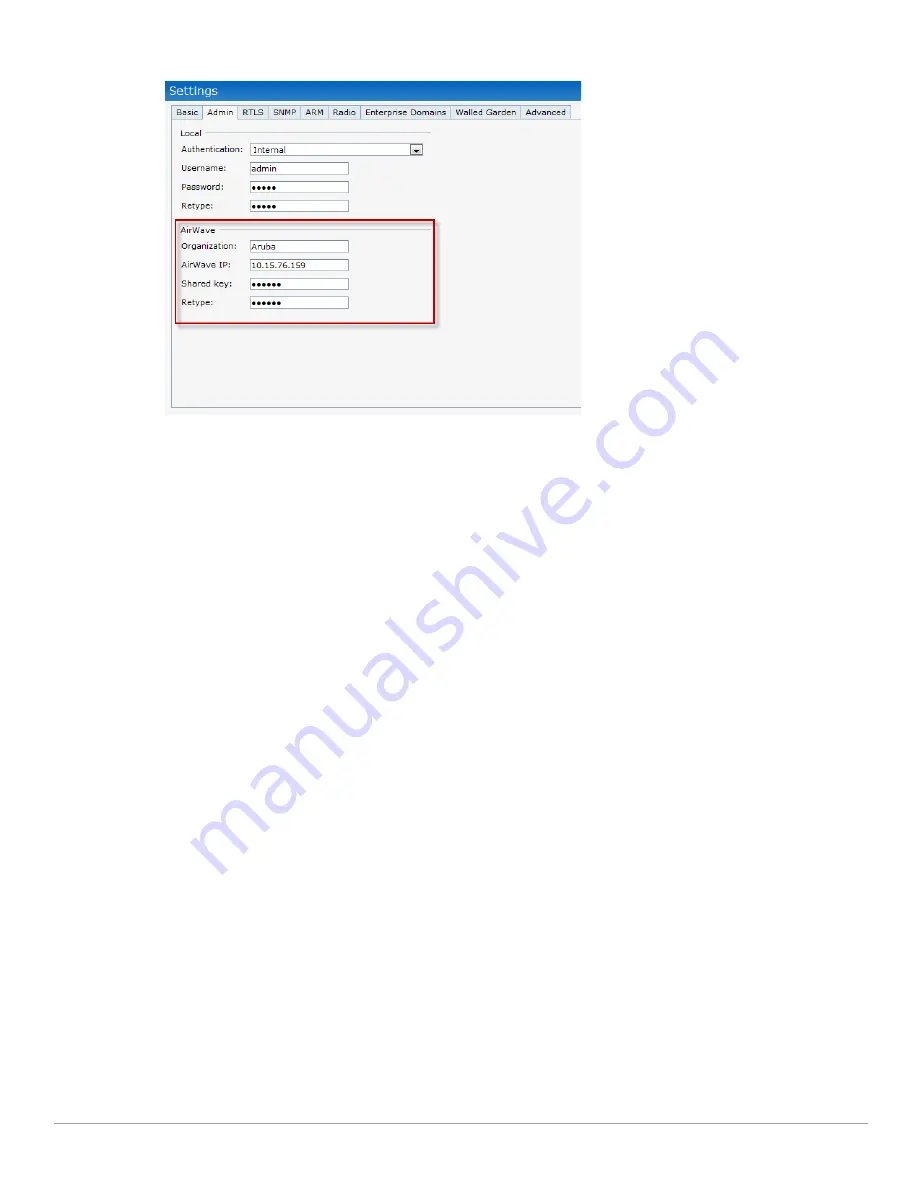
Dell PowerConnect W-Series Instant Access Point 6.1.2.3-2.0.0.0
| User Guide
Instant User Interface |
37
Figure 24
AirWave Setup Link – AirWave Configuration
Pause/Resume
The
Pause/Resume
link is located at the bottom right corner of the Instant UI. The Instant UI is automatically
refreshed after every 15 seconds by default.
Click the
Pause
link to pause the automatic refreshing of the Instant UI. When the automatic Instant UI
refreshing is paused, the
Pause
link changes to
Resume
. Click the
Resume
link to resume automatic refreshing.
The
Pause
link is useful when you want to analyze or monitor the network or a network element and therefore do
not want the user interface to refresh. Automatic refreshing allows you to get the latest information about the
network and network elements.
Views
Depending on the link or tab that is clicked, the Instant UI displays information about the Virtual Controller,
Wi-Fi networks, IAPs, or the clients in the Info section. The views on the Instant UI are classified as follows:
Virtual Controller view—The Virtual Controller view is the default view. This view allows you to monitor the
Dell Instant network.
Network view—The Network view provides information that is necessary to monitor a selected wireless
network. All Wi-Fi networks in the Dell Instant network are listed in the Networks tab. Click the name of the
network that you want to monitor. Network view for the selected network appears.
Instant Access Point view—The Instant Access Point view provides information that is necessary to monitor a
selected IAP. All IAPs in the Dell Instant network are listed in the Access Points tab. Click the name of the
IAP that you want to monitor. Access Point view for that IAP appears.
Client view—The Client view provides information that is necessary to monitor a selected client. In the
Virtual Controller view, all clients in the Dell Instant network are listed in the Clients tab. Click the IP
address of the client that you want to monitor. Client view for that client appears.
For more information on the graphs and the views, see
Chapter 18, “Monitoring”
.
Summary of Contents for PowerConnect W-IAP175P
Page 1: ...Dell PowerConnect W Series Instant Access Point 6 1 2 3 2 0 0 0 User Guide ...
Page 8: ...8 Contents Dell PowerConnect W Series Instant Access Point 6 1 2 3 2 0 0 0 User Guide ...
Page 12: ...12 Figures Dell PowerConnect W Series Instant Access Point 6 1 2 3 2 0 0 0 User Guide ...
Page 14: ...14 Tables Dell PowerConnect W Series Instant Access Point 6 1 2 3 2 0 0 0 User Guide ...
Page 58: ...58 Mesh Network Dell PowerConnect W Series Instant Access Point 6 1 2 3 2 0 0 0 User Guide ...
Page 72: ...72 Managing IAPs Dell PowerConnect W Series Instant Access Point 6 1 2 3 2 0 0 0 User Guide ...
Page 74: ...74 NTP Server Dell PowerConnect W Series Instant Access Point 6 1 2 3 2 0 0 0 User Guide ...
Page 96: ...96 Authentication Dell PowerConnect W Series Instant Access Point 6 1 2 3 2 0 0 0 User Guide ...
Page 148: ...148 Monitoring Dell PowerConnect W Series Instant Access Point 6 1 2 3 2 0 0 0 User Guide ...






























