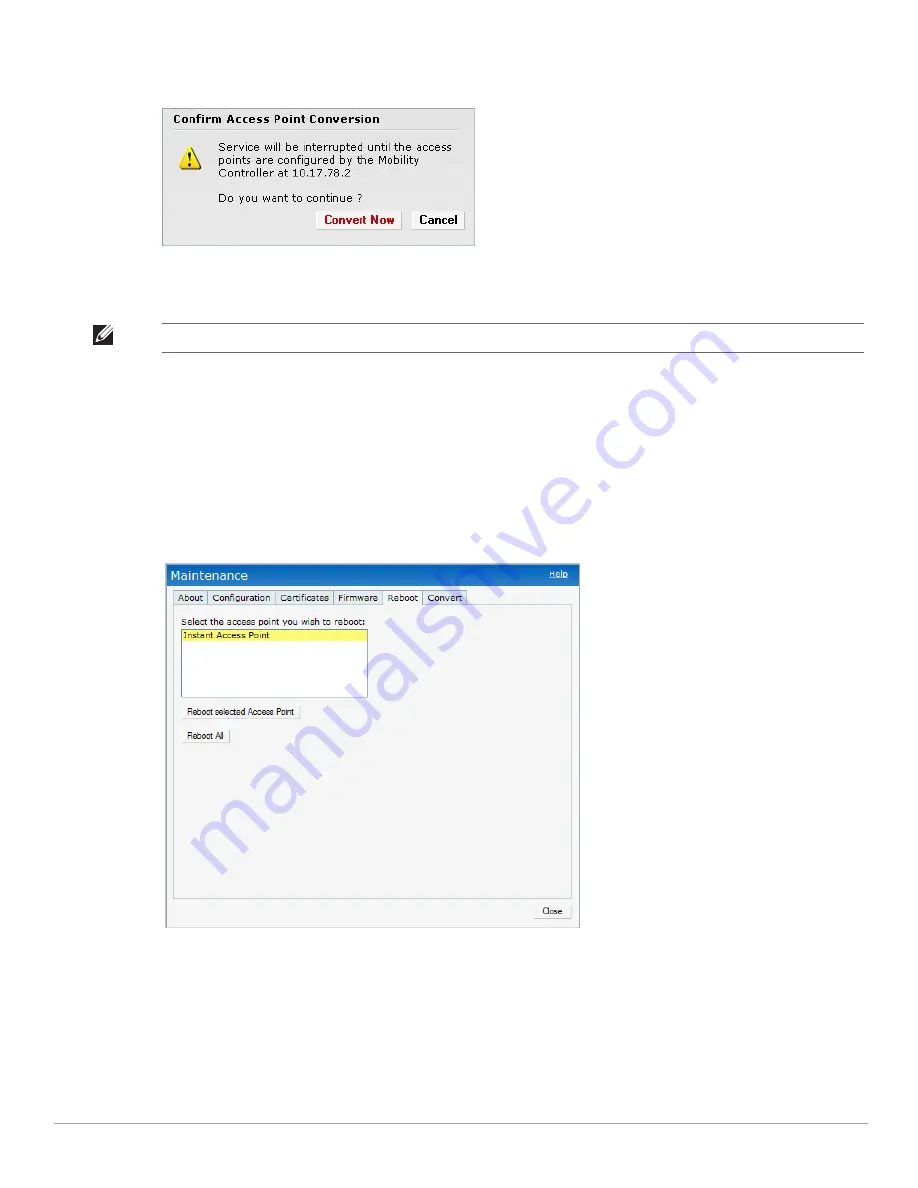
68
| Managing IAPs
Dell PowerConnect W-Series Instant Access Point 6.1.2.3-2.0.0.0
| User Guide
4. Click
Convert Now
. Confirm the conversion in the
Confirm Access Point Conversion
box
.
Figure 52
Confirm Access Point Conversion Box
5. Click
Close.
Rebooting the IAP
If you encounter any problem with the IAPs, you can reboot all IAPs or selected IAPs in a network using the
Instant UI. To reboot an IAP:
1. Click the
Maintenance
link. The
Maintenance
box appears.
2. Click the
Reboot
tab.
Figure 53
Rebooting the IAP
3. In the IAP list, select the IAP that you want to reboot and click
Reboot selected Access Point
. To reboot all
the IAPs in the network, click
Reboot All.
NOTE: An IAP can be converted to an ArubaOS Campus AP only if the controller is running ArubaOS 6.1 or later.
Summary of Contents for PowerConnect W-IAP175P
Page 1: ...Dell PowerConnect W Series Instant Access Point 6 1 2 3 2 0 0 0 User Guide ...
Page 8: ...8 Contents Dell PowerConnect W Series Instant Access Point 6 1 2 3 2 0 0 0 User Guide ...
Page 12: ...12 Figures Dell PowerConnect W Series Instant Access Point 6 1 2 3 2 0 0 0 User Guide ...
Page 14: ...14 Tables Dell PowerConnect W Series Instant Access Point 6 1 2 3 2 0 0 0 User Guide ...
Page 58: ...58 Mesh Network Dell PowerConnect W Series Instant Access Point 6 1 2 3 2 0 0 0 User Guide ...
Page 72: ...72 Managing IAPs Dell PowerConnect W Series Instant Access Point 6 1 2 3 2 0 0 0 User Guide ...
Page 74: ...74 NTP Server Dell PowerConnect W Series Instant Access Point 6 1 2 3 2 0 0 0 User Guide ...
Page 96: ...96 Authentication Dell PowerConnect W Series Instant Access Point 6 1 2 3 2 0 0 0 User Guide ...
Page 148: ...148 Monitoring Dell PowerConnect W Series Instant Access Point 6 1 2 3 2 0 0 0 User Guide ...
















































