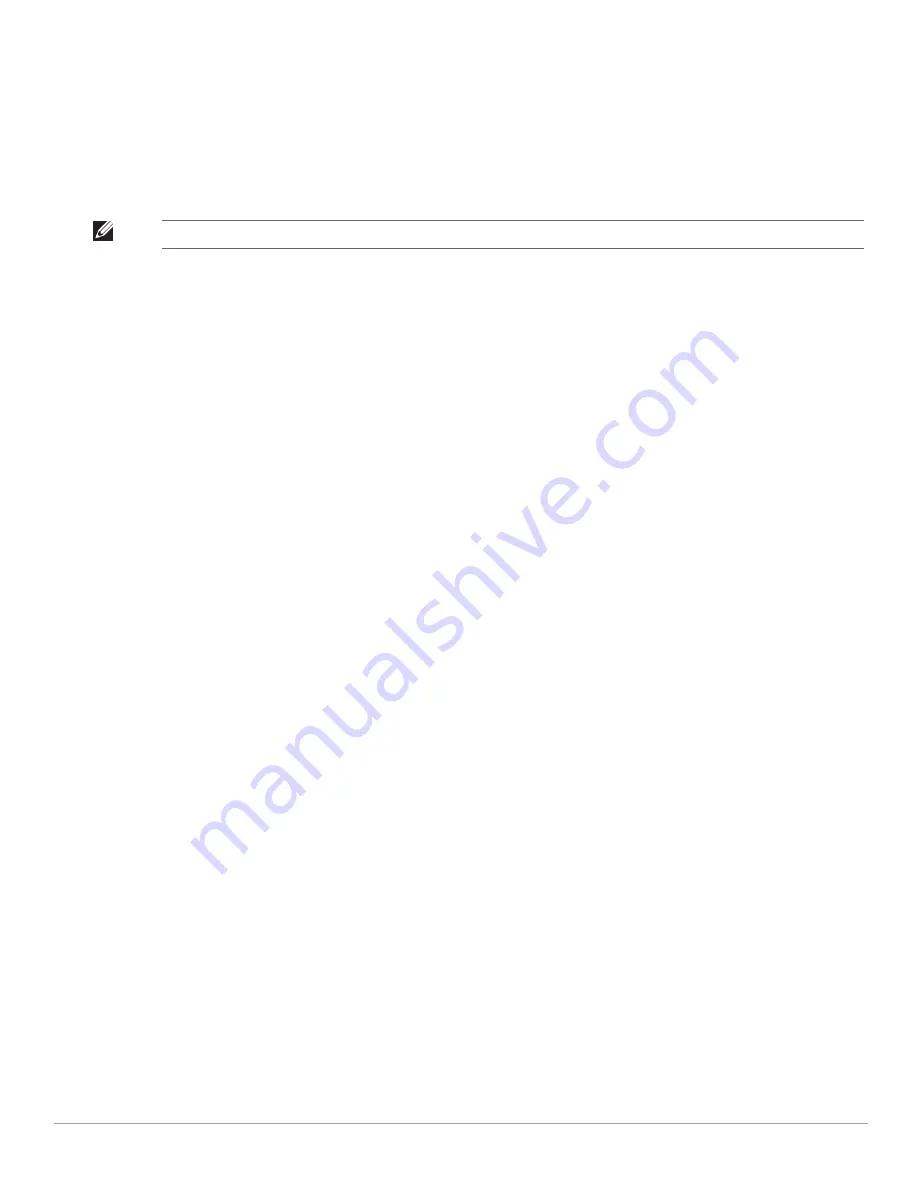
28
| Instant User Interface
Dell PowerConnect W-Series Instant Access Point 6.1.2.3-2.0.0.0
| User Guide
To view the log information, perform the following steps:
1. At the top right corner of Instant UI, click
Support
. The
Support
window appears.
2. Select the required option from the
Command
drop-down list. For example,
AP ARM Configuration
.
3. Select
All Access Points
or a specific IAP from the
Target
drop-down list for which you want to view the
AP
ARM Configuration
.
4. Click
Run
.
You can view the following information for each access point in the Dell Instant network using the support box:
AP Access Rule Table
—Displays all the ACL rules of the selected IAP
.
AP Active
—Displays all the APs of Instant
.
AP All Supported Timezones
—Displays all the supported time zones of Instant
.
AP ARM Channels
—Displays channels of ARM in the selected IAP
.
AP ARM Configuration
—Displays configuration of ARM in the selected IAP
.
AP Country Codes
—Displays country code for the selected IAP
.
AP CPU Utilization
—Displays utilization of CPU for the selected IAP
.
AP Current Time
—Displays current time of the selected IAP
.
AP Current Timezone
—Displays current time zone of the selected IAP
.
AP Log All
—Displays all logs of the selected IAP
.
AP Log Debug
—Displays logs about the selected IAP
.
AP Log Network
—Displays network logs of the selected IAP
.
AP Log Security
—Displays security logs of the selected IAP
.
AP Log System
—Displays system logs of the selected IAP
.
AP Log User-Debug
—Displays user-debug logs of the selected IAP
.
AP Log User
—Displays user logs of the selected IAP
.
AP Log Wireless
—Displays logs about wireless of the selected IAP
.
AP Log Wireless
—Displays logs about wireless of the selected IAP
.
AP Driver Configuration
—Displays driver configuration details of the selected IAP
.
AP Essid Table
—Displays networks of the selected IAP
.
AP Flash Configuration
—Displays statistics of the selected IAP in flash
.
AP Memory Utilization
—Displays memory utilization of the selected IAP
.
AP Mesh Counters
—Displays the mesh counters of the selected IAP
.
AP Mesh Link
—Displays the mesh link of the selected IAP
.
AP Mesh Neighbors
—Displays the mesh link neighbors of the selected IAP
.
AP Monitor AP Table
—Displays the list of monitored APs of the selected IAP
.
AP Monitor Client Table
—Displays the list of monitored clients of the selected IAP
.
AP Monitor Potential AP Table
—Displays the list of potential AP of the selected IAP
.
AP Monitor Potential Client Table
—Displays the list of potential AP of the selected IAP
.
AP Monitor Status
—Displays the configuration and status of monitor information of the selected IAP
.
AP Persistent Clients
—Displays the persistent clients of the selected IAP
.
NOTE: Use the support commands under the supervision of Dell technical support.
Summary of Contents for PowerConnect W-IAP175P
Page 1: ...Dell PowerConnect W Series Instant Access Point 6 1 2 3 2 0 0 0 User Guide ...
Page 8: ...8 Contents Dell PowerConnect W Series Instant Access Point 6 1 2 3 2 0 0 0 User Guide ...
Page 12: ...12 Figures Dell PowerConnect W Series Instant Access Point 6 1 2 3 2 0 0 0 User Guide ...
Page 14: ...14 Tables Dell PowerConnect W Series Instant Access Point 6 1 2 3 2 0 0 0 User Guide ...
Page 58: ...58 Mesh Network Dell PowerConnect W Series Instant Access Point 6 1 2 3 2 0 0 0 User Guide ...
Page 72: ...72 Managing IAPs Dell PowerConnect W Series Instant Access Point 6 1 2 3 2 0 0 0 User Guide ...
Page 74: ...74 NTP Server Dell PowerConnect W Series Instant Access Point 6 1 2 3 2 0 0 0 User Guide ...
Page 96: ...96 Authentication Dell PowerConnect W Series Instant Access Point 6 1 2 3 2 0 0 0 User Guide ...
Page 148: ...148 Monitoring Dell PowerConnect W Series Instant Access Point 6 1 2 3 2 0 0 0 User Guide ...
















































