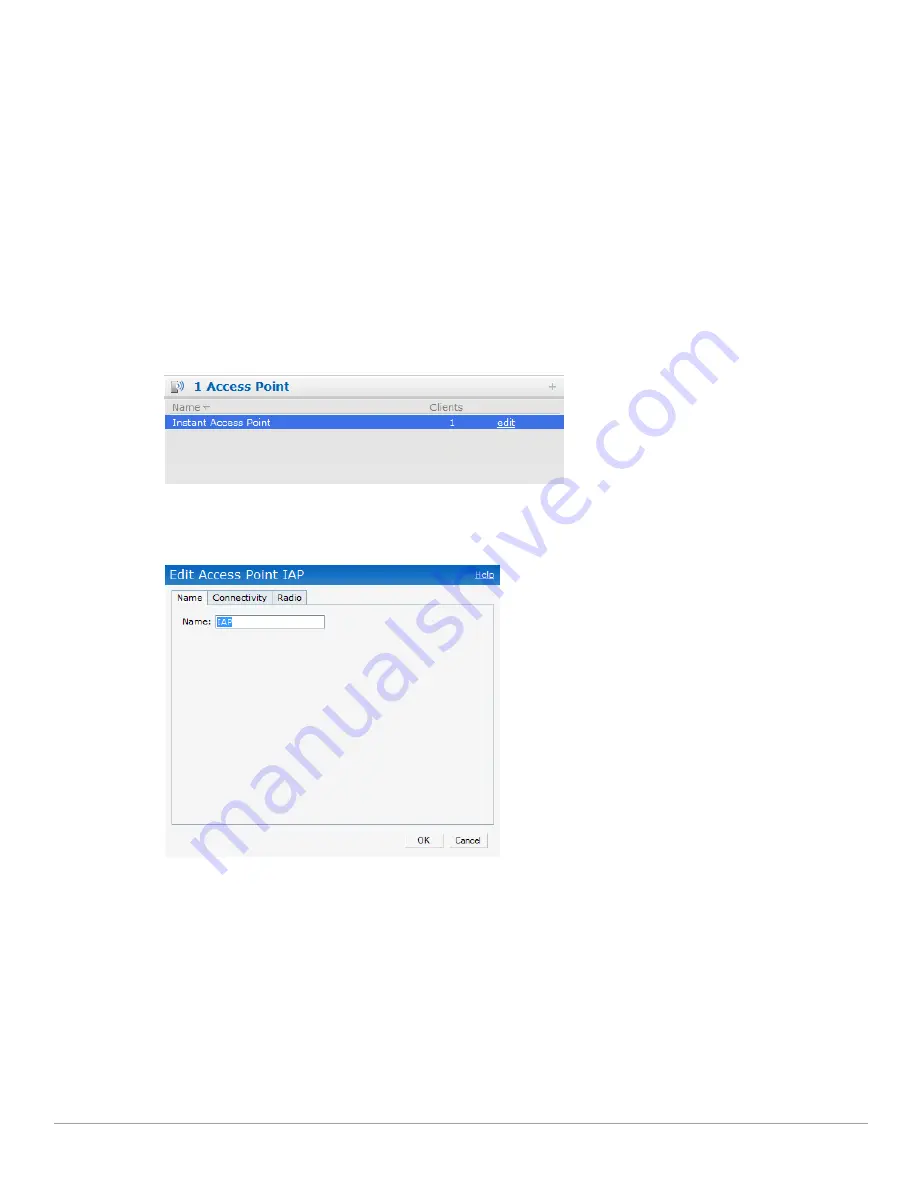
64
| Managing IAPs
Dell PowerConnect W-Series Instant Access Point 6.1.2.3-2.0.0.0
| User Guide
Editing IAP Settings
This section explains the steps required to edit the following IAP settings:
Name
IP Address
Adaptive Radio Management (ARM) Configuration
External Antenna Configuration
Migrating from a Virtual Controller Managed Network to Mobility Controller Managed Network
Changing IAP Name
To change the IAP name, perform the following steps:
1. In the
Access Points
tab, click the AP of the IAP that you want to rename. The
edit
link appears.
Figure 45
Editing IAP Settings
2. Click the
edit
link.
Figure 46
Changing IAP Name
3. Edit the IAP name in the
Name
text box.
4. Click
OK.
Changing IP Address of the IAP
The Instant UI allows you to change the IP address of the IAP connected to the network. To change the IP
address of the IAP, perform the following steps:
1. In the
Access Points
tab, click the IAP for which you want to change the IP address. The
edit
link appears.
2. Click the
edit
link. The
Edit AP
box appears.
3. Click the
Connectivity
tab.
Summary of Contents for PowerConnect W-IAP175P
Page 1: ...Dell PowerConnect W Series Instant Access Point 6 1 2 3 2 0 0 0 User Guide ...
Page 8: ...8 Contents Dell PowerConnect W Series Instant Access Point 6 1 2 3 2 0 0 0 User Guide ...
Page 12: ...12 Figures Dell PowerConnect W Series Instant Access Point 6 1 2 3 2 0 0 0 User Guide ...
Page 14: ...14 Tables Dell PowerConnect W Series Instant Access Point 6 1 2 3 2 0 0 0 User Guide ...
Page 58: ...58 Mesh Network Dell PowerConnect W Series Instant Access Point 6 1 2 3 2 0 0 0 User Guide ...
Page 72: ...72 Managing IAPs Dell PowerConnect W Series Instant Access Point 6 1 2 3 2 0 0 0 User Guide ...
Page 74: ...74 NTP Server Dell PowerConnect W Series Instant Access Point 6 1 2 3 2 0 0 0 User Guide ...
Page 96: ...96 Authentication Dell PowerConnect W Series Instant Access Point 6 1 2 3 2 0 0 0 User Guide ...
Page 148: ...148 Monitoring Dell PowerConnect W Series Instant Access Point 6 1 2 3 2 0 0 0 User Guide ...






























