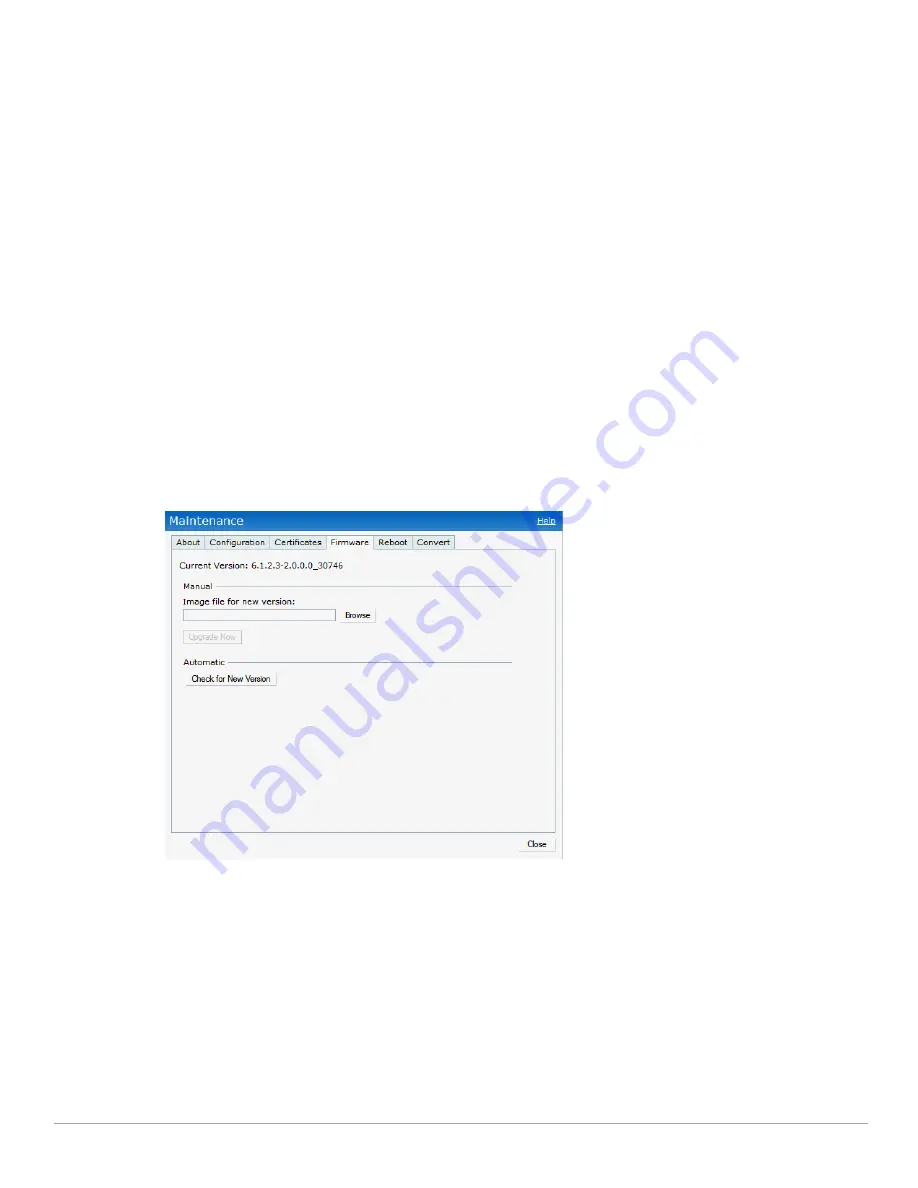
Dell PowerConnect W-Series Instant Access Point 6.1.2.3-2.0.0.0
| User Guide
Managing IAPs |
71
Manual Firmware Image Check and Upgrade
To manually check for a new firmware image version, perform the following steps:
1. Navigate to
Maintenance > Firmware
and click
Check for New Version
to automatically check for images on
the Dell image server in the cloud.
The field is replaced with the
Image Check in Progress
message. After the image check is completed, one of the
following messages will appear:
No new version available—If there is no new version available.
Image server timed out—Connection or session between the image server and the IAP is timed out.
Image server failure—If the image server does not respond.
A new image version found—If a new image version is found.
2. If a new version is found, the
Upgrade Now
button becomes available and displays the version number.
3. Click
Upgrade Now
.
The IAP downloads the image from the server, saves it to flash and reboots. Depending on the progress and
success of the upgrade, one of the following messages will be displayed:
Upgrading—While image upgrading is in progress.
Upgrade successful—When the upgrading is successful.
Upgrade fail—When the upgrading fails.
Figure 59
Manual Image Check
Summary of Contents for PowerConnect W-IAP175P
Page 1: ...Dell PowerConnect W Series Instant Access Point 6 1 2 3 2 0 0 0 User Guide ...
Page 8: ...8 Contents Dell PowerConnect W Series Instant Access Point 6 1 2 3 2 0 0 0 User Guide ...
Page 12: ...12 Figures Dell PowerConnect W Series Instant Access Point 6 1 2 3 2 0 0 0 User Guide ...
Page 14: ...14 Tables Dell PowerConnect W Series Instant Access Point 6 1 2 3 2 0 0 0 User Guide ...
Page 58: ...58 Mesh Network Dell PowerConnect W Series Instant Access Point 6 1 2 3 2 0 0 0 User Guide ...
Page 72: ...72 Managing IAPs Dell PowerConnect W Series Instant Access Point 6 1 2 3 2 0 0 0 User Guide ...
Page 74: ...74 NTP Server Dell PowerConnect W Series Instant Access Point 6 1 2 3 2 0 0 0 User Guide ...
Page 96: ...96 Authentication Dell PowerConnect W Series Instant Access Point 6 1 2 3 2 0 0 0 User Guide ...
Page 148: ...148 Monitoring Dell PowerConnect W Series Instant Access Point 6 1 2 3 2 0 0 0 User Guide ...






























