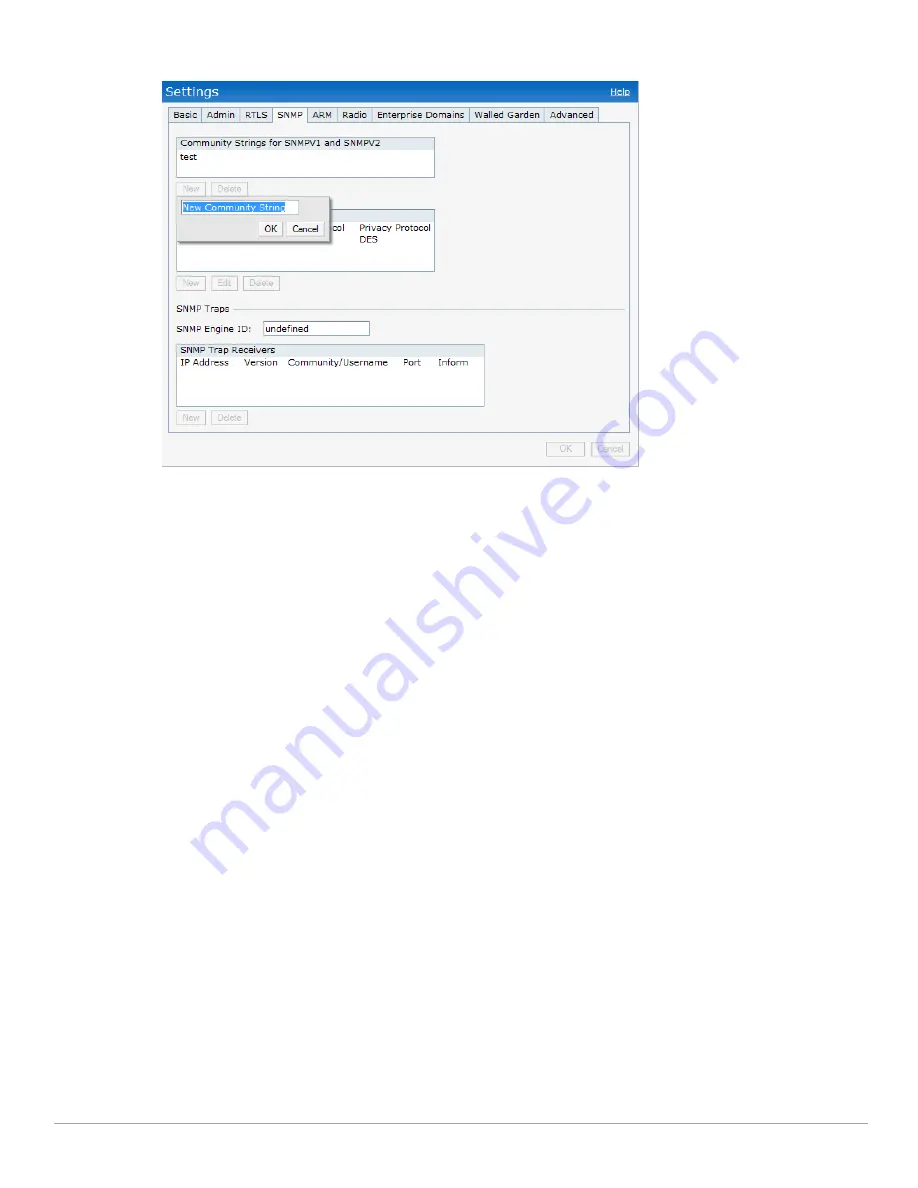
128
| SNMP
Dell PowerConnect W-Series Instant Access Point 6.1.2.3-2.0.0.0
| User Guide
Figure 95
Creating Community Strings for SNMPV1 and SNMPV2
Follow the procedure below to create, edit, and delete users for SNMPV3.
1. In the
Settings
tab click the
SNMP
tab.
2. Click
New
in the
Users for SNMPV3
box.
3. Enter the name of the user in the
Name
text box.
4. Select the type of authentication protocol from the
Auth protocol
drop-down list.
5. Enter the authentication password in the
Password
tex box and retype the password in the
Retype
tex box.
6. Select the type of privacy protocol from the
Privacy protocol
drop-down list.
7. Enter the privacy protocol password in the
Password
text box and retype the password in the
Retype
text box.
8. Click
OK.
9. To edit the details for a particular user, select the user and click
Edit
.
10. To delete a particular user, select the user and click
Delete
.
Summary of Contents for PowerConnect W-IAP175P
Page 1: ...Dell PowerConnect W Series Instant Access Point 6 1 2 3 2 0 0 0 User Guide ...
Page 8: ...8 Contents Dell PowerConnect W Series Instant Access Point 6 1 2 3 2 0 0 0 User Guide ...
Page 12: ...12 Figures Dell PowerConnect W Series Instant Access Point 6 1 2 3 2 0 0 0 User Guide ...
Page 14: ...14 Tables Dell PowerConnect W Series Instant Access Point 6 1 2 3 2 0 0 0 User Guide ...
Page 58: ...58 Mesh Network Dell PowerConnect W Series Instant Access Point 6 1 2 3 2 0 0 0 User Guide ...
Page 72: ...72 Managing IAPs Dell PowerConnect W Series Instant Access Point 6 1 2 3 2 0 0 0 User Guide ...
Page 74: ...74 NTP Server Dell PowerConnect W Series Instant Access Point 6 1 2 3 2 0 0 0 User Guide ...
Page 96: ...96 Authentication Dell PowerConnect W Series Instant Access Point 6 1 2 3 2 0 0 0 User Guide ...
Page 148: ...148 Monitoring Dell PowerConnect W Series Instant Access Point 6 1 2 3 2 0 0 0 User Guide ...






























