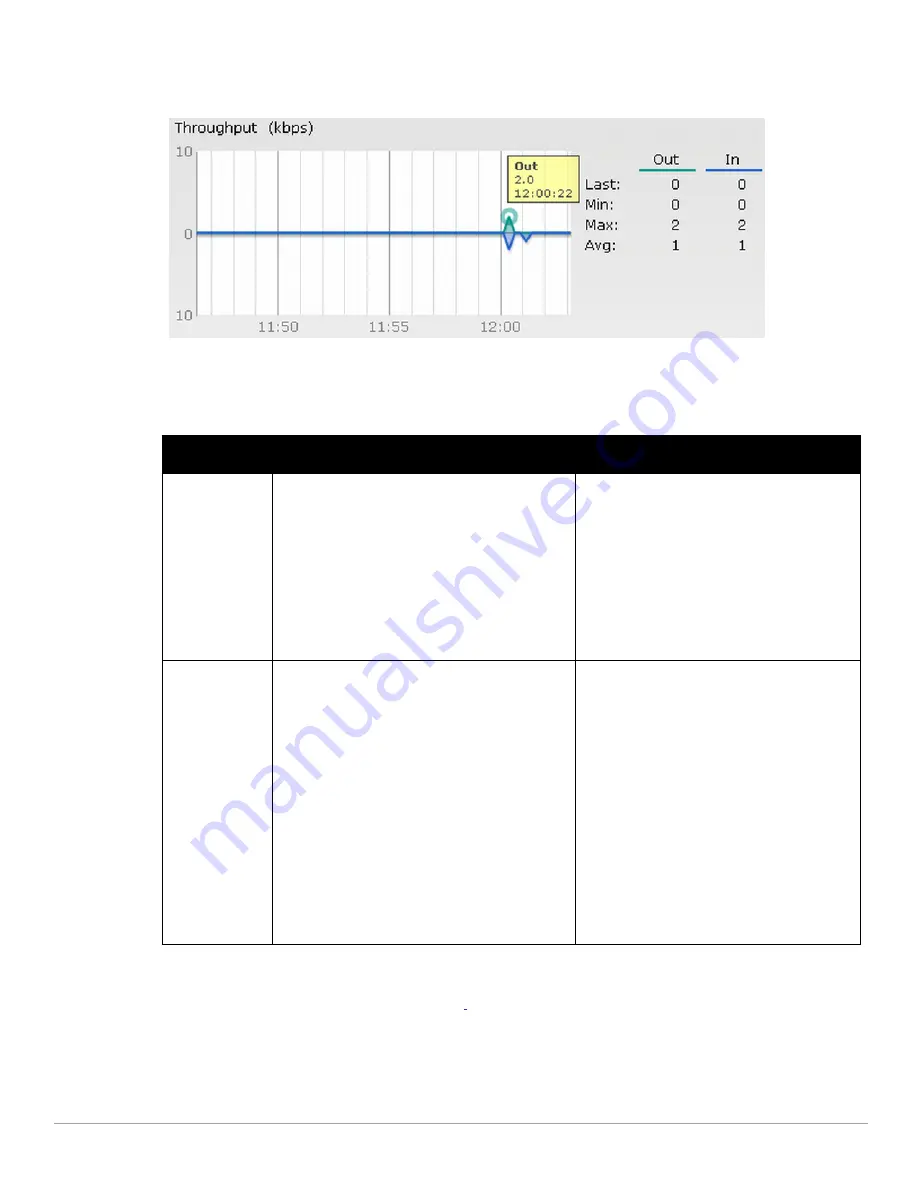
Dell PowerConnect W-Series Instant Access Point 6.1.2.3-2.0.0.0
| User Guide
Monitoring |
137
Throughput Graph
Figure 103
Throughput Graph
For more information about the graphs in the Virtual Controller view and for monitoring procedures, see
Table
21
.
Client Alerts Link
For information about the Client Alerts link, see
Chapter 2, “Instant User Interface”
and
Chapter 19, “Alert
Types and Management”
chapters.
IDS Link
For information about the IDS link, see
Chapter 2, “Instant User Interface”
.
Table 21
Virtual Controller View—Graphs and Monitoring Procedures
Graph Name
Description
Monitoring Procedure
Clients
The Clients graph shows the number of clients
associated with the Virtual Controller for the last 15
minutes.
To see an enlarged view, click the graph.
The enlarged view provides Last, Minimum,
Maximum, and Average statistics for the number
of clients associated with the Virtual Controller for
the last 15 minutes.
To see the exact number of clients in the Dell
Instant network at a particular time, hover the
cursor over the graph line.
To check the number of clients associated with the
Virtual Controller for the last 15 minutes,
1.
Log in to the Instant UI. The Virtual Controller
view appears. This is the default view.
2.
Study the Clients graph in the Usage Trends
pane. For example, the graph on the left shows
that one client is associated with the Virtual
Controller at 11:43 hours.
Throughput
The Throughput graph shows the throughput of all
networks and IAPs associated with the Virtual
Controller for the last 15 minutes.
Outgoing traffic—Throughput for outgoing traffic
is displayed in green. Outgoing traffic is shown
above the median line.
Incoming traffic—Throughput for incoming traffic
is displayed in blue. Incoming traffic is shown
below the median line.
To see an enlarged view, click the graph.
The enlarged view provides Last, Minimum,
Maximum, and Average statistics for the incoming
and outgoing traffic throughput of the Virtual
Controller for the last 15 minutes.
To see the exact throughput of the Dell Instant
network at a particular time, hover the cursor over the
graph line.
To check the throughput of the networks and IAPs
associated with the Virtual Controller for the last 15
minutes,
1.
Log in to the Instant UI. The Virtual Controller
view appears. This is the default view.
2.
Study the Throughput graph in the Usage
Trends pane. For example, the graph on the left
shows 2.0 kbps outgoing traffic throughput at
12:00 hours. It also shows some incoming
traffic throughput at the same time.
Summary of Contents for PowerConnect W-IAP175P
Page 1: ...Dell PowerConnect W Series Instant Access Point 6 1 2 3 2 0 0 0 User Guide ...
Page 8: ...8 Contents Dell PowerConnect W Series Instant Access Point 6 1 2 3 2 0 0 0 User Guide ...
Page 12: ...12 Figures Dell PowerConnect W Series Instant Access Point 6 1 2 3 2 0 0 0 User Guide ...
Page 14: ...14 Tables Dell PowerConnect W Series Instant Access Point 6 1 2 3 2 0 0 0 User Guide ...
Page 58: ...58 Mesh Network Dell PowerConnect W Series Instant Access Point 6 1 2 3 2 0 0 0 User Guide ...
Page 72: ...72 Managing IAPs Dell PowerConnect W Series Instant Access Point 6 1 2 3 2 0 0 0 User Guide ...
Page 74: ...74 NTP Server Dell PowerConnect W Series Instant Access Point 6 1 2 3 2 0 0 0 User Guide ...
Page 96: ...96 Authentication Dell PowerConnect W Series Instant Access Point 6 1 2 3 2 0 0 0 User Guide ...
Page 148: ...148 Monitoring Dell PowerConnect W Series Instant Access Point 6 1 2 3 2 0 0 0 User Guide ...






























