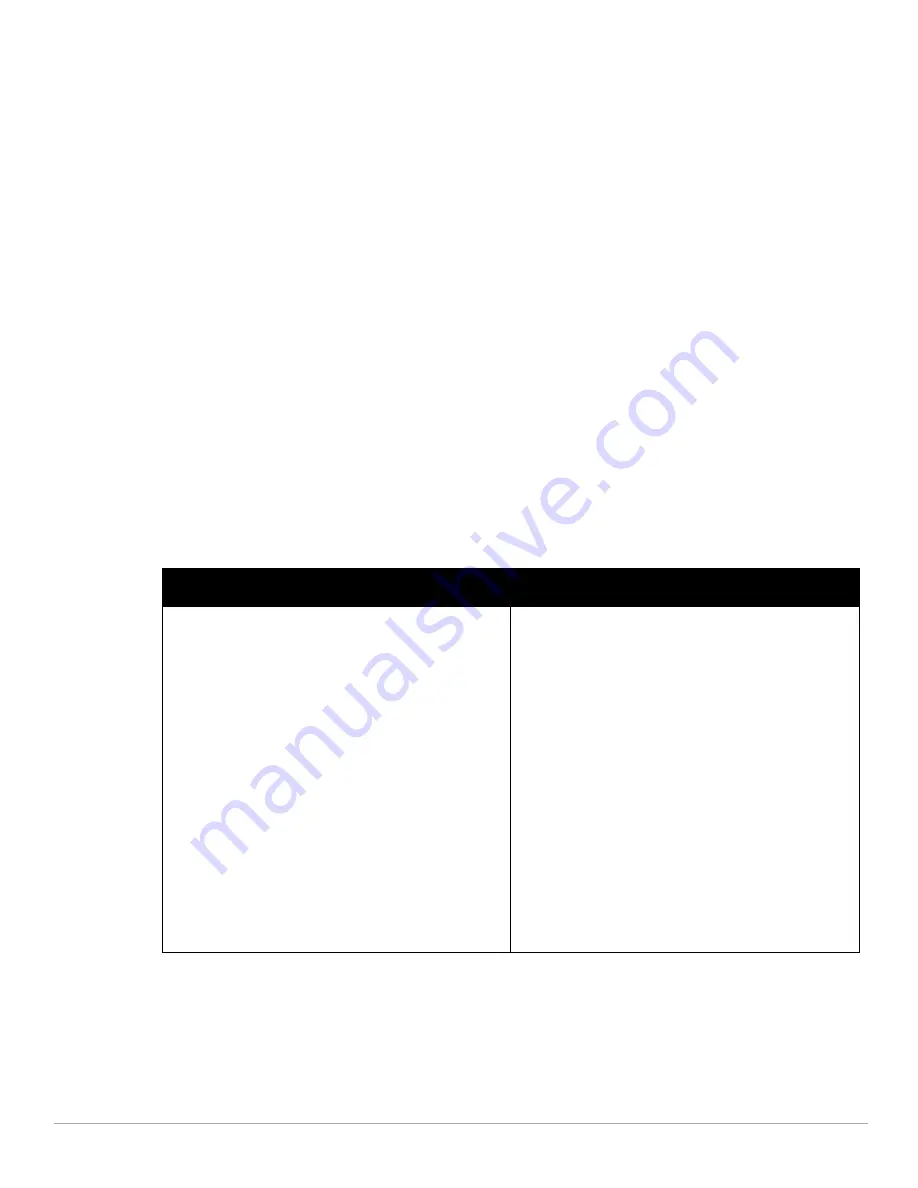
48
| Wireless Network
Dell PowerConnect W-Series Instant Access Point 6.1.2.3-2.0.0.0
| User Guide
2. Click the
More
link and perform the following steps (These steps are optional).
a. Broadcast/Multicast
Multicast optimization—
When
Enabled
, the IAP will choose the optimal rate for sending broadcast
and multicast frames based on the lowest of unicast rates across all associated clients. The default
values are 1 mbps for 2.4GHz and 6 mbps for 5.0GHz bands. Multicast traffic can be sent at upto 24
mbps when this option is enabled. This option is disabled by default.
Broadcast filtering—
When set to
All
, the IAP will drop all broadcast and multicast frames except for
DHCP and ARP. When set to
ARP
, in addition to the above, the IAP will convert ARP requests to
unicast and send directly to the associated client. When
Disabled
, all broadcast and multicast traffic is
forwarded.
DTIM interval—
Indicates the DTIM (delivery traffic indication message) period in number of
beacons. This option is configurable for each WLAN SSID profile. The default value is 1, which means
the client will check for buffered data on the IAP at every beacon. You may choose to configure a larger
DTIM value for power saving.
b. Transmit Rates—
Indicates the ability to configure the basic and supported rates per SSID for Dell
Instant. Select to set the minimum and maximum legacy (non-802.11n) transmit rates for each band -
2.4GHz and 5GHz.
c. Hide SSID—
Select this check box if you do not want the SSID (network name) to be visible to users.
3.
Inactivity timeout—
Indicates the time in seconds after which an idle client ages out. The minimum value is
60 seconds and the default value is 1000 seconds.
4. Click
Next
and set appropriate security levels using the slider button in the
Security
tab. Default selection is
Personal.
Available options are
Enterprise, Personal,
and
Open.
Table 8
Conditions for Adding a Voice Network—Security Tab
If
then,
You select the Enterprise security level
Perform the following steps:
1.
Select the required key options from the Key management
drop-down list. Available options are:
WPA-2 Enterprise
WPA Enterprise
Both (WPA-2 & WPA)
Dynamic WEP with 802.1x
For more information on encryption and recommended
encryption type, see
Chapter 9, “Encryption”
.
2.
Select the required RADIUS server option from the
RADIUS Server drop-down list. Available options are:
External—If you select this option, then an external radius
server has to be configured to authenticate the users. For
information on configuring an external RADIUS server, see
“Configuring an External RADIUS Server” on page 79
.
Internal—If you select this option, then users who are
required to authenticate with the internal RADIUS server
must be added. Click the Users link to add the users.
For information about adding a user, see
“Adding a User” on
page 151
.
Summary of Contents for PowerConnect W-IAP175P
Page 1: ...Dell PowerConnect W Series Instant Access Point 6 1 2 3 2 0 0 0 User Guide ...
Page 8: ...8 Contents Dell PowerConnect W Series Instant Access Point 6 1 2 3 2 0 0 0 User Guide ...
Page 12: ...12 Figures Dell PowerConnect W Series Instant Access Point 6 1 2 3 2 0 0 0 User Guide ...
Page 14: ...14 Tables Dell PowerConnect W Series Instant Access Point 6 1 2 3 2 0 0 0 User Guide ...
Page 58: ...58 Mesh Network Dell PowerConnect W Series Instant Access Point 6 1 2 3 2 0 0 0 User Guide ...
Page 72: ...72 Managing IAPs Dell PowerConnect W Series Instant Access Point 6 1 2 3 2 0 0 0 User Guide ...
Page 74: ...74 NTP Server Dell PowerConnect W Series Instant Access Point 6 1 2 3 2 0 0 0 User Guide ...
Page 96: ...96 Authentication Dell PowerConnect W Series Instant Access Point 6 1 2 3 2 0 0 0 User Guide ...
Page 148: ...148 Monitoring Dell PowerConnect W Series Instant Access Point 6 1 2 3 2 0 0 0 User Guide ...






























