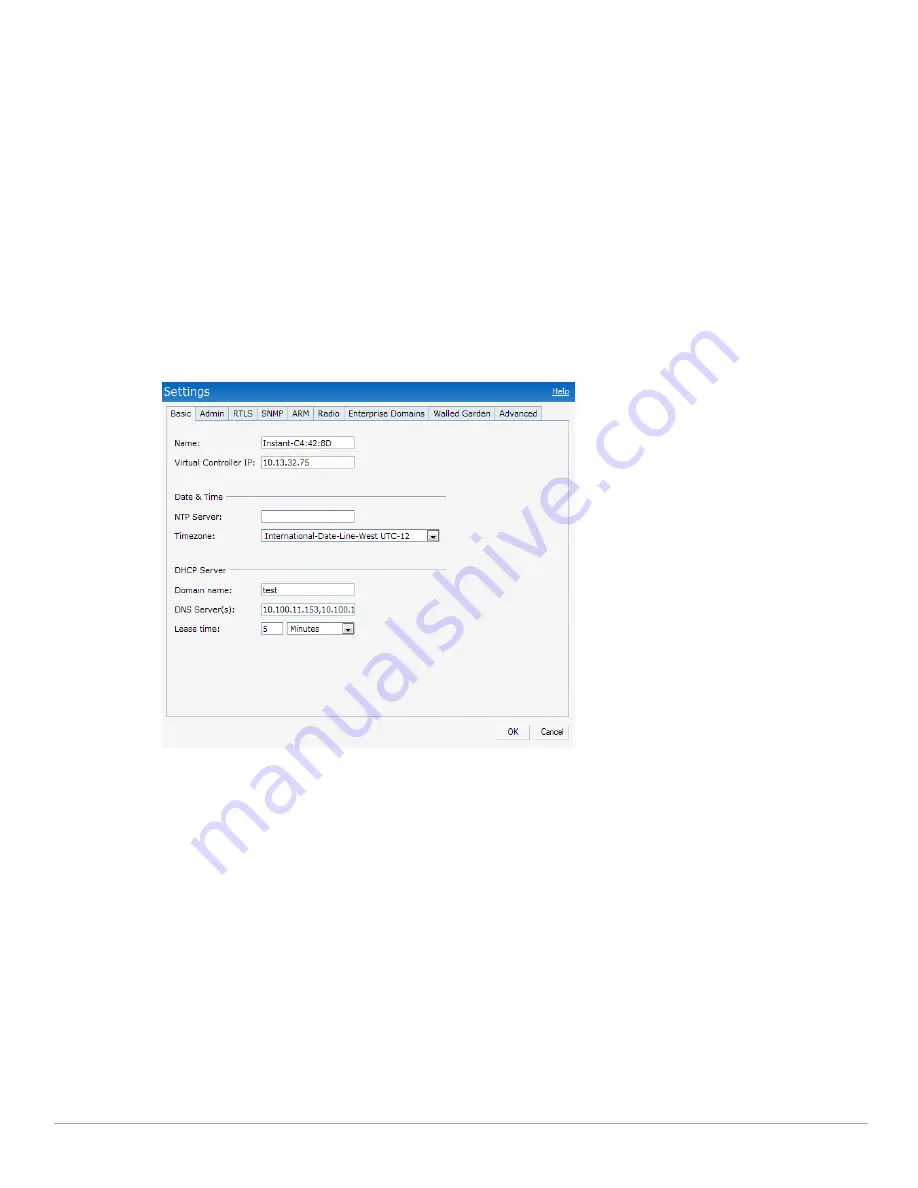
76
| Virtual Controller
Dell PowerConnect W-Series Instant Access Point 6.1.2.3-2.0.0.0
| User Guide
3. Enter the appropriate IP address in the
IP address
text box.
Configuring the DHCP Server
The DHCP Server is the built-in server, used for networks which have
Client IP Assignment
set to
Virtual
Controller
Assigned.
To configure the domain name, DNS server, and lease time for the DHCP server, perform the following steps:
1. At the top right corner of the Instant UI, click the
Settings
link.
2. In the
Settings
box, click the
Basic
tab.
3. Enter the domain name of the client in the
Domain name
text box.
4. Enter the IP addresses of the DNS servers seperated by comma(,). in the
DNS server
text box.
5. Enter the duration of the DHCP lease in the
Lease time
text box.
6. Select
Minutes
,
Hours
, or
Days
for the lease time from the drop-down list next to
Lease time
.
Figure 62
Configuring the DHCP Server
7. Click
Ok
to
apply the changes.
Summary of Contents for PowerConnect W-IAP175P
Page 1: ...Dell PowerConnect W Series Instant Access Point 6 1 2 3 2 0 0 0 User Guide ...
Page 8: ...8 Contents Dell PowerConnect W Series Instant Access Point 6 1 2 3 2 0 0 0 User Guide ...
Page 12: ...12 Figures Dell PowerConnect W Series Instant Access Point 6 1 2 3 2 0 0 0 User Guide ...
Page 14: ...14 Tables Dell PowerConnect W Series Instant Access Point 6 1 2 3 2 0 0 0 User Guide ...
Page 58: ...58 Mesh Network Dell PowerConnect W Series Instant Access Point 6 1 2 3 2 0 0 0 User Guide ...
Page 72: ...72 Managing IAPs Dell PowerConnect W Series Instant Access Point 6 1 2 3 2 0 0 0 User Guide ...
Page 74: ...74 NTP Server Dell PowerConnect W Series Instant Access Point 6 1 2 3 2 0 0 0 User Guide ...
Page 96: ...96 Authentication Dell PowerConnect W Series Instant Access Point 6 1 2 3 2 0 0 0 User Guide ...
Page 148: ...148 Monitoring Dell PowerConnect W Series Instant Access Point 6 1 2 3 2 0 0 0 User Guide ...
















































