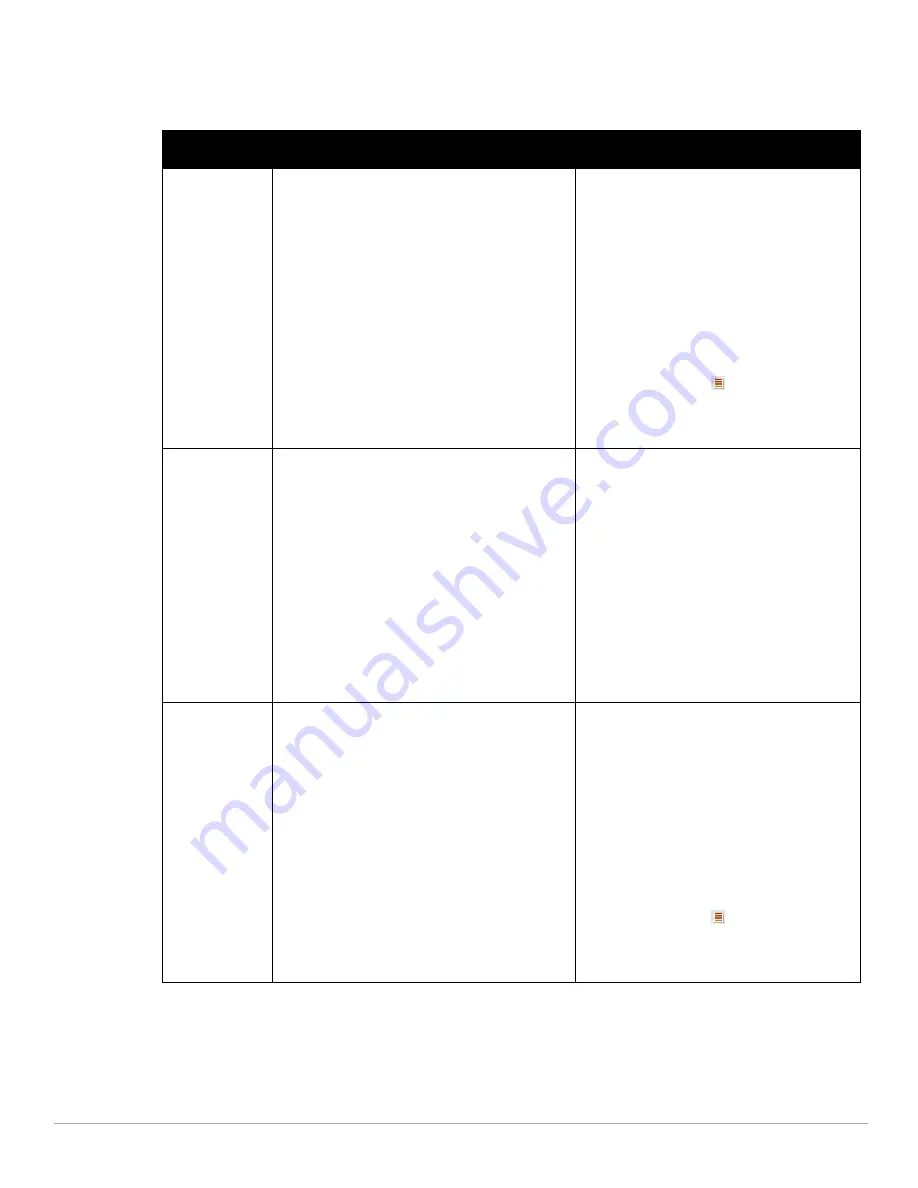
142
| Monitoring
Dell PowerConnect W-Series Instant Access Point 6.1.2.3-2.0.0.0
| User Guide
For more information about the graphs in the instant access point view and for monitoring procedures, see
Table
23
.
Table 23
Instant Access Point View—RF Trends Graphs and Monitoring Procedures
Graph Name
Description
Monitoring Procedure
Utilization
The Utilization graph shows the radio utilization
percentage of the access point for the last 15 minutes.
To see an enlarged view, click the graph.
The enlarged view provides Last, Minimum,
Maximum, and Average radio utilization statistics
for the IAP for the last 15 minutes.
To see the exact utilization percent at a particular
time, hover the cursor over the graph line.
To monitor the utilization of the selected IAP for the
last 15 minutes,
1.
Log in to the Instant UI. The Virtual Controller
view appears. This is the default view.
2.
In the Access Points tab, click the IAP for
which you want to monitor the utilization. The
IAP view appears.
3.
Study the Utilization graph in the RF Trends
pane. For example, the graph on the left shows
62% IAP radio utilization for the 2.4 GHz band
at 22:28 hours.
NOTE: You can also click the rectangle icon under
the Utilization column in the RF Dashboard pane to
see the Utilization graph for the selected IAP.
2.4 GHz Frames
The 2.4 GHz Frames graph shows the In and Out frame
rate per second for the radio in 2.4 GHz band for the
last 15 minutes.
Outgoing frames—Outgoing frame traffic is
displayed in green. It is shown above the median
line.
Incoming frames—Incoming frame traffic is
displayed in blue. It is shown below the median
line.
To see an enlarged view, click the graph.
The enlarged view provides Last, Minimum,
Maximum, and Average statistics for the incoming
and outgoing frames.
To see the exact utilization percent at a particular
time, hover the cursor over the graph line.
To monitor the In and Out frame rate per second for
the radio in 2.4 GHz band, for the last 15 minutes,
1.
Log in to the WebUI. The Virtual Controller
view appears. This is the default view.
2.
In the Access Points tab, click the name link of
the IAP for which you want to monitor the
frame rate. The IAP view appears.
3.
Study the 2.4 GHz Frames graph in the RF
Trends pane. For example, the graph on the left
shows 1537.0 incoming frames at 22:31 hours.
Noise Floor
The Noise Floor graph shows the signals created by
all the noise sources and unwanted signals in the
network. Noise floor is measured in decibels/metre.
Too many unwanted signals hamper the performance
of the IAP. Monitor the noise floor regularly for optimal
performance of the IAP.
To see an enlarged view, click the graph.
The enlarged view provides Last, Minimum,
Maximum, and Average statistics for the In and
Out frames.
To see the exact utilization percent at a particular
time, hover the cursor over the graph line.
To monitor the noise floor for the IAP for the last 15
minutes,
1.
Log in to the WebUI. The Virtual Controller
view appears. This is the default view.
2.
In the Access Points tab, click the name link of
the IAP for which you want to monitor the
noise floor. The IAP view appears.
3.
Study the Noise Floor graph in the RF Trends
pane. For example, the graph on the left shows
that the noise floor for the IAP at 22:38 hours is
-82.0 dBm.
NOTE: You can also click the rectangle icon under
the Noise column in the RF Dashboard pane to see
the Noise graph for the selected IAP.
Summary of Contents for PowerConnect W-IAP175P
Page 1: ...Dell PowerConnect W Series Instant Access Point 6 1 2 3 2 0 0 0 User Guide ...
Page 8: ...8 Contents Dell PowerConnect W Series Instant Access Point 6 1 2 3 2 0 0 0 User Guide ...
Page 12: ...12 Figures Dell PowerConnect W Series Instant Access Point 6 1 2 3 2 0 0 0 User Guide ...
Page 14: ...14 Tables Dell PowerConnect W Series Instant Access Point 6 1 2 3 2 0 0 0 User Guide ...
Page 58: ...58 Mesh Network Dell PowerConnect W Series Instant Access Point 6 1 2 3 2 0 0 0 User Guide ...
Page 72: ...72 Managing IAPs Dell PowerConnect W Series Instant Access Point 6 1 2 3 2 0 0 0 User Guide ...
Page 74: ...74 NTP Server Dell PowerConnect W Series Instant Access Point 6 1 2 3 2 0 0 0 User Guide ...
Page 96: ...96 Authentication Dell PowerConnect W Series Instant Access Point 6 1 2 3 2 0 0 0 User Guide ...
Page 148: ...148 Monitoring Dell PowerConnect W Series Instant Access Point 6 1 2 3 2 0 0 0 User Guide ...






























