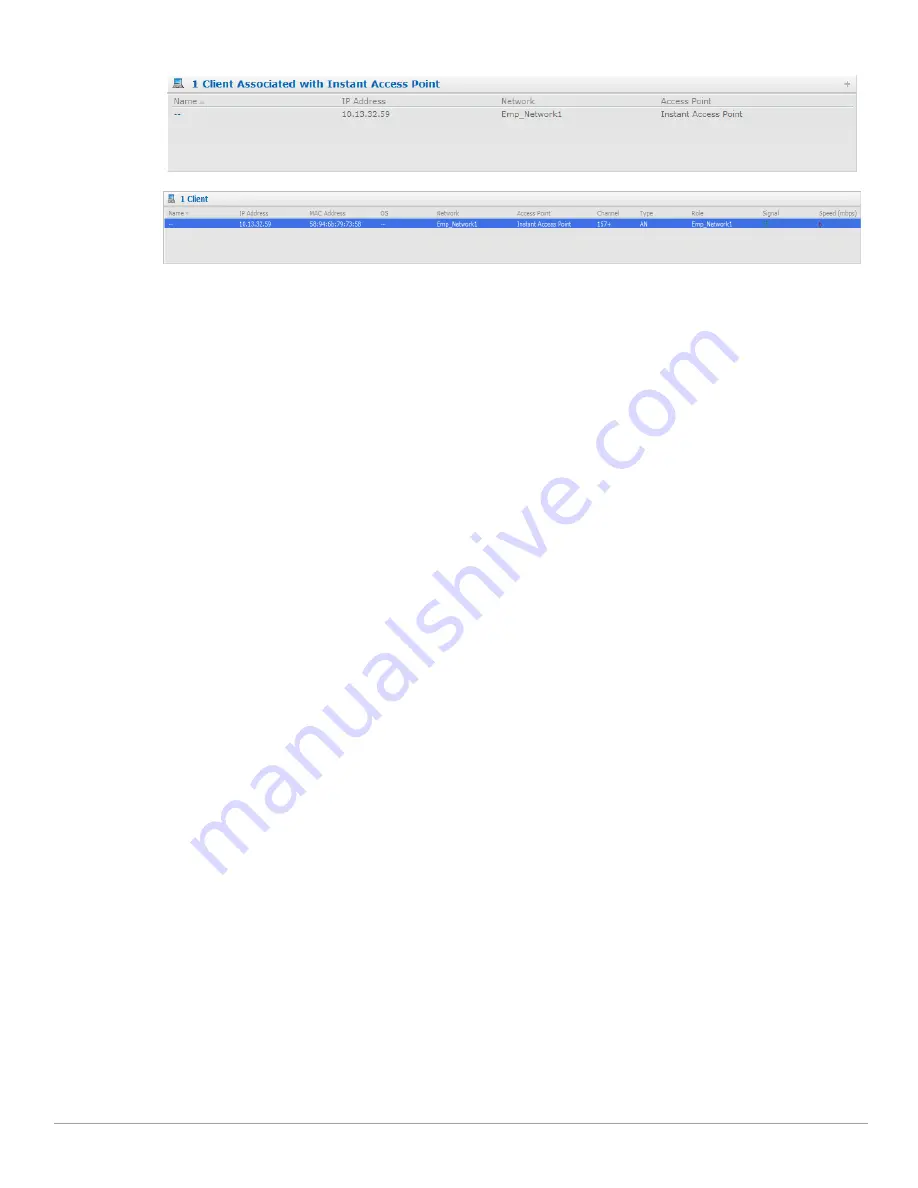
24
| Instant User Interface
Dell PowerConnect W-Series Instant Access Point 6.1.2.3-2.0.0.0
| User Guide
Figure 8
Client Tab—Compressed View and Expanded View
Links
The following links allow you to configure the features and settings for the Instant network. Each of these links
are explained in the subsequent sections.
New version available
Users
Settings
Servers
Roles
Support
Help
Logout
Monitoring
Alerts
IDS
Language
AirWave Setup
Pause/Resume
New version available
This link appears in the Instant UI only if a new image version is available on the image server and AirWave is not
configured. For more information about the
New version available
link and its functions, see
“Firmware Image
Server in Cloud Network” on page
69
.
Users
This link displays the
Users
box. This box contains fields that are required to add, edit, or delete a user or users.
You can also specify the user type. Two types of users, employee and guest, will be using the Dell Instant network.
For more information about users, see
Chapter 20, “User Database”
.
Summary of Contents for PowerConnect W-IAP175P
Page 1: ...Dell PowerConnect W Series Instant Access Point 6 1 2 3 2 0 0 0 User Guide ...
Page 8: ...8 Contents Dell PowerConnect W Series Instant Access Point 6 1 2 3 2 0 0 0 User Guide ...
Page 12: ...12 Figures Dell PowerConnect W Series Instant Access Point 6 1 2 3 2 0 0 0 User Guide ...
Page 14: ...14 Tables Dell PowerConnect W Series Instant Access Point 6 1 2 3 2 0 0 0 User Guide ...
Page 58: ...58 Mesh Network Dell PowerConnect W Series Instant Access Point 6 1 2 3 2 0 0 0 User Guide ...
Page 72: ...72 Managing IAPs Dell PowerConnect W Series Instant Access Point 6 1 2 3 2 0 0 0 User Guide ...
Page 74: ...74 NTP Server Dell PowerConnect W Series Instant Access Point 6 1 2 3 2 0 0 0 User Guide ...
Page 96: ...96 Authentication Dell PowerConnect W Series Instant Access Point 6 1 2 3 2 0 0 0 User Guide ...
Page 148: ...148 Monitoring Dell PowerConnect W Series Instant Access Point 6 1 2 3 2 0 0 0 User Guide ...
















































