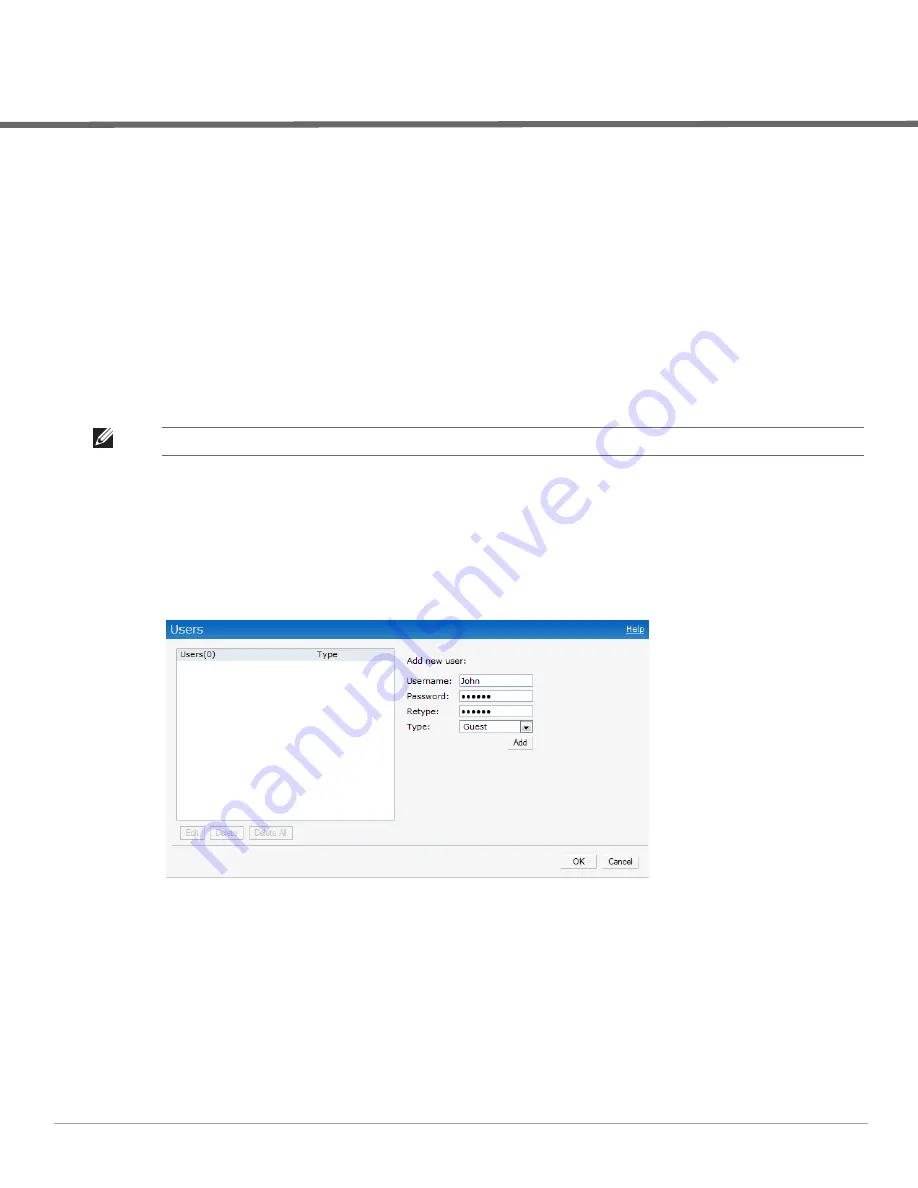
Dell PowerConnect W-Series Instant Access Point 6.1.2.3-2.0.0.0
| User Guide
User Database |
151
Chapter 20
User Database
In Dell Instant, the user database consists of a list of guest and employee users. Addition of a user involves
specifying a username and password for the user. The login credentials for these users are provided outside the
Dell Instant system.
A guest user can be a visitor who will be temporarily using the enterprise network to access the internet. However,
you would not want to share the internal network and the intranet with them. To segregate the guest traffic from
the enterprise traffic, you can create a Guest WLAN, specify the required authentication, encryption, and access
rules and allow the guest user to use the enterprise network.
An employee user is the employee who will be using the enterprise network for various official tasks. You can
create Employee WLANs, specify the required authentication, encryption and access rules and allow the
employees to use the enterprise network.
Adding a User
To add a user, perform the following steps:
1. At the top right corner of the Instant UI, click the
Users
link. The
Users
box appears.
Figure 114
Adding a User
2. Enter the username in the
Username
text box.
3. Enter the password in the
Password
text box and reconfirm.
4. Select appropriate network type from the
Type
drop-down list.
5. Click
Add
and click
OK.
The users are listed in the
Users
list.
NOTE: User Database is also used when Instant is employed as an internal RADIUS server.
Summary of Contents for PowerConnect W-IAP175P
Page 1: ...Dell PowerConnect W Series Instant Access Point 6 1 2 3 2 0 0 0 User Guide ...
Page 8: ...8 Contents Dell PowerConnect W Series Instant Access Point 6 1 2 3 2 0 0 0 User Guide ...
Page 12: ...12 Figures Dell PowerConnect W Series Instant Access Point 6 1 2 3 2 0 0 0 User Guide ...
Page 14: ...14 Tables Dell PowerConnect W Series Instant Access Point 6 1 2 3 2 0 0 0 User Guide ...
Page 58: ...58 Mesh Network Dell PowerConnect W Series Instant Access Point 6 1 2 3 2 0 0 0 User Guide ...
Page 72: ...72 Managing IAPs Dell PowerConnect W Series Instant Access Point 6 1 2 3 2 0 0 0 User Guide ...
Page 74: ...74 NTP Server Dell PowerConnect W Series Instant Access Point 6 1 2 3 2 0 0 0 User Guide ...
Page 96: ...96 Authentication Dell PowerConnect W Series Instant Access Point 6 1 2 3 2 0 0 0 User Guide ...
Page 148: ...148 Monitoring Dell PowerConnect W Series Instant Access Point 6 1 2 3 2 0 0 0 User Guide ...








































