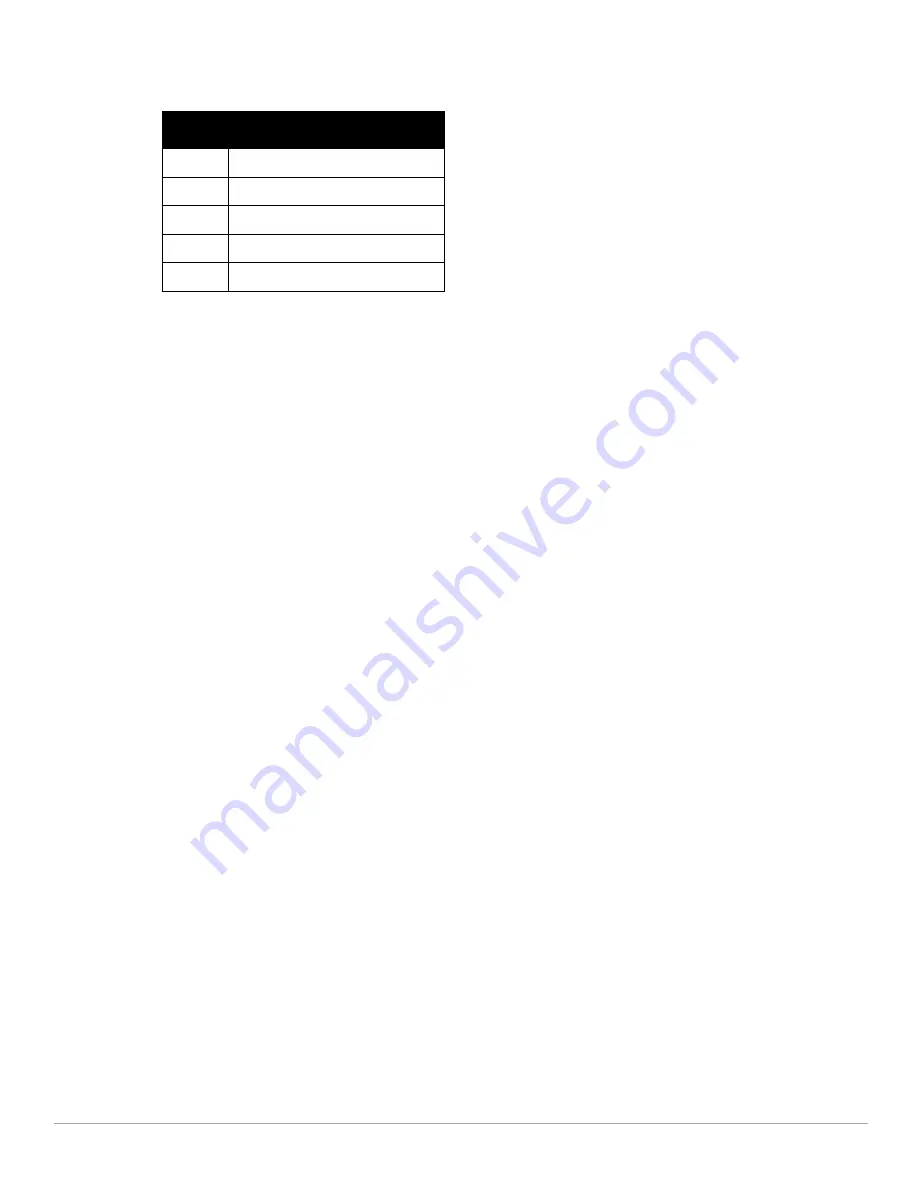
32
| Instant User Interface
Dell PowerConnect W-Series Instant Access Point 6.1.2.3-2.0.0.0
| User Guide
The following table lists the icons in the RF Dashboard.
Clients—Lists the clients with low speed or signal strength in the network.
Signal—Displays the signal strength of the client. Depending on the signal strength of the client, the color
of the lines on the Signal bar changes from Green > Orange > Red.
Green—Signal strength is more than 20 decibels.
Orange—Signal strength is between 15-20 decibels.
Red—Signal strength is less than 15 decibels.
To view the signal graph for a client, click on the signal bar against the client in the
Signal
column.
Speed—Displays the data transfer speed of the client. Depending on the data transfer speed of the client,
the color of the Signal bar changes from Green > Orange > Red.
Green—Data transfer speed is more than 50 percent of the maximum speed supported by the client.
Orange—Data transfer speed is between 25 - 50 percent of the maximum speed supported by the
client.
Red—Data transfer speed is less than 25 percent of the maximum speed supported by the client.
To view the data transfer speed graph of a client, click on the speed icon against the client in the Speed column.
Access Points—Lists the IAPs whose utilization, noise, or errors are not within the specified threshold. The
IAP names appear as links. When the IAP is clicked, the IAP configuration information is displayed in the Info
section. The RF Dashboard section is pushed to the bottom left corner of the Instant UI. The RF Trends
section appears in its place. This section consists of the Utilization, Band frames, Noise Floor, and Errors
graphs. For more information on the graphs, see
Chapter 18, “Monitoring”
.
Utilization—Displays the radio utilization rate of the IAPs. Depending on the percentage of utilization,
the color of the lines on the Utilization icon changes from Green > Orange > Red.
Green—Utilization is less than 50 percent.
Orange—Utilization is between 50 - 75 percent.
Red—Utilization is more than 75 percent.
To view the utilization graph of an IAP, click on the Utilization icon against the IAP in the Utilization column.
Noise—Displays the noise floor of the IAPs. Noise is measured in decibels/meter. Depending on the noise
floor, the color of the lines on the Noise icon changes from Green > Orange > Red.
Green—Noise floor is more than 87dBm.
Orange—Noise floor is between 80 dBm - 87 dBm.
Red—Noise floor is less than 80 dBm.
Table 3
RF Dashboard icons
Icon
Name
1
Signal bar
2
Speed icon
3
Utilization icon
4
Noise icon
5
Errors icon
Summary of Contents for PowerConnect W-IAP175P
Page 1: ...Dell PowerConnect W Series Instant Access Point 6 1 2 3 2 0 0 0 User Guide ...
Page 8: ...8 Contents Dell PowerConnect W Series Instant Access Point 6 1 2 3 2 0 0 0 User Guide ...
Page 12: ...12 Figures Dell PowerConnect W Series Instant Access Point 6 1 2 3 2 0 0 0 User Guide ...
Page 14: ...14 Tables Dell PowerConnect W Series Instant Access Point 6 1 2 3 2 0 0 0 User Guide ...
Page 58: ...58 Mesh Network Dell PowerConnect W Series Instant Access Point 6 1 2 3 2 0 0 0 User Guide ...
Page 72: ...72 Managing IAPs Dell PowerConnect W Series Instant Access Point 6 1 2 3 2 0 0 0 User Guide ...
Page 74: ...74 NTP Server Dell PowerConnect W Series Instant Access Point 6 1 2 3 2 0 0 0 User Guide ...
Page 96: ...96 Authentication Dell PowerConnect W Series Instant Access Point 6 1 2 3 2 0 0 0 User Guide ...
Page 148: ...148 Monitoring Dell PowerConnect W Series Instant Access Point 6 1 2 3 2 0 0 0 User Guide ...






























