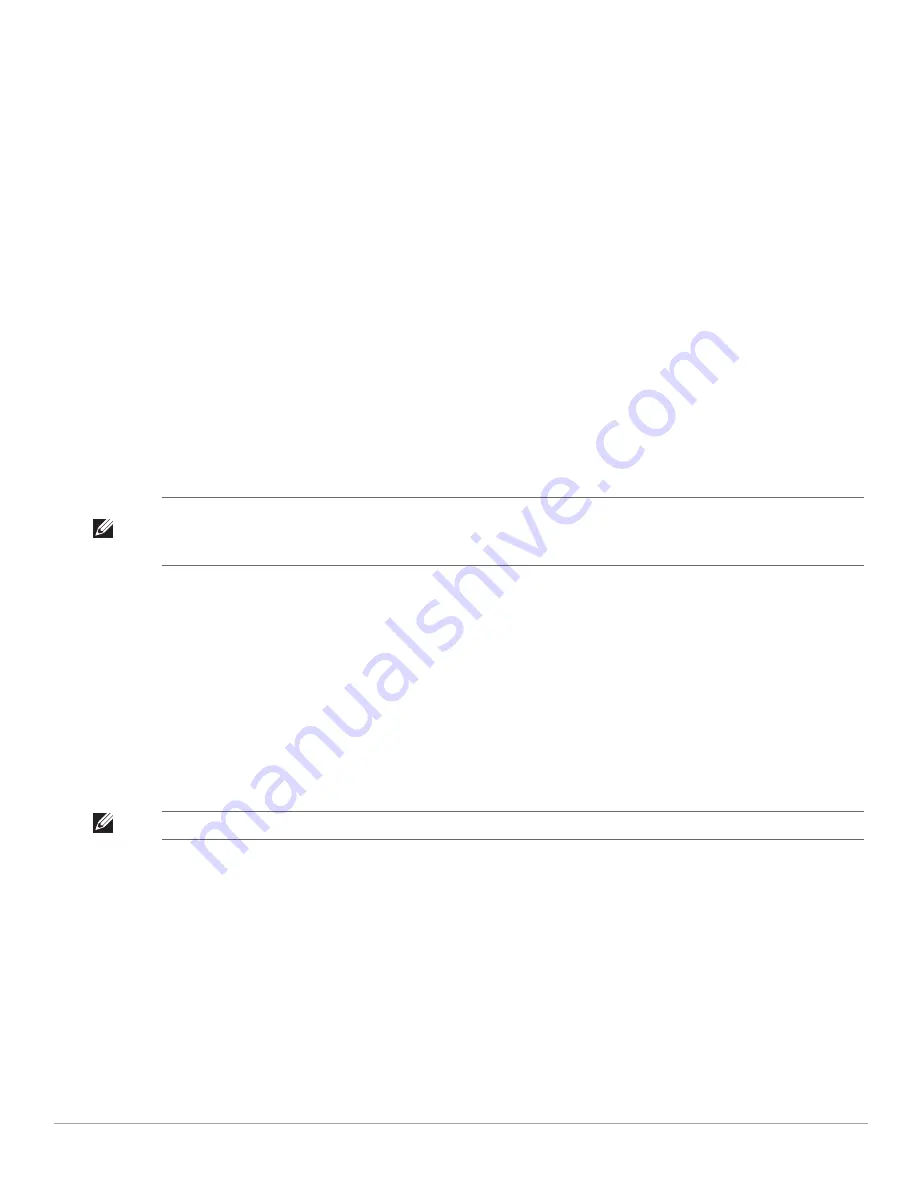
18
| Initial Configuration
Dell PowerConnect W-Series Instant Access Point 6.1.2.3-2.0.0.0
| User Guide
4.
“Login into Instant User Interface” on page
19
5.
“Specifying the Country Code” on page
20
—Skip this step, if you are installing the IAP in United States,
Japan or Israel.
Connecting the IAP to a Power Source
Based on the type of the power source that is used, perform one of the following steps to connect the IAP to the
power source:
PoE switch—Connect the ENET port of the IAP to the appropriate port on the PoE switch.
PoE midspan—Connect the ENET port of IAP to the appropriate port on the PoE midspan.
AC to DC power adapter—Connect the 12V DC power jack socket to the AC to DC power adapter.
Assigning an IP Address to the IAP
The IAP needs an IP address for network connectivity. When you connect the IAP to a network, the IAP receives
an IP address from a DHCP server. To get an IP address for an IAP, perform the following steps:
1. Connect the ENET port of IAP to a switch or router using an Ethernet cable. Ensure that the DHCP service is
enabled on the network.
2. Connect the IAP to a power source. The IAP will receive an IP address provided by the switch or router.
Connecting to a Provisioning Wi-Fi Network
To connect to a provisioning Wi-Fi network:
1. Connect a wireless enabled client to a provisioning Wi-Fi network. The provisioning network is called
instant.
2. In the Microsoft Windows operating system, click the wireless network connection icon in the system tray.
The
Wireless Network Connection
box appears.
3. Click on the
instant
network and click
Connect.
4. In the Mac operating system, click the AirPort icon. A list of available Wi-Fi networks is displayed.
5. Click on the
instant
network.
NOTE: After the IAP starts up, it will try to do a DHCP if the static IP configuration is not available. If DHCP times out, a default IP
within 169.254.x.y/16 subnet will be configured on the IAP. The DHCP client will be still running so that when the DHCP service
recovers the IAP will get a valid IP address and then reboots.
NOTE: While connecting to a provisioning Wi-Fi network, ensure that the client is not connected to any wired network.
Summary of Contents for PowerConnect W-IAP175P
Page 1: ...Dell PowerConnect W Series Instant Access Point 6 1 2 3 2 0 0 0 User Guide ...
Page 8: ...8 Contents Dell PowerConnect W Series Instant Access Point 6 1 2 3 2 0 0 0 User Guide ...
Page 12: ...12 Figures Dell PowerConnect W Series Instant Access Point 6 1 2 3 2 0 0 0 User Guide ...
Page 14: ...14 Tables Dell PowerConnect W Series Instant Access Point 6 1 2 3 2 0 0 0 User Guide ...
Page 58: ...58 Mesh Network Dell PowerConnect W Series Instant Access Point 6 1 2 3 2 0 0 0 User Guide ...
Page 72: ...72 Managing IAPs Dell PowerConnect W Series Instant Access Point 6 1 2 3 2 0 0 0 User Guide ...
Page 74: ...74 NTP Server Dell PowerConnect W Series Instant Access Point 6 1 2 3 2 0 0 0 User Guide ...
Page 96: ...96 Authentication Dell PowerConnect W Series Instant Access Point 6 1 2 3 2 0 0 0 User Guide ...
Page 148: ...148 Monitoring Dell PowerConnect W Series Instant Access Point 6 1 2 3 2 0 0 0 User Guide ...






























