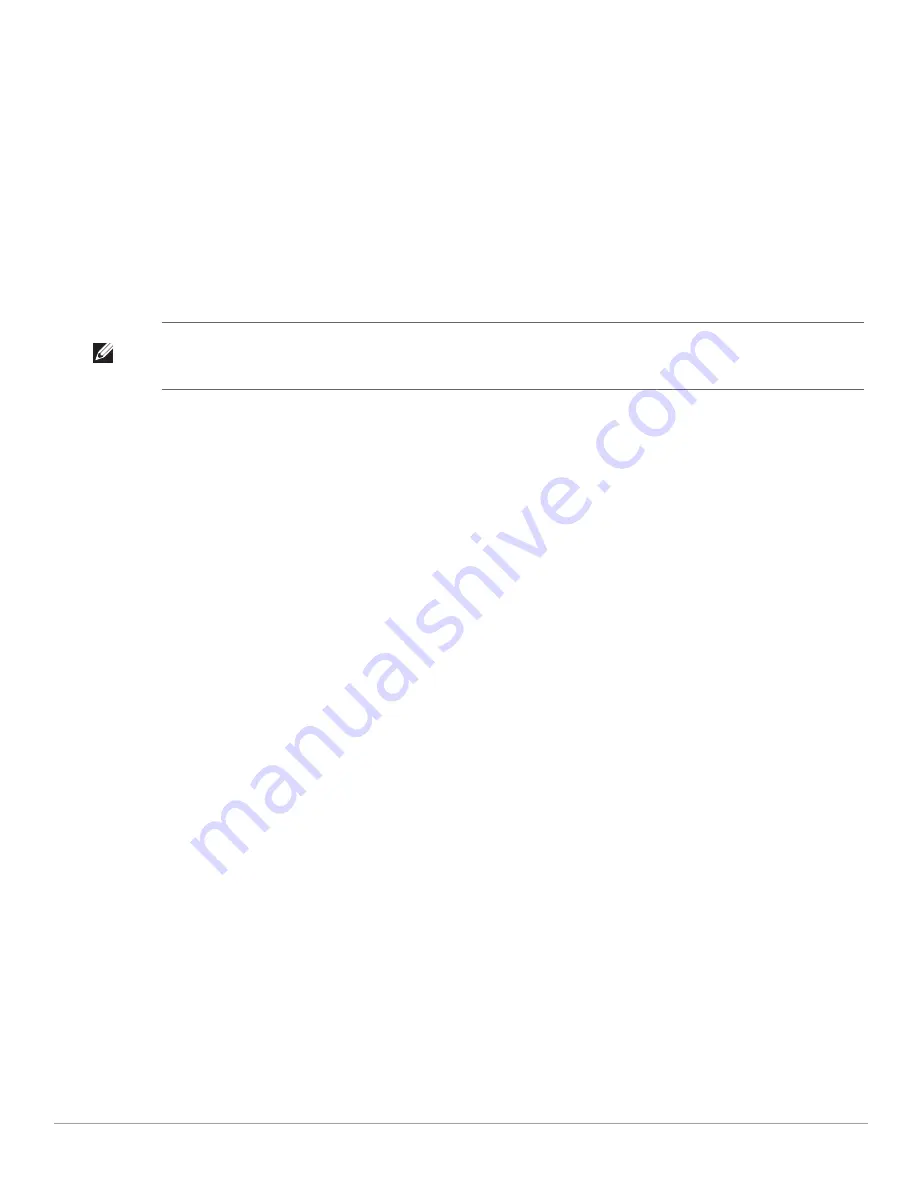
130
| SNMP
Dell PowerConnect W-Series Instant Access Point 6.1.2.3-2.0.0.0
| User Guide
2. Click
New
and update the following fields:
1.
IP Address:
Enter the
IP Address
of the new SNMP Trap receiver.
2.
Version:
Select the SNMP version—
v1, v2c, v3
from the drop-down list. The version specifies the format
of traps generated by the access point.
3.
Community/Username:
Specify the community string for SNMPV1 and SNMPV2c traps and a username
for SNMPV3 traps.
4.
Port:
Enter the port to which the traps are sent. The default value is 162.
5.
Inform:
When enabled, traps are sent as SNMP INFORM messages. It is applicable to SNMPV3 only. The
default value is
Yes
.
3. Click
OK
to view the trap receiver information in the
SNMP Trap Receivers
window.
NOTE: Dell PowerConnect W-Series-specific management information bases (MIBs) describe the objects that can be managed
using SNMP. See the
Dell PowerConnect W-Series Instant Access Point MIB Reference Guide
for information about the Dell
PowerConnect W-Series and Aruba MIBs and SNMP traps.
Summary of Contents for PowerConnect W-IAP175P
Page 1: ...Dell PowerConnect W Series Instant Access Point 6 1 2 3 2 0 0 0 User Guide ...
Page 8: ...8 Contents Dell PowerConnect W Series Instant Access Point 6 1 2 3 2 0 0 0 User Guide ...
Page 12: ...12 Figures Dell PowerConnect W Series Instant Access Point 6 1 2 3 2 0 0 0 User Guide ...
Page 14: ...14 Tables Dell PowerConnect W Series Instant Access Point 6 1 2 3 2 0 0 0 User Guide ...
Page 58: ...58 Mesh Network Dell PowerConnect W Series Instant Access Point 6 1 2 3 2 0 0 0 User Guide ...
Page 72: ...72 Managing IAPs Dell PowerConnect W Series Instant Access Point 6 1 2 3 2 0 0 0 User Guide ...
Page 74: ...74 NTP Server Dell PowerConnect W Series Instant Access Point 6 1 2 3 2 0 0 0 User Guide ...
Page 96: ...96 Authentication Dell PowerConnect W Series Instant Access Point 6 1 2 3 2 0 0 0 User Guide ...
Page 148: ...148 Monitoring Dell PowerConnect W Series Instant Access Point 6 1 2 3 2 0 0 0 User Guide ...






























