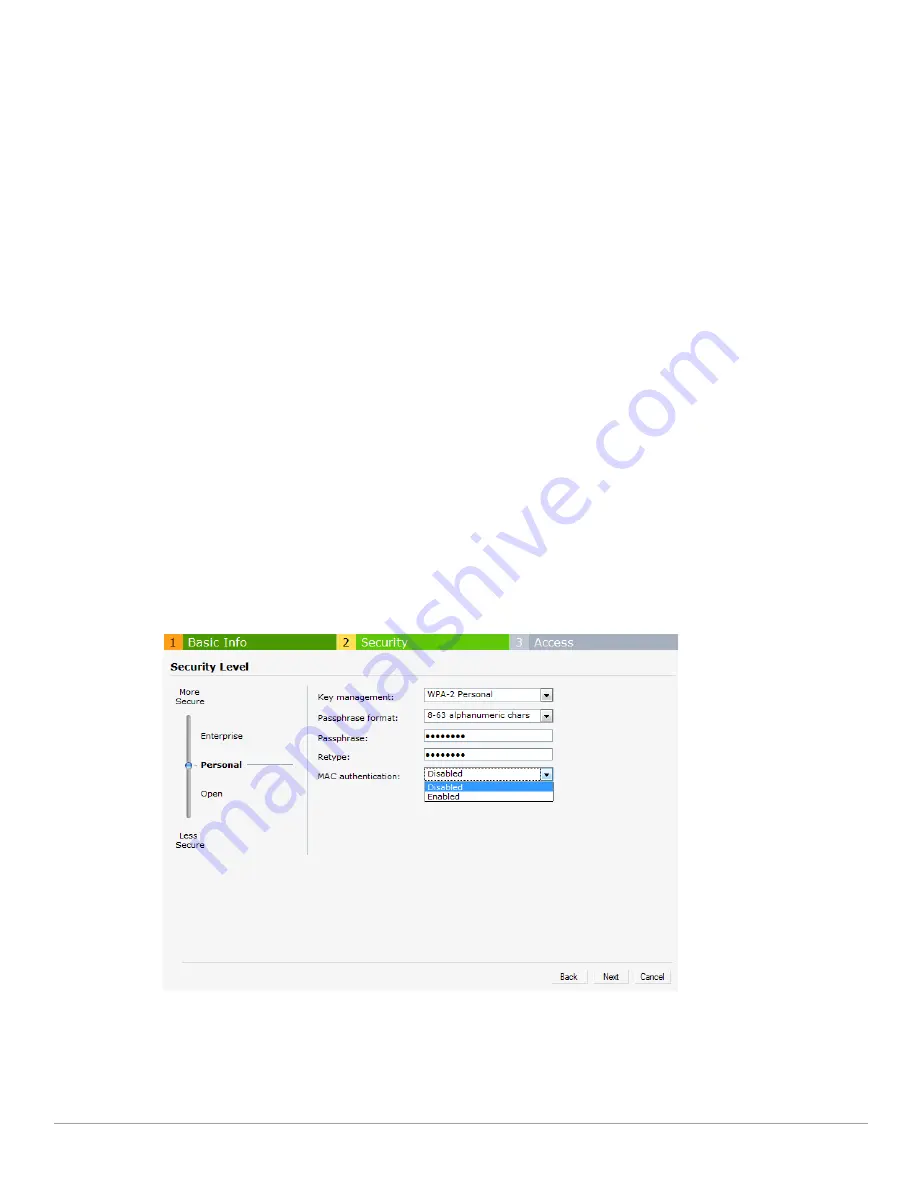
92
| Authentication
Dell PowerConnect W-Series Instant Access Point 6.1.2.3-2.0.0.0
| User Guide
3. Click
Next
in the
Basic Info
tab.
4. For a network with
Personal
or
Open
security level, select
Enabled
from the
Mac Authentication
drop-down
list.
5. Select
New
from the
Authentication server 1
drop-down list perform the following steps:
a.
Name:
Enter the name of the new external RADIUS server.
b.
IP address
: Enter the IP address of the external RADIUS server.
c.
Auth port:
Enter the authorization port number of the external RADIUS server. The port number is set to
1812 by default.
d.
Accounting port:
Enter the accounting port number. This port is used to send accounting records to the
RADIUS server. The port number is set to 1813 by default
e.
Shared key:
Enter a shared key for communicating with the external RADIUS server.
f.
Timeout:
Specify a number between1 and 30 seconds. User will be disconnected after this time. The
default value is 5 seconds.
g.
Retry count:
Specify a number between 1 and 5. Indicates the maximum number of authentication
requests that are sent to server group, and the default value is 3 requests.
h.
RFC 3576:
When enabled, the Access Points will process RFC 3576-compliant Change of Authorization
(CoA) and Disconnect messages from the RADIUS server. Disconnect messages cause a user session to be
terminated immediately, whereas CoA messages modify session authorization attributes such as data
filters.
i.
NAS IP address:
Enter the Virtual Controller IP address. The NAS IP address is the Virtual Controller IP
address that is sent in data packets.
j.
NAS identifier:
Use this to configure strings for RADIUS attribute 32, NAS Identifier, to be sent with
RADIUS requests to the RADIUS server.
5. Click
OK
to continue.
Figure 73
Configuring Mac Authentication
6. Click
Next
and click
Finish.
Summary of Contents for PowerConnect W-IAP175P
Page 1: ...Dell PowerConnect W Series Instant Access Point 6 1 2 3 2 0 0 0 User Guide ...
Page 8: ...8 Contents Dell PowerConnect W Series Instant Access Point 6 1 2 3 2 0 0 0 User Guide ...
Page 12: ...12 Figures Dell PowerConnect W Series Instant Access Point 6 1 2 3 2 0 0 0 User Guide ...
Page 14: ...14 Tables Dell PowerConnect W Series Instant Access Point 6 1 2 3 2 0 0 0 User Guide ...
Page 58: ...58 Mesh Network Dell PowerConnect W Series Instant Access Point 6 1 2 3 2 0 0 0 User Guide ...
Page 72: ...72 Managing IAPs Dell PowerConnect W Series Instant Access Point 6 1 2 3 2 0 0 0 User Guide ...
Page 74: ...74 NTP Server Dell PowerConnect W Series Instant Access Point 6 1 2 3 2 0 0 0 User Guide ...
Page 96: ...96 Authentication Dell PowerConnect W Series Instant Access Point 6 1 2 3 2 0 0 0 User Guide ...
Page 148: ...148 Monitoring Dell PowerConnect W Series Instant Access Point 6 1 2 3 2 0 0 0 User Guide ...






























