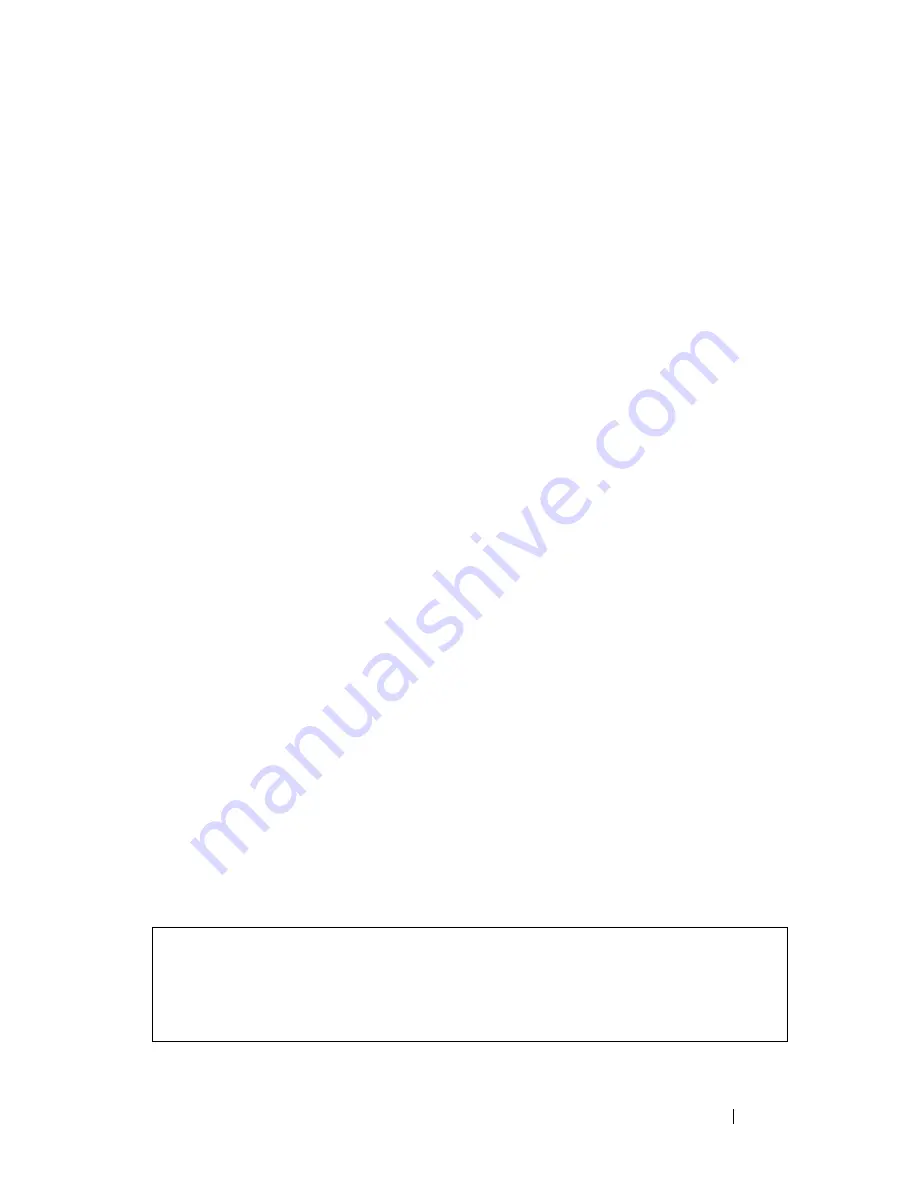
Dell PowerConnect 55xx Systems User Guide
79
Software Download
This section contains instructions for downloading device software (system
and boot images) through a TFTP server or USB port. The TFTP server must
be configured before downloading the software.
Software Auto Synch in Stack
When several units are stacked, they must all run the same software version.
When a new slave device is inserted into the stack, it is first checked for
compatibility (meaning that the master can run firmware upgrade/downgrade
to the slave unit), and if found compatible, its boot and image software
versions are automatically updated with the Master’s. If the slave is found not
compatible, it is shutdown.
A SYSLOG message is sent when a master synchronizes a slave's software.
System Image Download
When the device boots, it decompresses the system image from the flash
memory area and runs it. When a new image is downloaded, it is saved in the
other area allocated for the other system image copy.
On the next boot, the device decompresses and runs the image from the
currently active system image.
A system image can be downloaded through a USB port or a TFTP server.
To download the system image from a TFTP server, ensure that an IP address
is configured on one of the device ports and pings can be sent to the TFTP
server. In addition, ensure that the file to be downloaded is saved on the
TFTP server.
To download a system image through the USB port or TFTP server:
1
Enter the
show version
command, to verify which software version is
currently running on the device. The following is an example of the
information that appears:
Unit
SW version Boot version HW version
------ ------------------- ------------------- --------
2
1.0.0.24 1.0.0.11
console#
Summary of Contents for POWERCONNECT 5524
Page 415: ...Dell PowerConnect 55xx Systems User Guide 415 ...
Page 728: ......






























