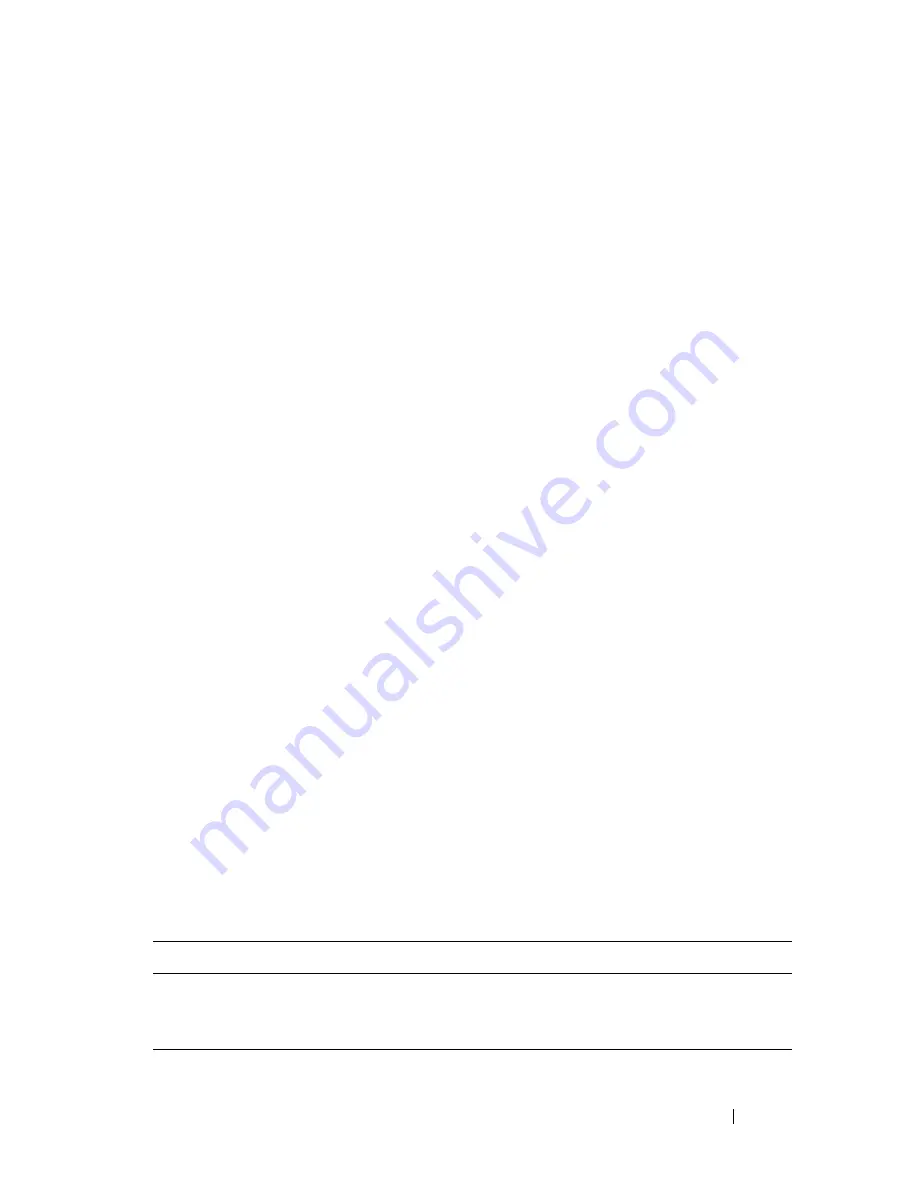
Dell PowerConnect 55xx Systems User Guide
549
–
Device ID
— Neighboring device ID
–
System Name
— Name of the neighboring system
–
Port ID
— Neighboring port ID
–
Capabilities
— Neighboring device capabilities
2
Click
Clear Neighbors Table
to delete all the entries or select
Remove
to
delete a specific port entry.
3
Click the
Details
button of a port to display the
Neighbors Information:
Details
page for that port.
In addition to the fields displayed in the
MED Port Settings: Details
Advertise Information
page and the
Green Ethernet Configuration
pages,
the following fields are displayed for the neighbors of the selected port:
–
Power Type
— Port’s power type
–
Power Source
— Port’s power source
–
Power Priority
— Port’s power priority
–
Power Value
— Port’s power value, in Watts
–
Hardware revision
— Hardware revision
–
Firmware revision
— Firmware revision
–
Software revision
— Software revision
–
Serial number
— Device serial number
–
Manufacturer name
— Device manufacturer name
–
Model name
— Device model name
–
Asset ID
— Asset ID
Configuring LLDP Neighbors Using CLI Commands
The following commands are used to configure LLDP neighbors.
Table 17-5. LLDP Neighbors Information CLI Commands
CLI Command
Description
show lldp neighbors
[gigabitethernet|tengigabite
thernet]
port-number
Displays information about neighboring
devices discovered using LLDP
Summary of Contents for POWERCONNECT 5524
Page 415: ...Dell PowerConnect 55xx Systems User Guide 415 ...
Page 728: ......






























