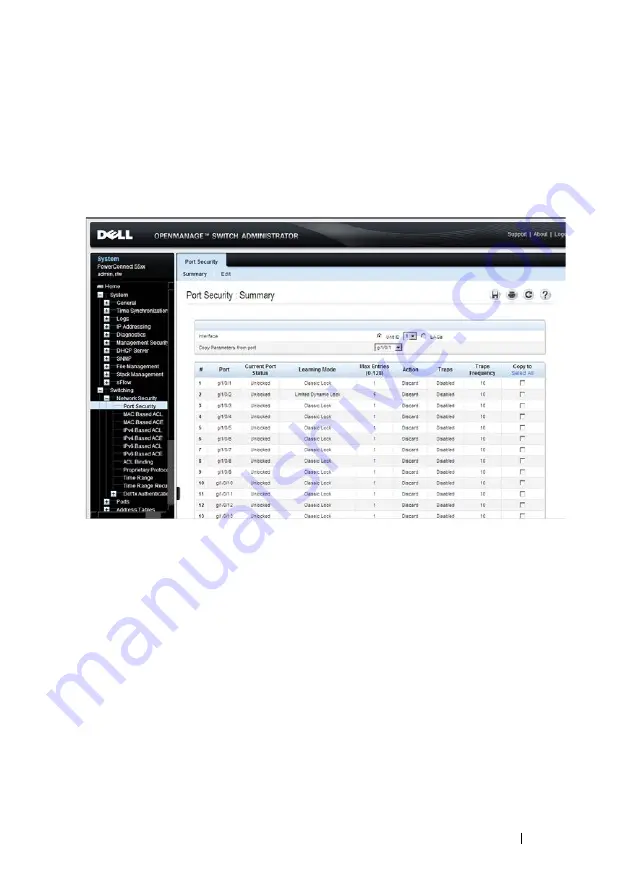
Dell PowerConnect 55xx Systems User Guide
99
FILE LOCATION: C:\Users\gina\Desktop\Checkout_new\Maintenance Projects\Dell
Contax\sources\CxU_Switching_NetworkSecurity.fm
D E L L CO N F I D E N T I A L – P R E L I MI N A RY 10 / 3 0 /1 3 - FO R PR O O F O N LY
To configure port security:
1
Click
Switching
>
Network Security
>
Port Security
to display the
Port
Security: Summary
page.
Figure 8-1. Port Security: Summary
Security parameters are displayed for all ports or LAGs, depending on the
selected interface type.
2
To modify the security parameters for a port, select it, and click
Edit
.
3
Enter the following fields:
–
Interface
— Select the interface to be configured.
–
Current Port Status
— Displays the current port status.
–
Set Port
— Select to either lock or unlock the port.
–
Learning Mode
— Set the locked port type. The
Learning Mode
field
is enabled only if
Locked
is selected in the
Set Port
field. The possible
options are:
•
Classic Lock
— Locks the port using the classic lock mechanism.
The port is immediately locked, regardless of the number of
addresses that have already been learned.






























