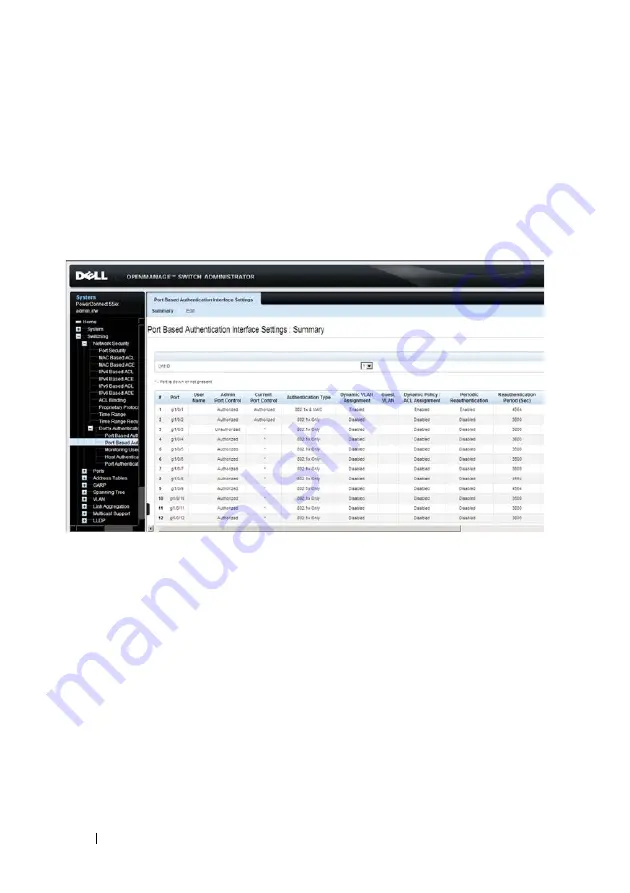
140
Dell PowerConnect 55xx Systems User Guide
FILE LOCATION: C:\Users\gina\Desktop\Checkout_new\Maintenance Projects\Dell
Contax\sources\CxU_Switching_NetworkSecurity.fm
D E LL C O N F ID E N T IA L – P R E L I M I N A RY 1 0 / 3 0/ 1 3 - F O R P R O O F O N LY
Port-Based Authentication Interface Settings
To configure 802.1x authentication on an interface:
1
Click
Switching
>
Network Security
>
Dot1 Authentication
>
Port
Based Authentication Interface Settings
to display the
Port Based
Authentication Interface Settings: Summary
page.
Figure 8-13. Port Based Authentication Interface Settings
Port parameters for the selected unit are displayed.
2
Click
Edit
.
3
Select a port for which the authentication parameters apply in the
Interface
drop-down list.
4
Enter the parameters:
–
User Name
— Displays the username of the port.
–
Admin Interface Control
— Select the port authorization state. The
possible options are:
•
Auto
— Enables port-based authentication on the interface. The
interface moves between an authorized or unauthorized state,
based on the authentication exchange between the device and the
client.






























