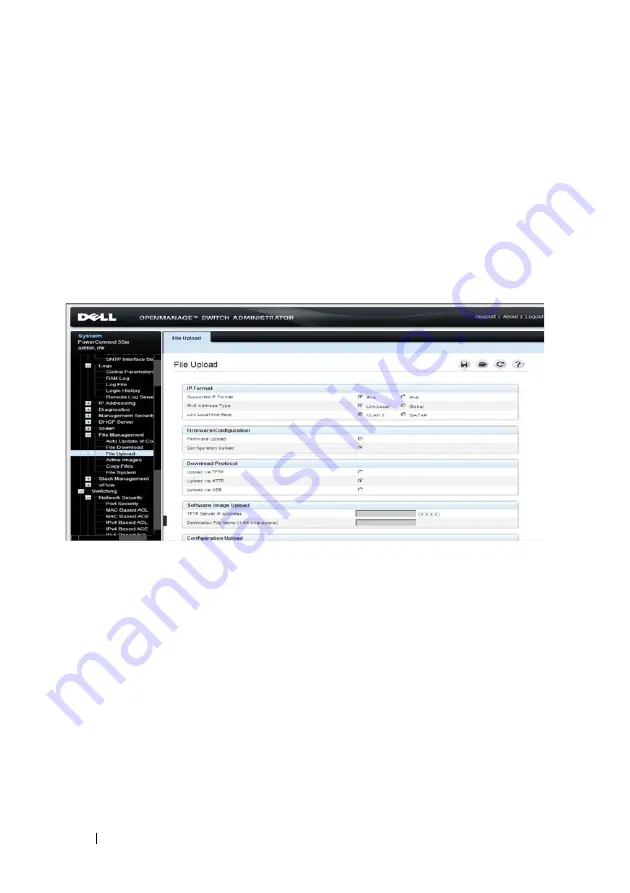
356
Dell PowerConnect 55xx Systems User Guide
FILE LOCATION: C:\Users\gina\Desktop\Checkout_new\Maintenance Projects\Dell
Contax\sources\CxUGSystemConfig.fm
D E LL C O N F ID E N T IA L – P R E L I M I N A RY 1 0 / 3 0/ 1 3 - F O R P R O O F O N LY
The following methods can be used:
• To upload from a USB port or when management computer uses HTTP
• To upload a file or image using TFTP
To upload from a USB port or when management computer uses HTTP
1
Click
System
>
File Management
>
File Upload
in the tree view to
display the
File Upload
page.
Figure 9-57. File Upload
2
Configuration Upload
is selected automatically.
3
Select to upload a configuration file when the management computer is
using HTTP or from a USB port in
Download Protocol
.
4
Enter the fields:
–
Transfer File Name
— The configuration file to which the
configuration is uploaded. The possible options are:
•
Running Configuration
— Uploads the Running Configuration
file.
•
Startup Configuration
— Uploads the Startup Configuration file.
5
Click
Activate
to start the upload process. A message will be displayed
asking where for the path of the destination file.






























