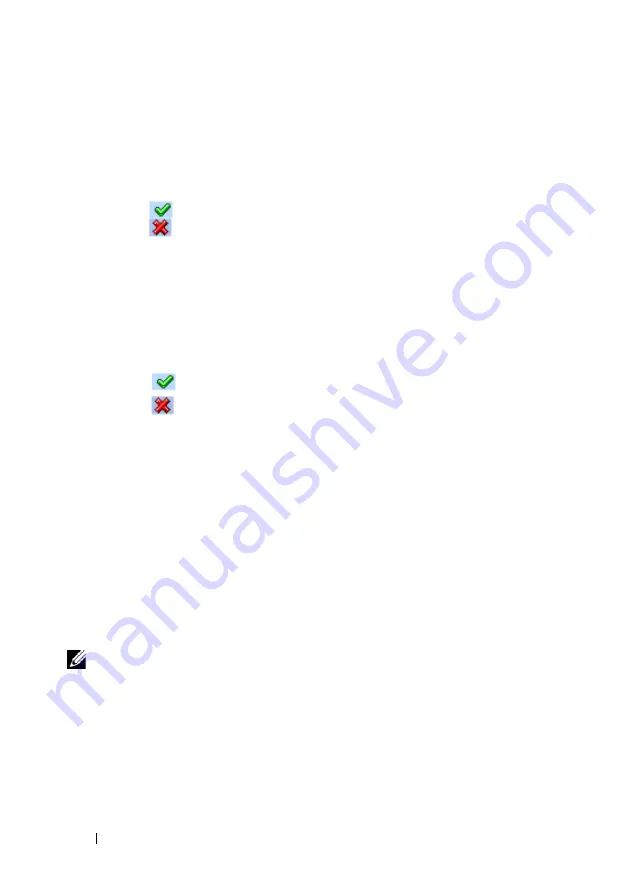
160
Dell PowerConnect 55xx Systems User Guide
FILE LOCATION: C:\Users\gina\Desktop\Checkout_new\Maintenance Projects\Dell
Contax\sources\CxUGSystemConfig.fm
D E LL C O N F ID E N T IA L – P R E L I M I N A RY 1 0 / 3 0/ 1 3 - F O R P R O O F O N LY
–
RPS
— The device has one of two auxiliary power supplies:
Redundant Power Supply (RPS) for non-PoE devices and Modular
Power Supply (MPS) for PoE devices. Only one of these may be
present at one time. For each type of power supply, the possible
options are:
•
Checked
— The power supply is operating normally.
•
Unchecked
— The power supply is not operating normally.
•
Not Present
— The power supply is currently not present.
–
Temperature
— Displays the temperature on the device.
–
Fan Status
— The device has two fans. The device constantly
measures the internal temperature, and powers the fans on/off
according to the temperature. The user can set the fans to be
constantly on. The possible options are:
•
Checked
— The fans are operating normally.
•
Unchecked
— At least one of the fans is not operating
normally.
–
Fan Admin State
— On/Auto status that user configured in the
Edit
page.
–
Fan Current Level
— Specifies whether the fan is actually on or off.
2
The lower block displays the condition under which a fan will be turned on
or off.
–
Fan Level
— The on or off level.
–
Condition
— The temperature at which the fans will be turned on or
off. The device temperature is displayed in Celsius. The device
temperature threshold is 40 C (104 F).Table 9-2 displays the
temperature in Fahrenheit in increments of 5.
NOTE:
It is recommended to leave Fan User Level at Auto so that the fans
operate according to the temperature of the switch.
3
To control the fans on a unit, or set the default value, click
Edit
, and enter
the fields:
–
Unit ID
— Select the unit ID whose fan will be adjusted.






























