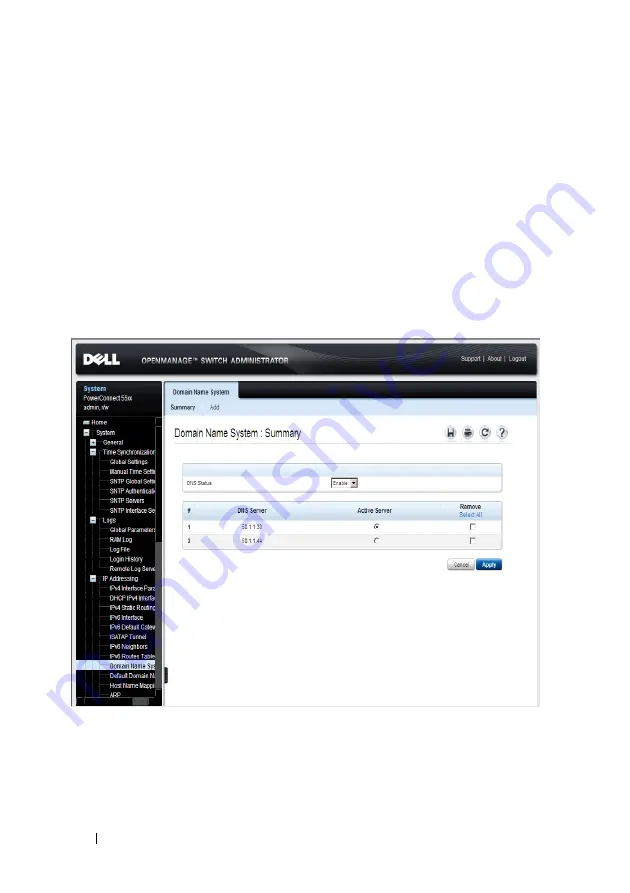
242
Dell PowerConnect 55xx Systems User Guide
FILE LOCATION: C:\Users\gina\Desktop\Checkout_new\Maintenance Projects\Dell
Contax\sources\CxUGSystemConfig.fm
D E LL C O N F ID E N T IA L – P R E L I M I N A RY 1 0 / 3 0/ 1 3 - F O R P R O O F O N LY
Domain Name System
The Domain Name System (DNS) converts user-defined domain names into
IP addresses. Each time a domain name is assigned, the DNS service
translates the name into a numeric IP address, for example,
www.ipexample.com
is translated into 192.87.56.2. DNS servers maintain
domain name databases and their corresponding IP addresses.
To add a DNS server and specify the active DNS server:
1
Click
System
>
IP Addressing
>
Domain Name System
in the tree view
to display the
Domain Name System: Summary
page.
Figure 9-24. Domain Name System: Summary
The list of previously-defined DNS servers is displayed.
2
To enable mapping of host names into IP addresses through a DNS server,
select
DNS Status
.
3
To activate one of the currently-defined DNS servers, enable
Active Server
.






























