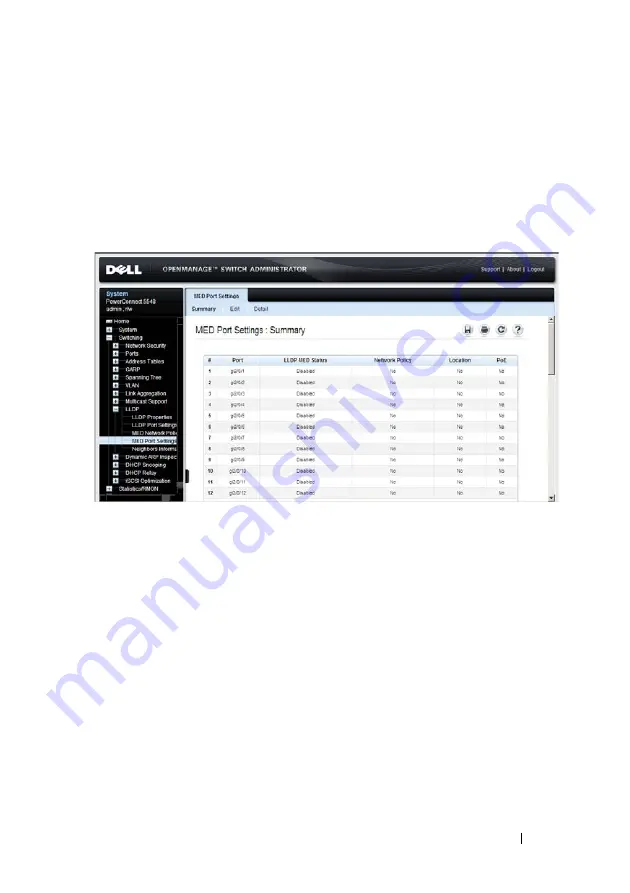
Dell PowerConnect 55xx Systems User Guide
553
FILE LOCATION: C:\Users\gina\Desktop\Checkout_new\Maintenance Projects\Dell
Contax\sources\CxUGSwitching_LLDP.fm
D E L L CO N F I D E N T I A L – P R E L I MI N A RY 10 / 3 0 /1 3 - FO R PR O O F O N LY
LLDP MED Port Settings
To assign MED network policies to ports:
1
Click
System
>
LLDP
>
MED Port Settings
in the tree view to display
the
MED Port Settings: Summary
page.
Figure 17-4. MED Port Settings: Summary
2
Select the unit in the stack. All ports on that unit are displayed along with
the following fields:
–
LLDP MED Status
— Specifies if LLDP-MED is enabled on the
selected port.
–
Network Policy
— Specifies whether a network policy is assigned to
the port.
–
Location
— Specifies whether the location is advertised.
–
PoE
— Specifies whether PoE is enabled on the port.
3
To modify network policies on a port, click
Edit
.
4
Select the port to be configured, and enter the fields for the port:
–
Enable LLDP-MED
— Enable/disable LLDP-MED on the port.






























