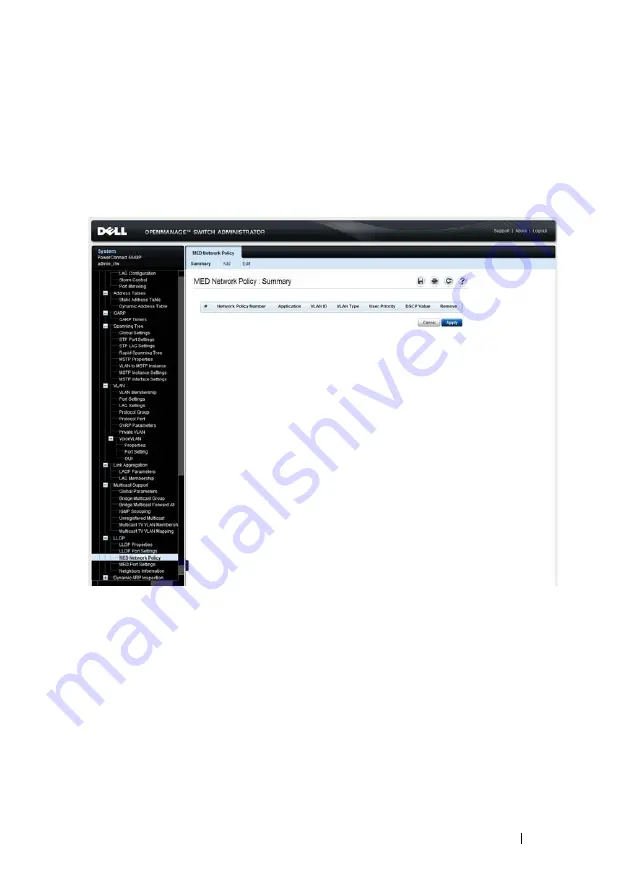
Dell PowerConnect 55xx Systems User Guide
551
FILE LOCATION: C:\Users\gina\Desktop\Checkout_new\Maintenance Projects\Dell
Contax\sources\CxUGSwitching_LLDP.fm
D E L L CO N F I D E N T I A L – P R E L I MI N A RY 10 / 3 0 /1 3 - FO R PR O O F O N LY
To add a MED network policy:
1
Click
System
>
LLDP
>
MED Network Policy
in the tree view to display
the
MED Network Policy: Summary
page.
Figure 17-3. MED Network Policy: Summary
Previously-defined network policies are displayed.
2
To add a network policy, click
Add
, and enter the fields:
–
Network Policy Number
— Select an available network policy
number.
–
Application
— Select the application (type of traffic) for which the
network policy is defined.
–
VLAN ID
— Enter the VLAN ID to which the traffic should be sent.
–
VLAN Type
—Select whether the traffic is Tagged or Untagged.






























