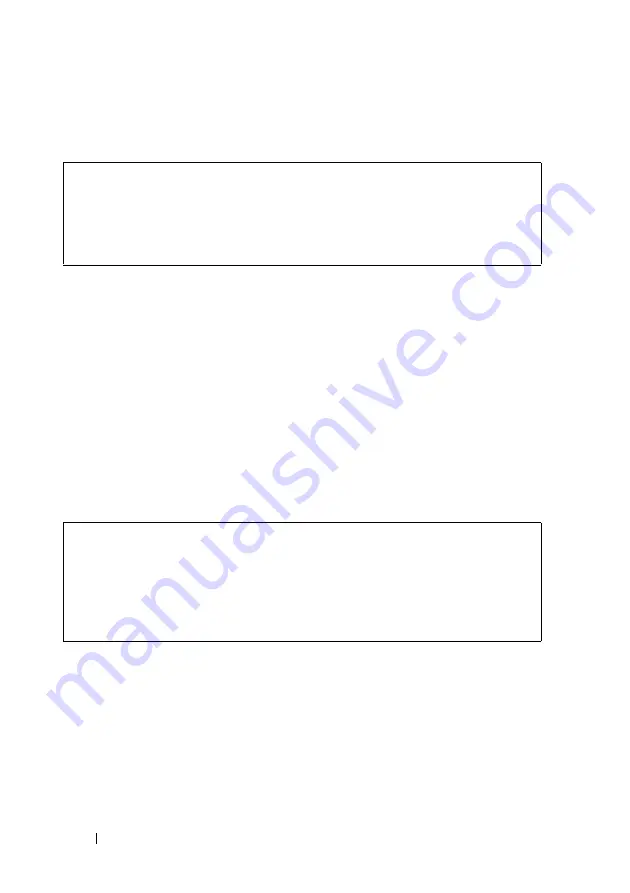
84
Dell PowerConnect 55xx Systems User Guide
FILE LOCATION: C:\Users\gina\Desktop\Checkout_new\Maintenance Projects\Dell
Contax\sources\CxUGAdvanced Configuration.fm
D E LL C O N F ID E N T IA L – P R E L I M I N A RY 1 0 / 3 0/ 1 3 - F O R P R O O F O N LY
2
Enter the
show bootvar
command, to verify which system image is
currently active. The following is an example of the information that is
displayed:
3
Enter the one of the following commands to copy a new system image to
the current unit:
–
copy {tftp://
|
usb://}
{tftp address}/{file name}
image
(current unit)
or
To copy a new system image to all units in the stack:
–
copy tftp://
{tftp address}/{file name}
unit://*/
image
4
When the new image is downloaded, it is saved in the area allocated for
the other copy of system image (image-2, as shown in the example). The
following is an example of the information that appears:
Exclamation symbols indicate that a copying process is in progress. Each
symbol (!) corresponds to 512 bytes transferred successfully. A period
indicates that the copying process is timed out. Many periods in a row
indicate that the copying process failed.
console#
show bootvar
Unit Image Filename Version Date Status
---- ----- --------- --------- ---------------------
---------
2 1 image-1 1.0.0.13 04-Aug-2010 08:27:30 Active*
2 2 image-2 1.0.0.12 29-Jul-2010 17:02:26 Not active
console#
console#
copy
tftp
://176.215.31.3/file1.ros
image
Accessing file ‘file1’ on 176.215.31.3Ö
Loading file1 from 176.215.31.3:
!!!!!!!!!!!!!!!!!!!!!!!!!!!!!!!!!!!!!!!!!!!!!!!!
Copy took 00:01:11 [hh:mm:ss]






























