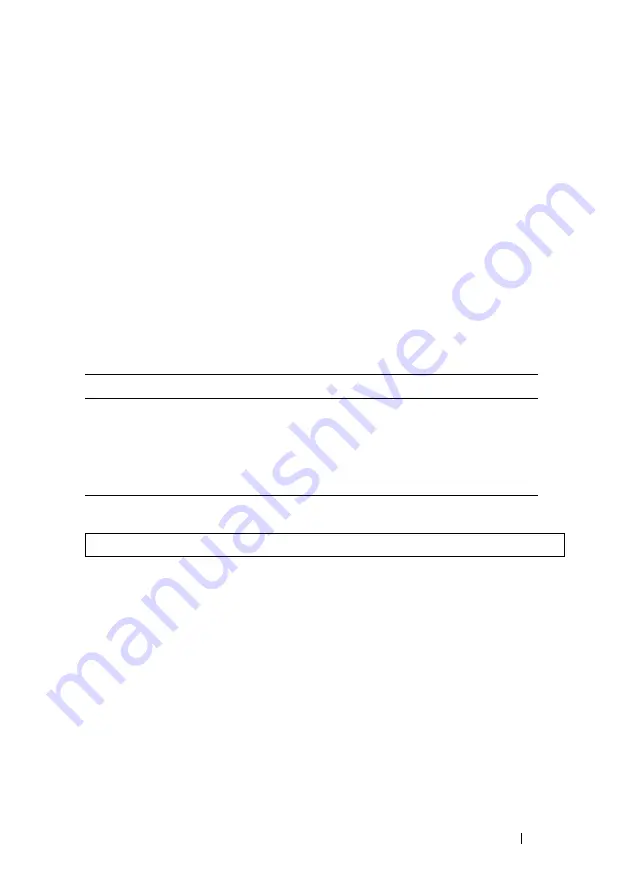
Dell PowerConnect 55xx Systems User Guide
361
FILE LOCATION: C:\Users\gina\Desktop\Checkout_new\Maintenance Projects\Dell
Contax\sources\CxUGSystemConfig.fm
D E L L CO N F I D E N T I A L – P R E L I MI N A RY 10 / 3 0 /1 3 - FO R PR O O F O N LY
–
Active Image
— The name of the image file that is currently active on
the unit in the stack.
–
After Reset
— The image file that will be active on the unit in the
stack after the device is reset. The possible options are:
•
Image 1
— Activates Image file 1 after the device is reset.
•
Image 2
— Activates Image file 2 after the device is reset.
2
Click
Apply
to select the image file to be used after reset in
After Reset
.
Working with the Active Image File Using CLI Commands
The following table summarizes the CLI commands for viewing fields
displayed in the
Active Images
.
The following is an example of the CLI commands:
Copy Files
Firmware and configuration files can be copied between units in the stack.
Use the
Copy Files
page to perform the following:
• Copy the firmware on the Master unit to another unit in the stack.
• Copy the master Running Configuration file to the master sTartup
Configuration file, or copy the configuration to a user-defined
configuration file.
• Copy the master Startup Configuration file to a backup file on the Flash
file system or to a USB if available.
Table 9-66. Active Image CLI Commands
CLI Command
Description
boot system
{
image-
1
|
image-2
} [
switch
number
|
all
]
Sets the system image that the device loads at
startup.
show version
[
unit
unit
]
Displays version information for the system
console#
boot system image-1 all






























