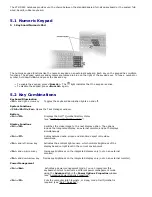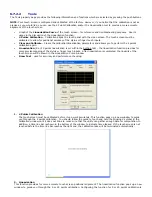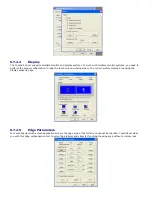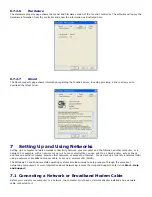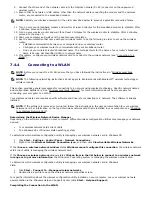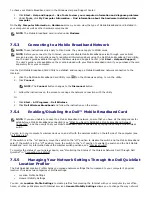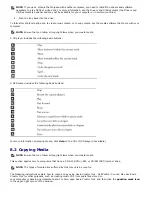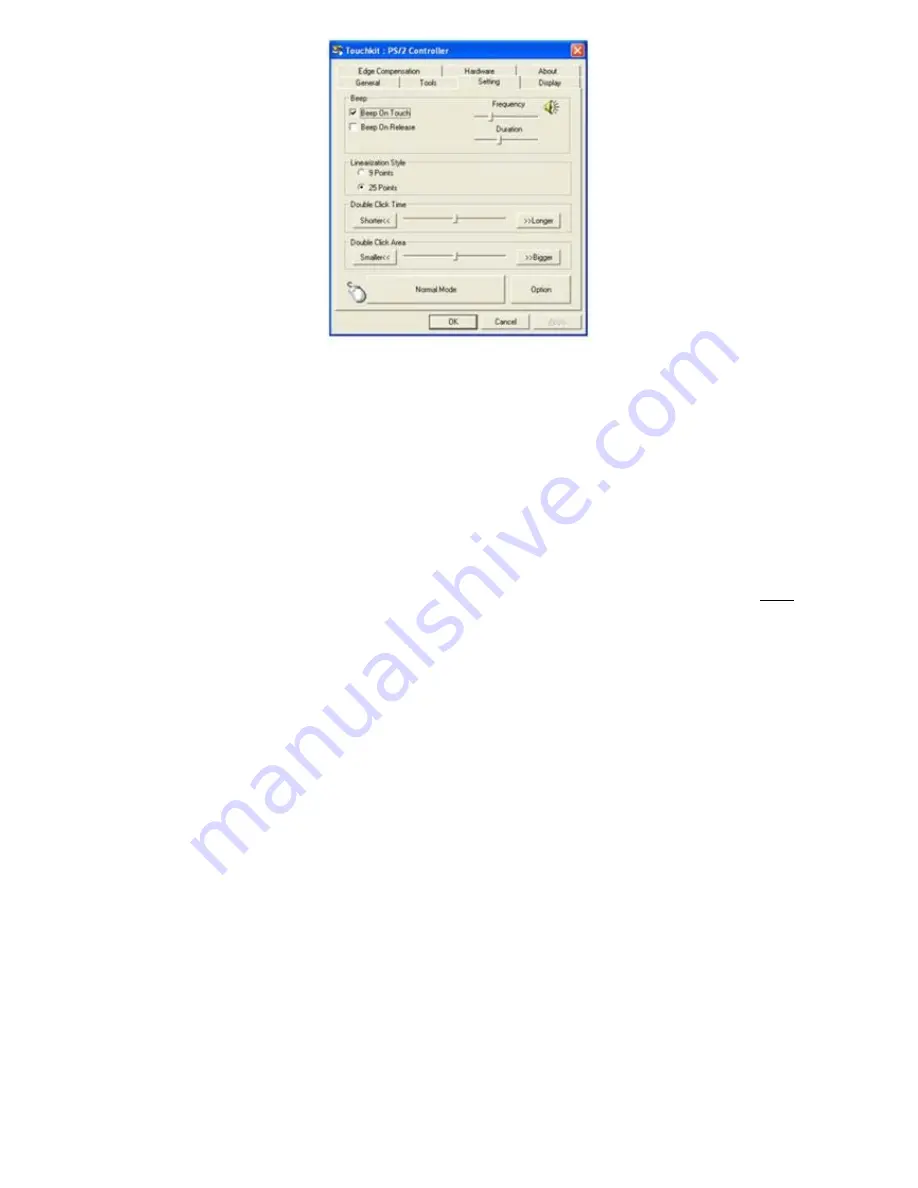
The Setting property page provides the following buttons and check boxes:
1.
Beep
·
Beep On Touch
Check this check box to enable driver to generate a beep sound when touch touchscreen state is switched
from untouched to touched state.
·
Beep On Release
Check this check box to enable driver to generate a beep sound when touchecreen state is switched from
touched state to untouch state.
·
Frequency
Adjust this frequency to control the beep sound frequency generated by the driver.
·
Duration
Adjust this duration to control the beep sound duration.
2.
Linearization Style
The Touchkit utility provides you with both 9 points and 25 points calibration for linearization. You can select the
suitable kind of linearization type with this setting. The Linearization function is accessed under the
171H
Tools tab.
3.
Double Click Time
The double Click Time group is used to set system double click time. Changing this value will affect the double
click behavior for all of the mice devices in the system. Two continuous clicks at the same area within this
specified time period will be recognized as a double click event.
4.
Double Click Area
The double click area group is used to set the system double click area. Changing this value will affect the double
click behavior for all of the mice devices in the system. Two continuous clicks within the specified area in the
specified double click time will be recognized as a double click event.
5.
Mouse Emulation mode
There are 5 mouse emulation modes for the Touchkit touch screen controllers. Press on the button to change the
emulation mode.
·
Normal Mode
You can select this mode to select objects, and drag objects.
·
Click On Touch
With this Click On Touch mode, the driver emulates a mouse click event when the touch screen state is
switched from un-touched state to touched state. Then, the driver always generates a mouse move event
and tracks the touch position until the touch screen state switches to the un-touch state.
·
Click On Release
With this Click On Release mode, the driver emulates a mouse click event when the touch screen state is
switched from touched state to un-touched state.
·
Click On Touch without moving cursor
With this mode, the driver behaves similarly to the Click On Touch mode. The cursor does not move to the
touch position except for the first touch point.
·
Click On Release without moving cursor
With this mode, the driver behaves similarly to the Click On Release mode. The cursor does not move to the
touch position except for the lift-off point.
6.
Option
You can access advanced configuration functions with the Option button. Press the button, and the following window
will appear.