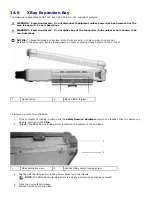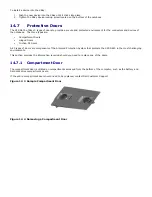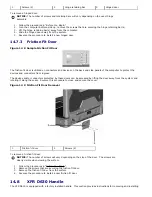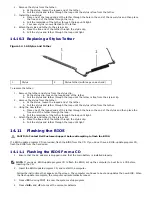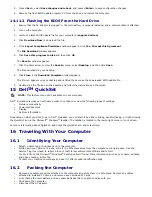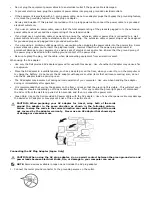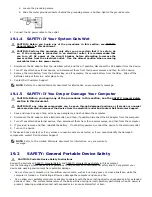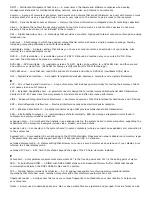NOTICE: When the display is closed, extraneous items on the keyboard or palm rest could
damage the display.
·
Remove any extraneous items, such as paper clips, pens, and paper, from the keyboard and palm rest and close
the display.
·
Use a carrying case to pack the computer and its accessories together safely.
NOTICE: If the computer has been exposed to extreme temperatures beyond the published
operating specifications, allow it to acclimate to within the approved temperature range for 1
hour before turning it on.
·
Protect the computer, the batteries, and the hard drive from hazards such as extreme temperatures beyond the
published operating specifications, and overexposure to excessive sunlight, dirt, dust, or liquids.
·
Pack the computer so that it does not slide around in the trunk of your car or in an overhead storage
compartment.
16.3
Travel Tips
NOTICE: Do not move the computer while using the optical drive to prevent loss of data.
NOTICE: Do not check the computer as baggage.
·
Consider disabling wireless activity on your computer to maximize battery operating time. To disable wireless
activity, use the wireless switch (see "
312H
Enabling/Disabling the Dell™ Mobile Broadband Card").
·
Consider changing your power management options to maximize battery operating time (see "
313H
Configuring Power
Management Settings”).
·
If you are traveling internationally, carry proof of ownership—or of your right to use the computer if it is
company-owned—to speed your passage through customs. Investigate the customs regulations of the countries
you plan to visit, and consider acquiring an international carnet (also known as a merchandise passport) from
your government.
·
Find out what type of electrical outlets are used in the countries you will visit, and have appropriate power
adapters.
·
Check with your credit card company for information about the kinds of emergency travel assistance it offers to
users of portable computers.
16.3.1
Traveling by Air
NOTICE: Do not walk the computer through a metal detector. Send the computer through an X-
ray machine or have it hand-inspected.
·
Ensure that you have a charged battery available in case you are asked to turn on the computer.
·
Prior to entering the airplane, verify that using a computer is permitted. Some airlines forbid the use of electronic
devices during flight. All airlines forbid the use of electronic devices during takeoff and landing.
17
Customer Support
17.1
Obtaining Assistance
If you experience a problem with your computer, you can complete the following steps to diagnose and troubleshoot the
problem:
1.
See "
314H
Troubleshooting" for information and procedures that pertain to the problem your computer is experiencing.
2.
See "
315H
Dell Diagnostics" for procedures on how to run Dell Diagnostics.
3.
Fill out the "
316H
Diagnostics Checklist".
4.
If the preceding steps have not resolved the problem, contact Dell Customer Support.
17.2
Problems With Your Order
If you have a problem with your order, such as missing parts, wrong parts, or incorrect billing, contact
Dell Customer Support. Have your invoice or packing slip handy when you call.