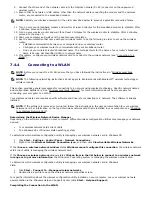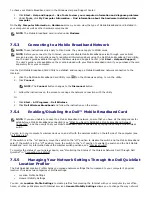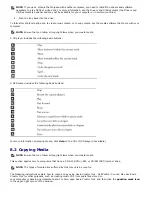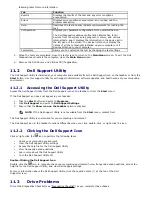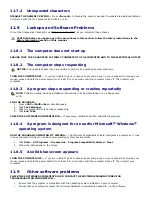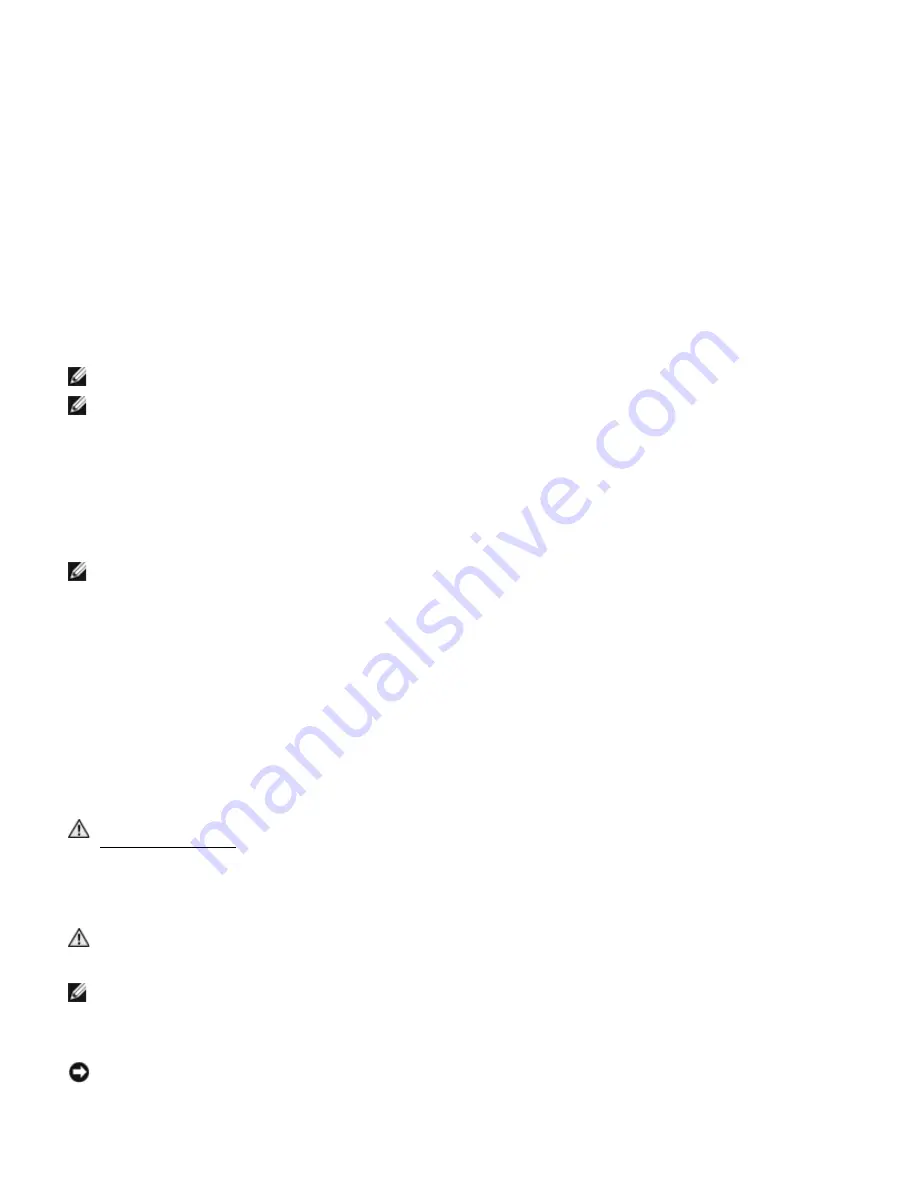
appears, continue to wait until you see the Windows desktop. Then shut down your computer and try
again.
c.
In the drop-down menu, select Wave EMBASSY Trust Suite and press <Enter> to create the icons for
the software components on the computer desktop.
d.
Press <Esc> to exit the setup program.
e.
If prompted, click Save/Exit.
10.5.2
Using the Security Management Software
For information about how to use the software and the different security features, see the Getting Started Guide for the
software:
Click Start
→
All Programs
→
Wave EMBASSY Trust Suite
→
Getting Started Guide.
10.6
Computer Tracking Software
Computer tracking software may enable you to locate your computer if it is lost or stolen. The software is optional and
may be purchased when you order your Dell computer, or you can contact your Dell sales representative for information
about this security feature.
NOTE: Computer tracking software may not be available in certain countries.
NOTE: If you have computer tracking software and your computer is lost or stolen, you must contact the company
that provides the tracking service to report the missing computer.
10.7
If Your Computer Is Lost or Stolen
·
Call a law enforcement agency to report the lost or stolen computer. Include the Service Tag in your description
of the computer. Ask that a case number be assigned and write down the number, along with the name, address,
and phone number of the law enforcement agency. If possible, obtain the name of the investigating officer.
NOTE: If you know where the computer was lost or stolen, call a law enforcement agency in that area. If you do
not know, call a law enforcement agency where you live.
·
If the computer belongs to a company, notify the security office of the company.
·
Contact Dell Customer Support to report the missing computer. Provide the computer Service Tag, the case
number, and the name, address, and phone number of the law enforcement agency to which you reported the
missing computer. If possible, give the name of the investigating officer.
The Dell Customer Support representative will log your report under the computer Service Tag and record the computer
as missing or stolen. If someone calls Dell for technical assistance and gives your Service Tag, the computer is identified
automatically as missing or stolen. The representative will attempt to get the phone number and address of the caller.
Dell will then contact the law enforcement agency to which you reported the missing computer.
10.8
Cleaning Your Computer
CAUTION: Before you begin any of the procedures in this section, follow the safety instructions in the
197H
Safety Information section of this manual.
10.8.1
Computer, Keyboard, and Display
CAUTION:
Before you clean your computer, disconnect the computer from the electrical outlet and
remove any installed batteries. Clean your computer with a soft cloth dampened with water. Do not use
liquid or aerosol cleaners, which may contain flammable substances.
NOTE: A soft, lint-free cloth is provided in your notebook’s ship container.
·
Use a can of compressed air to remove dust from between the keys on the keyboard.
NOTICE: To avoid damaging the computer or display, do not spray cleaning solution directly onto the display. Only
use products specifically designed for cleaning displays, and follow the instructions that are included with the
product.