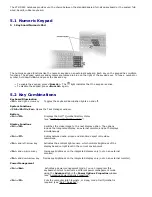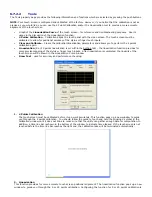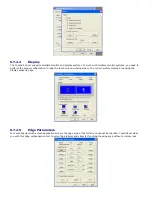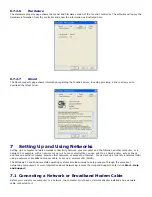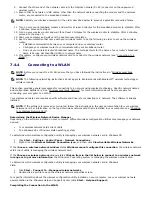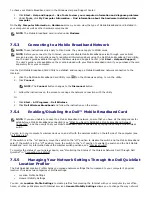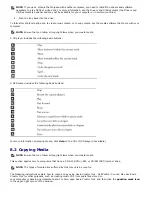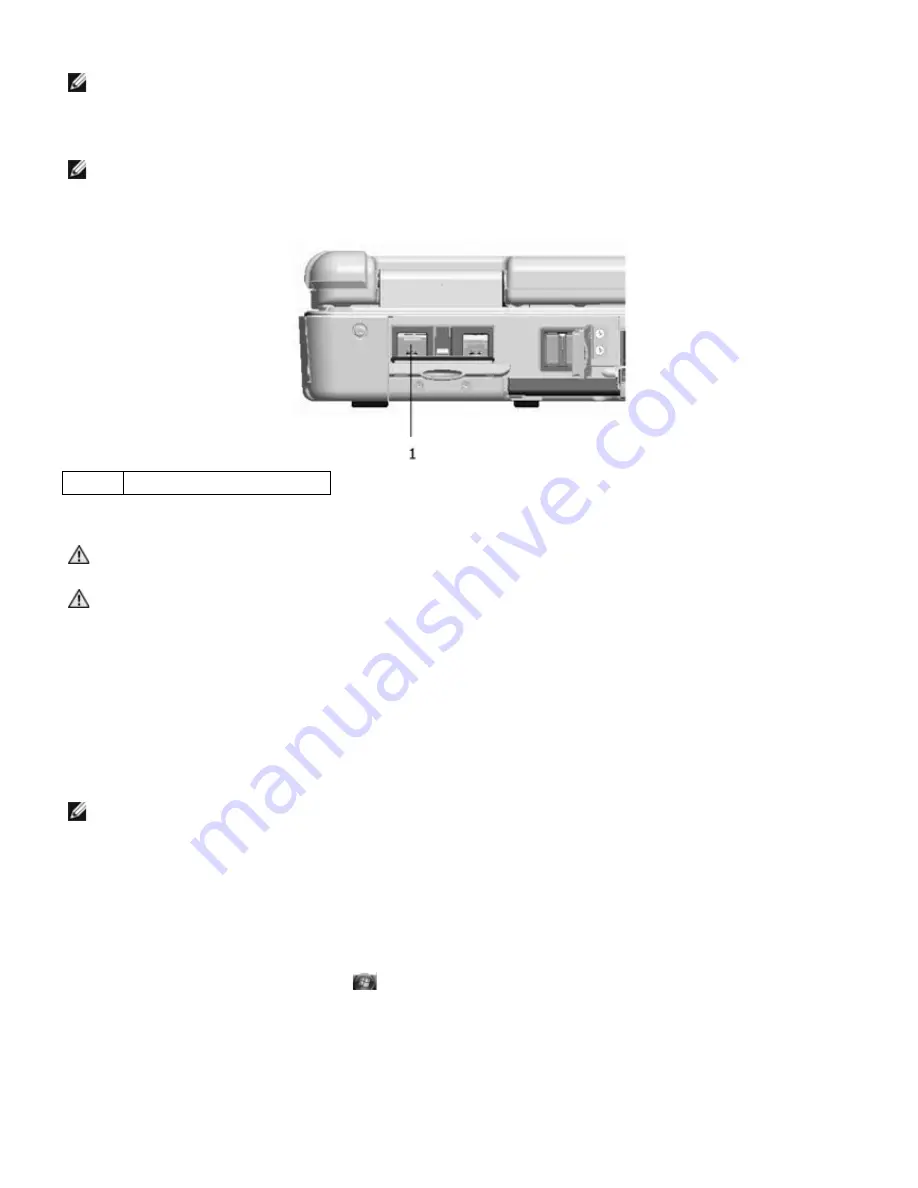
1.
Connect the network cable to the network adapter connector on the back of your computer.
NOTE: Insert the cable connector until it clicks into place, and then gently pull the cable to ensure that it is
securely attached.
2.
Connect the other end of the network cable to a network connection device or a network wall connector.
NOTE: Do not use a network cable with a telephone wall connector.
Figure 7 1 Location of Network Adapter Connector on Rear Panel
1
Network adapter connector
The following is applicable to UL 1604 and CSA C22.2 No. 213 compliant systems:
WARNING - Explosion Hazard - Do not disconnect equipment unless power has been removed or the
area is known to be non-hazardous
WARNING - Explosion Hazard - Do not utilize any of the connectors/hubs unless area is known to be
non-hazardous
7.2
Setting Up a Network in the Microsoft
®
Windows
®
XP
Operating System
1.
Click Start
→
All Programs
→
Accessories
→
Communications
→
Network Setup Wizard
→
Next
→
Checklist
for creating a network.
NOTE: Selecting the connection method labeled This computer connects directly to the Internet enables the
integrated firewall provided with Windows XP Service Pack 2 (SP2).
2.
Complete the checklist.
3.
Return to the Network Setup Wizard and follow the instructions in the wizard.
7.3
Setting Up a Network in the Microsoft Windows Vista™
Operating System
1.
Click the Windows Vista Start button,
, and click Connect To
→
Set up a connection or network.
2.
Select an option under Choose a connection option.
3.
Click Next, and then follow the instructions in the wizard.
7.4
Wireless Local Area Network
A wireless local area network (WLAN) is a series of interconnected computers that communicate with each other over the
air waves rather than through a network cable connected to each computer. In a
WLAN, a radio communications device called an access point or wireless router connects network computers and provides